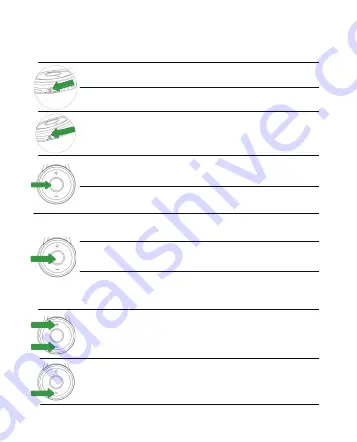
6.1 EVERYDAY USE
Headset on
Slide the on switch
Green Light flash
twice in succession
Headset off
Pairing Slide the Pair Button Blue Light flash
Pairing
successfully
Blue Light flash
twice in succession
Standby
Answer/end call
Reject call
Adjust volume
Mute/unmute
microphone
Press and hold (2 secs)
the volume down button
Enable/disable
voice prompts
Tap the Multi-function
button
Double-tap the
Multi-function button
Press and hold the
Multi-function button
while turning on the headset
Tap the volume up or
volume down button
Blue Light flash
1 time per 8 secs
Slide the off switch
Red Light flash
twice in succession
FUNCTION
ACTION
LED STATUS
13




































