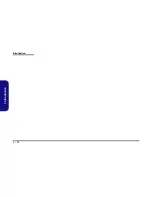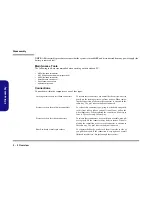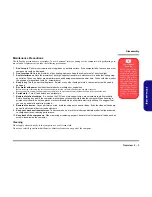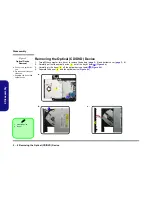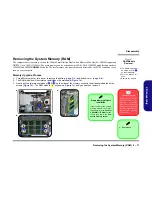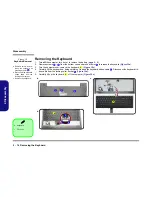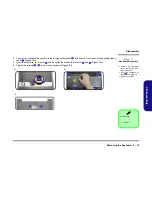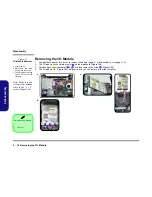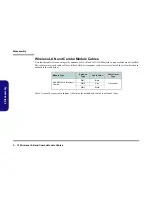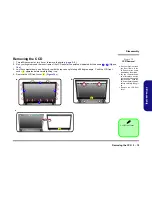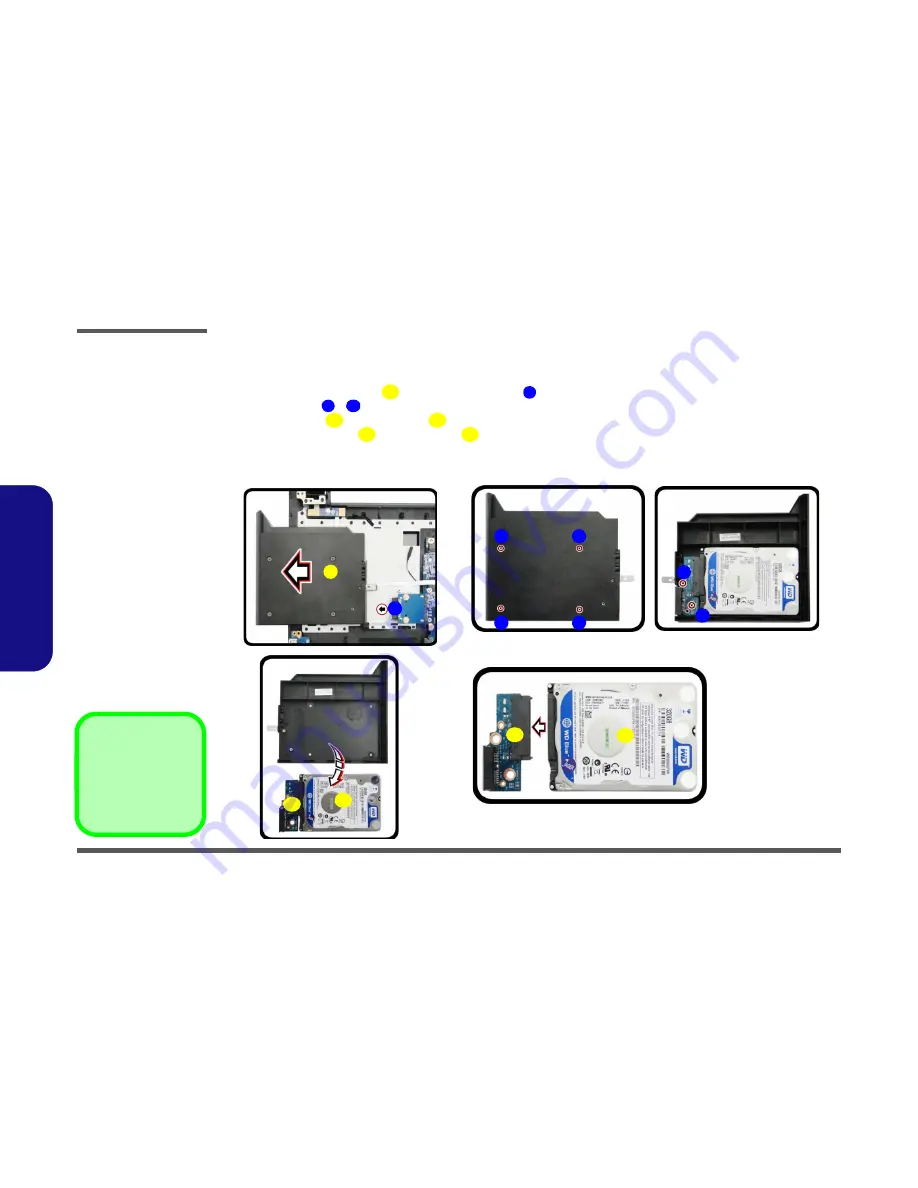
Disassembly
2 - 10 Removing the Caddy/Second Hard disk
2.Disassembly
Removing the Caddy/Second Hard disk
1.
Turn
off
the computer, turn it over to remove the battery (
page 2 - 5
) and bottom cover (
page 2 - 6
).
2.
Carefully pull out the caddy
out of the bay at point
(
Figure 6a
).
3.
Remove screws
-
(
Figure 6b
) to release the hard disk assembly.
4.
Lift the hard disk
and connector
out
(
Figure 6c
)
.
5.
Separate the hard disk
and connector
(
Figure 6d
).
6.
Reverse the process to install a new HDD (do not forget to replace the screws and bottom cover).
7.
Restart the computer to allow it to automatically detect the new device.
1
2
3
8
9
10
9
10
1. Caddy
9. HDD
10. HDD Connector
•
6 Screws
b.
2
1
a.
9
3
4
6
5
7
8
9
d.
c.
10
10
Figure 6
Caddy/2nd HDD
Removal
a. Remove the caddy from
the ODD bay.
b. Remove the screws.
c. Lift the HDD assembly
out.
d. Separate the connector
and HDD.
Summary of Contents for W950JU
Page 1: ...W950JU W955JU ...
Page 2: ......
Page 3: ...Preface I Preface Notebook Computer W950JU W955JU Service Manual ...
Page 24: ...Introduction 1 12 1 Introduction ...
Page 47: ...Top W950JU A 3 A Part Lists Top W950JU 枰 怠ĴňIJİōŕņĮIJİ 䶂 ㇵ ẍ怠ġōŕņġĮij 䶂ġ Figure A 1 Top W950JU ...
Page 48: ...A 4 Top W955JU A Part Lists Top W955JU 枰 怠ĴňIJİōŕņĮIJİ 䶂 ㇵ ẍ怠ġōŕņġĮij 䶂ġ Figure A 2 Top W955JU ...
Page 49: ...Bottom W950JU A 5 A Part Lists Bottom W950JU Figure A 3 Bottom W950JU ...
Page 50: ...A 6 Bottom W955JU A Part Lists Bottom W955JU Figure A 4 Bottom W955JU ...
Page 51: ...LCD W950JU A 7 A Part Lists LCD W950JU Figure A 5 LCD W950JU ...
Page 52: ...A 8 LCD W955JU A Part Lists LCD W955JU 暨天 Ĵňİōŕņġ㧉䳬 ġ 怠㬌ĴňIJİōŕņĮIJ 䶂ġġ Figure A 6 LCD W955JU ...
Page 53: ...DVD DUAL W950JU A 9 A Part Lists DVD DUAL W950JU Figure A 7 DVD DUAL W950JU ...
Page 54: ...A 10 A Part Lists DVD DUAL W955JU Figure A 8 DVD DUAL W955JU ...
Page 55: ...Dummy ODD W950JU A 11 A Part Lists Dummy ODD W950JU Figure A 9 Dummy ODD W950JU ...
Page 56: ...A 12 HDD W950JU A Part Lists HDD W950JU Figure A 10 HDD W950JU ...
Page 57: ...HDD W955JU A 13 A Part Lists HDD W955JU Figure A 11 HDD W955JU ...
Page 58: ...A 14 2nd HDD W950JU A Part Lists 2nd HDD W950JU Figure A 12 2nd HDD W950JU ...