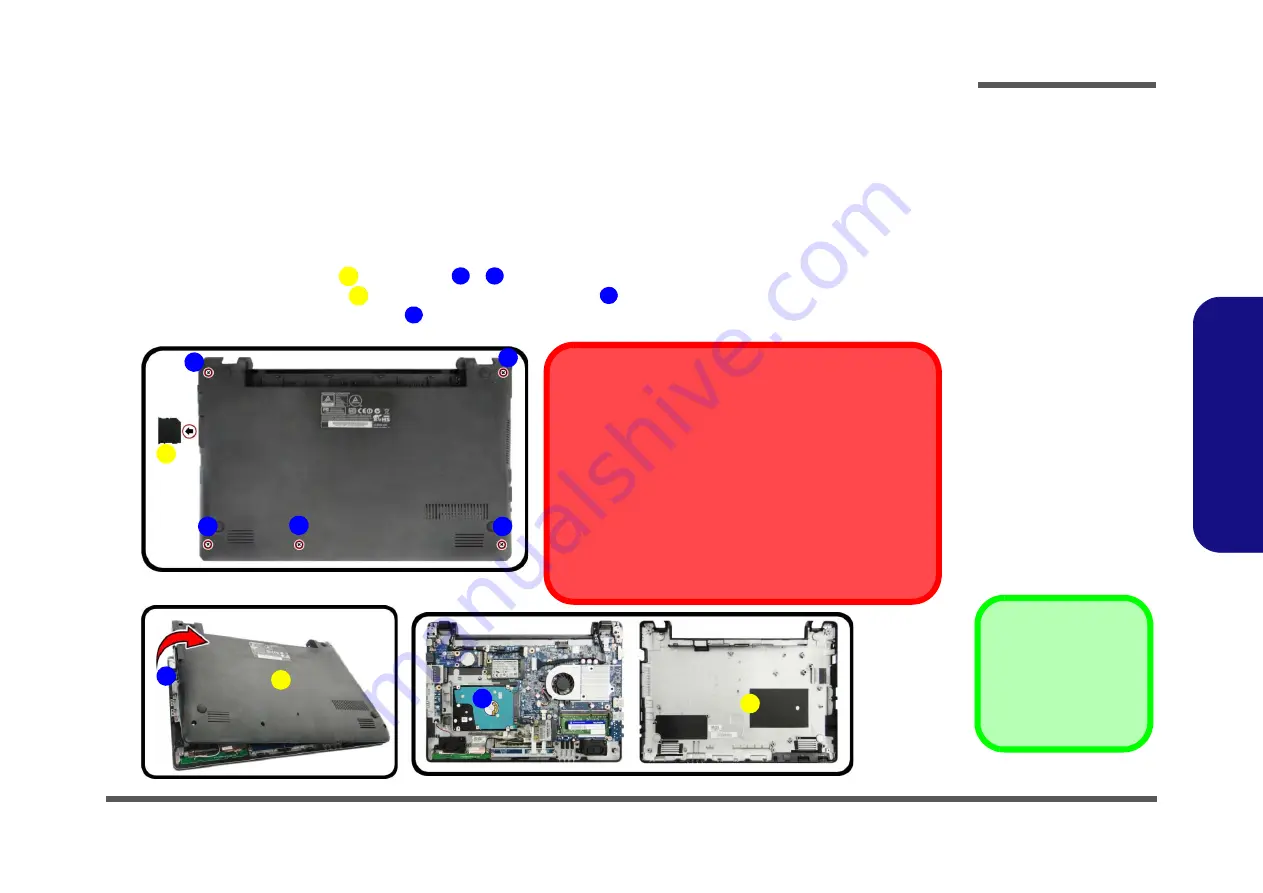
Disassembly
Removing the Hard Disk Drive 2 - 7
2.Disassembly
Removing the Hard Disk Drive
The hard disk drive can be taken out to accommodate other 2.5" serial (SATA) hard disk drives with a height of 7mm
(h) and a speed of
5400 RPM
or lower. Follow your operating system’s installation instructions, and install all necessary
drivers and utilities (as outlined in
Chapter 4 of the User’s Manual
) when setting up a new hard disk.
Hard Disk Upgrade Process
1.
Turn
off
the computer, remove the battery (
) and keyboard (
).
2.
Remove the SD card cover
and screws
-
(
).
3.
Carefully lift the bottom case
up in the direction of the arrow
)
.
4.
The hard disk will be visible at point
on the computer. (
)
Figure 3
HDD Assembly
Removal
a. Remove the cover and
screws.
b. Remove the bottom case
and locate the hard disk.
1. SD Card Cover
8.
Bottom case
•
5 Screws
6
1
2
6
6
8
7
9
HDD System Warning
New HDD’s are blank. Before you begin make sure:
You have backed up any data you want to keep from your old
HDD.
You have all the CD-ROMs and FDDs required to install your
operating system and programs.
If you have access to the internet, download the latest appli-
cation and hardware driver updates for the operating system
you plan to install. Copy these to a removable medium.
a.
b.
2
4
3
7
8
9
5
6
8
1
Summary of Contents for W515GU
Page 1: ...W515GU ...
Page 2: ......
Page 3: ...Preface I Preface Notebook Computer W515GU Service Manual ...
Page 24: ...Introduction 1 12 1 Introduction ...
Page 40: ...Disassembly 2 16 Removing the CCD Module 2 Disassembly ...
Page 43: ...Part Lists Top A 3 A Part Lists Top Figure A 1 Top ...
Page 44: ...Part Lists A 4 Bottom A Part Lists Bottom Figure A 2 Bottom ...
Page 45: ...Part Lists MB A 5 A Part Lists MB Figure A 3 MB ...
Page 46: ...Part Lists A 6 LCD A Part Lists LCD Figure A 4 LCD ...
Page 82: ...Schematic Diagrams B 36 B Schematic Diagrams ...
















































