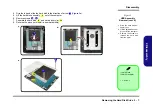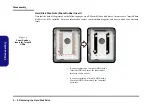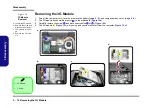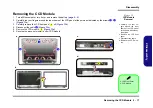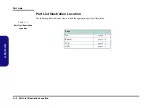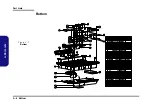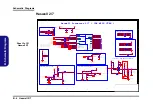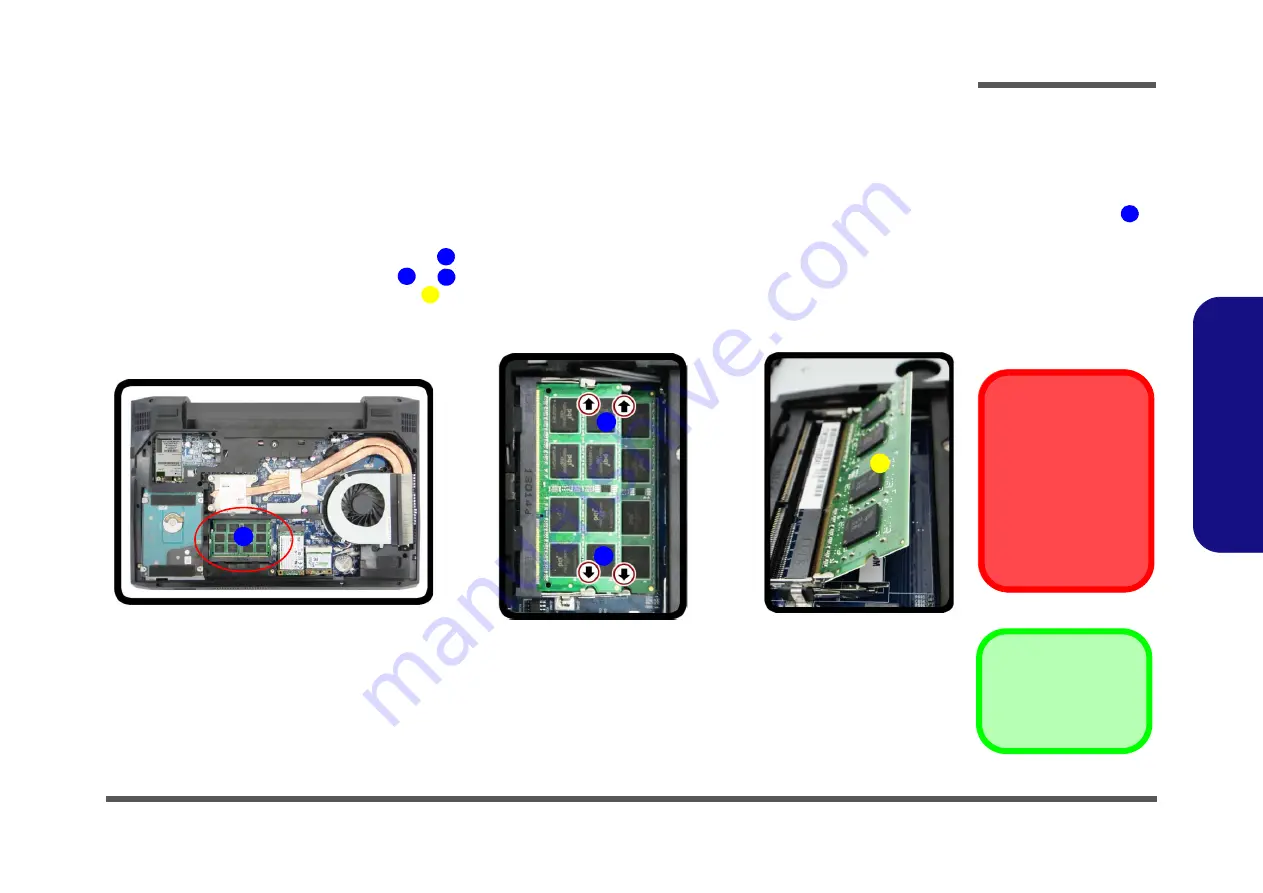
Disassembly
Removing the System Memory (RAM) 2 - 13
2.Disassembly
Removing the System Memory (RAM)
The computer has
two
memory sockets for 204 pin Small Outline Dual In-line (SO-DIMM)
DDR3L
type memory modules.
The total memory size is automatically detected by the POST routine once you turn on your computer.
Primary System Memory Upgrade Process
1.
Turn
off
the computer, turn it over and remove the battery (
) and component bay cover (
2.
The RAM modules will be visible at point
on the mainboard.
3.
Gently pull the two release latches (
&
) on the sides of the memory socket in the direction indicated by the
arrows (
).
The RAM module
will pop-up
(
)
, and you can then remove it
.
4.
Pull the latches to release the second module if necessary.
5.
Insert a new module holding it at about a 30° angle and fit the connectors firmly into the memory slot.
6.
The module’s pin alignment will allow it to only fit one way. Make sure the module is seated as far into the slot as it
will go. DO NOT FORCE the module; it should fit without much pressure.
7.
Press the module in and down towards the mainboard until the slot levers click into place to secure the module.
8.
Replace the bay cover and screws.
9.
Restart the computer to allow the BIOS to register the new memory configuration as it starts up.
Figure 9
RAM Module
Removal
a. The RAM modules will
be visible at point
on the mainboard.
b. Pull the release lat-
ches.
c. Remove the module.
Contact Warning
Be careful not to touch
the metal pins on the
module’s connecting
edge. Even the cleanest
hands have oils which
can attract particles, and
degrade the module’s
performance.
1
4. RAM Module
1
2
3
4
b.
c.
2
4
a.
1
3
Summary of Contents for W230ST
Page 1: ...W230ST ...
Page 2: ......
Page 3: ...Preface I Preface Notebook Computer W230ST Service Manual ...
Page 24: ...Introduction 1 12 1 Introduction ...
Page 42: ...Disassembly 2 18 2 Disassembly ...
Page 45: ...Part Lists Top A 3 A Part Lists Top Figure A 1 Top ...
Page 46: ...Part Lists A 4 Bottom A Part Lists Bottom Figure A 2 Bottom ...
Page 47: ...Part Lists LCD A 5 A Part Lists LCD Figure A 3 LCD ...
Page 48: ...Part Lists A 6 HDD A Part Lists HDD Figure A 4 HDD ...
Page 103: ...www s manuals com ...