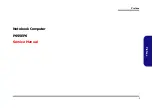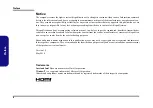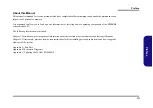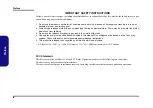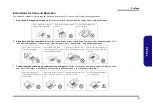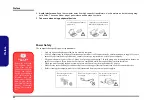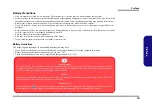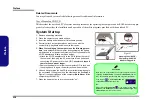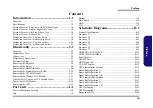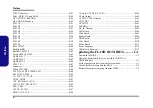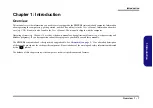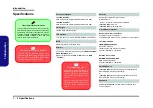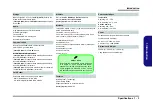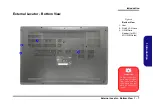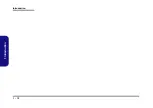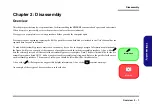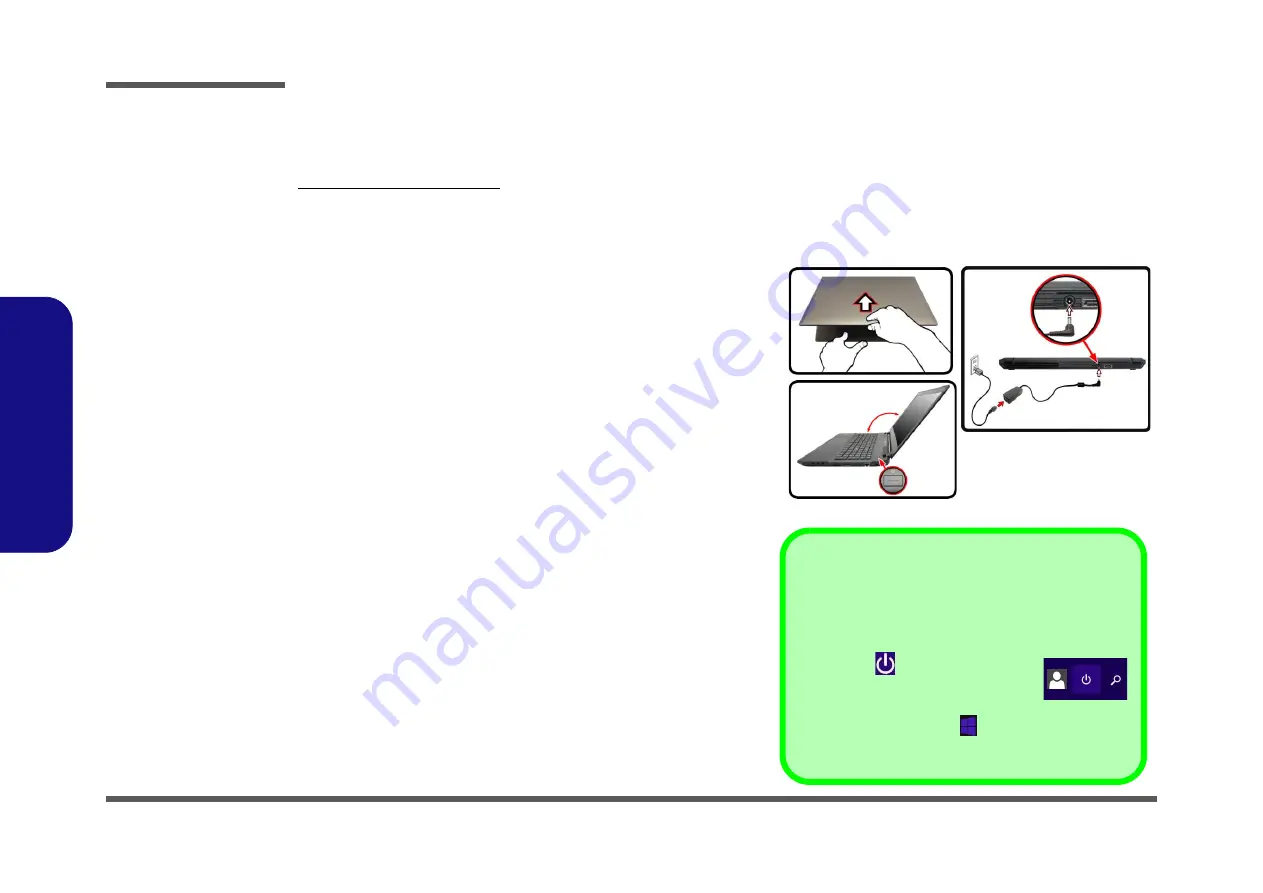
Preface
VIII
Preface
Related Documents
You may also need to consult the following manual for additional information:
User’s Manual on CD/DVD
This describes the notebook PC’s features and the procedures for operating the computer and its ROM-based setup pro-
gram. It also describes the installation and operation of the utility programs provided with the notebook PC.
System Startup
1. Remove all packing materials.
2. Place the computer on a stable surface.
3. Insert the battery and make sure it is locked in position.
4. Securely attach any peripherals you want to use with the
computer (e.g. keyboard and mouse) to their ports.
5.
When first setting up the computer use the following proce-
dure
(as to safeguard the computer during shipping, the battery
will be locked to not power the system until first connected to the
AC/DC adapter and initially set up as below):
• Attach the AC/DC adapter cord to the DC-In jack at the rear of
the computer, then plug the AC power cord into an outlet, and
connect the AC power cord to the AC/DC adapter and
leave it
there for 6 seconds or longer
.
• Remove the adapter cord from the computer’s DC-In jack, and
then plug it back in again; the battery will now be unlocked.
6. Use one hand to raise the lid/LCD to a comfortable viewing angle
(do not exceed 130 degrees); use the other hand (as illustrated in
Figure 1) to support the base of the computer (
Note
:
Never
lift the
computer by the lid/LCD).
7. Press the power button to turn the computer “on”.
Figure 1
Opening the Lid/LCD/
Computer with AC/DC
Adapter Plugged-In
130°
Shut Down
Note that you should always shut your computer down by
choosing the
Shut down
command in
Windows
(see be-
low). This will help prevent hard disk or system problems.
Click the icon
in the
Start Screen
and
choose
Shut down
from the menu.
Or
Right-click the
Start button
at the bottom of the
Start
Screen
or the
Desktop
and choose
Shut down or sign out
> Shut down
from the context menu.
Summary of Contents for P955EP6
Page 1: ...P955EP6 ...
Page 2: ......
Page 3: ...Preface I Preface Notebook Computer P955EP6 Service Manual ...
Page 24: ...Introduction 1 12 1 Introduction ...
Page 43: ...Top A 3 A Part Lists Top Figure A 1 Top ...
Page 44: ...A 4 Bottom A Part Lists Bottom Figure A 2 Bottom ...
Page 45: ...Main Board A 5 A Part Lists Main Board Figure A 3 Main Board ...
Page 46: ...A 6 HDD A Part Lists HDD Figure A 4 HDD ...
Page 47: ...LCD A 7 A Part Lists LCD Figure A 5 LCD ...
Page 48: ...A 8 A Part Lists ...
Page 122: ...Schematic Diagrams B 74 B Schematic Diagrams ...