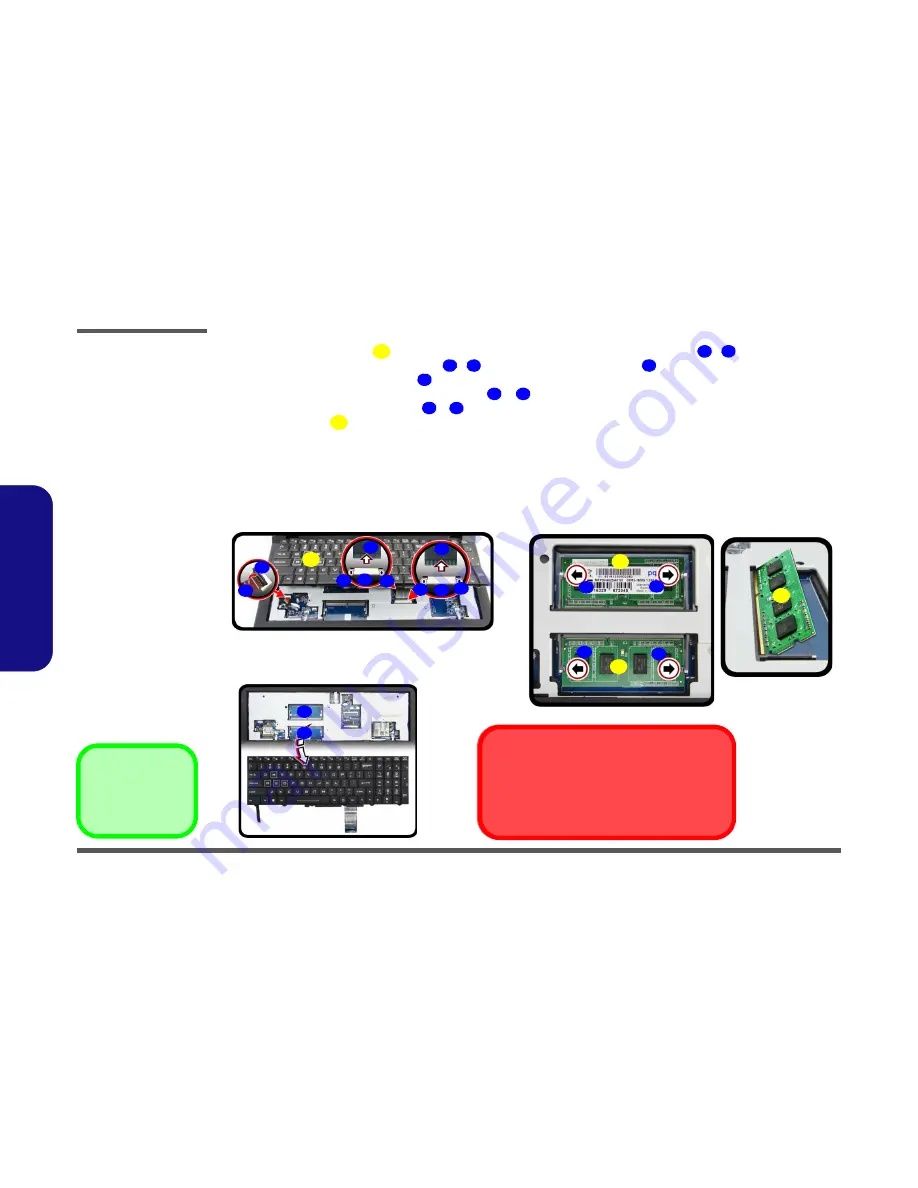
Disassembly
2 - 14 Removing the System Memory (RAM) from Under the Keyboard
2.Disassembly
5.
Carefully lift the keyboard
up, being careful not to bend the keyboard ribbon cables
-
.
6.
Disconnect the keyboard ribbon cables
-
from the locking collar socket
by using a small flat-head screw-
driver to pry the locking collar pins
away from the base (
Figure 10
d
).
7.
Remove the keyboard and the memory sockets
&
will be visible.
8.
Gently pull the two release latches (
&
) on the sides of the memory socket(s) in the direction indicated below.
9.
The RAM module
will pop-up, and you can remove it.
10. Pull the latches to release the second module if necessary.
11. Insert a new module holding it at about a 30° angle and fit the connectors firmly into the memory slot.
12. The module’s pin alignment will allow it to only fit one way. Make sure the module is seated as far into the slot as it
will go. DO NOT FORCE the module; it should fit without much pressure.
13. Press the module in and down towards the mainboard until the slot levers click into place to secure the module.
14. Replace the bay cover and screws.
15. Restart the computer to allow the BIOS to register the new memory configuration as it starts up.
12
13
15
13
15
16
17
Figure 10
RAM Module
Removal
d. Lift the keyboard up,
and disconnect the
keyboard ribbon cable
from the locking collar
socket.
e. Remove the keyboard
and the memory sock-
ets will be visible.
f. Pull the two release
latches on the sides of
the memory socket(s)
in the direction indicat-
ed.
12. Keyboard
22. RAM Modules
18
19
20
21
22
e.
d.
18
17
f.
13
16 17
22
22
Contact Warning
Be careful not to touch the metal pins on the module’s
connecting edge. Even the cleanest hands have oils
which can attract particles, and degrade the module’s
performance.
19
20
21
20
21
17
14
16
17
15
16
22
12
Summary of Contents for P770DM
Page 1: ...P770DM P771DM P770DM G P771DM G ...
Page 2: ......
Page 3: ...Preface I Preface Notebook Computer P770DM P771DM P770DM G P771DM G Service Manual ...
Page 24: ...Introduction 1 12 1 Introduction ...
Page 48: ...Disassembly 2 24 2 Disassembly ...
Page 51: ...Part Lists Top A 3 A Part Lists Top Figure A 1 Top ...
Page 52: ...Part Lists A 4 Bottom A Part Lists Bottom 柕 Figure A 2 Bottom ...
Page 53: ...Part Lists LCD A 5 A Part Lists LCD 柕 Figure A 3 LCD ...
Page 54: ...Part Lists A 6 MB A Part Lists MB 柕 Figure A 4 MB ...
Page 55: ...Part Lists HDD A 7 A Part Lists HDD Figure A 5 HDD ...
Page 56: ...Part Lists A 8 A Part Lists ...
Page 120: ...Schematic Diagrams B 64 B Schematic Diagrams ...
















































