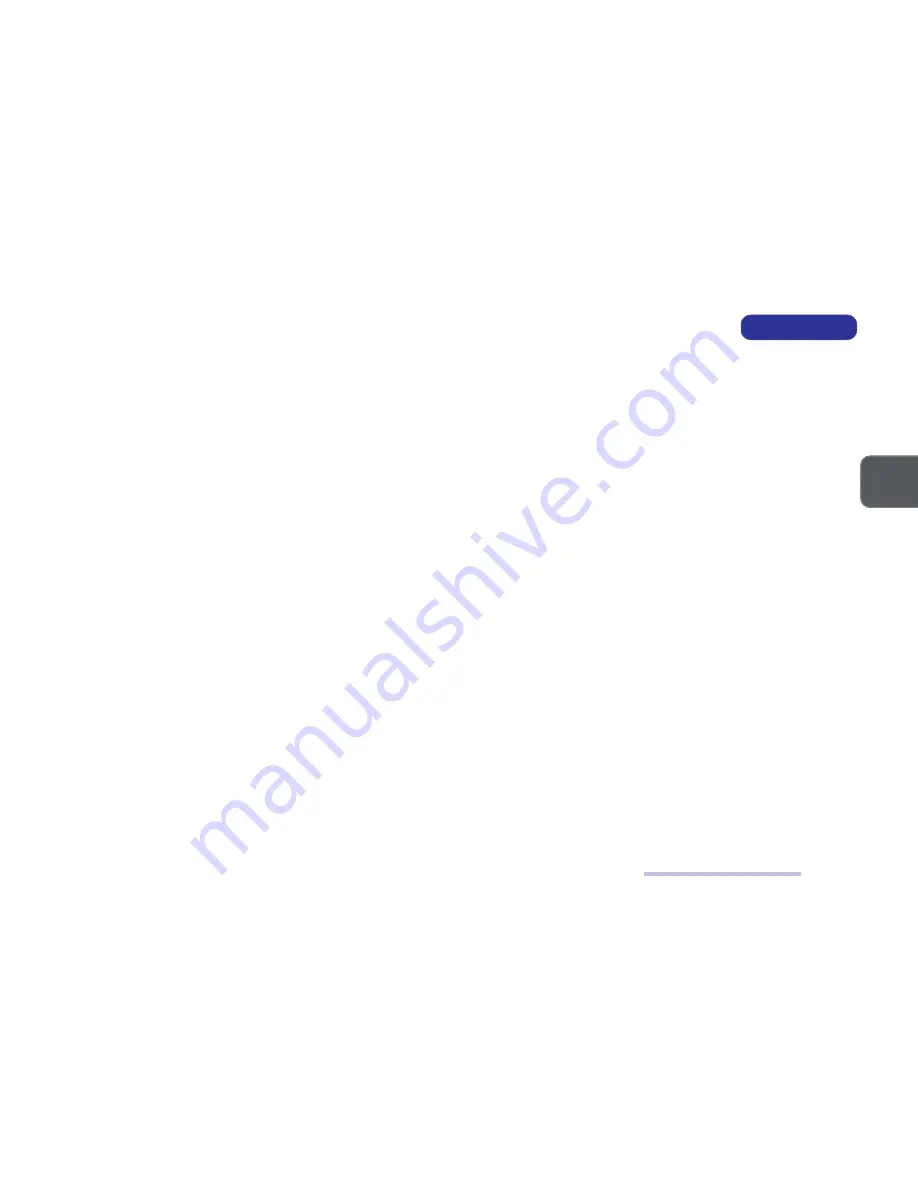
2 – 3
2 – 3
2 – 3
2 – 3
2 – 3
2
D
ISASSEMBLY
M
AINTENANCE
P
RECAUTIONS
The following precautions are a reminder.
To avoid personal injury or damage to the computer while performing a removal and/or replacement job, take the following precautions:
1.
Don't drop it.
Perform your repairs and/or upgrades on a stable surface. If the computer falls, the case and other components could be
damaged.
2. Don't overheat it.
Note the proximity of any heating elements. Keep the computer out of direct sunlight.
3. Avoid interference.
Note the proximity of any high capacity transformers, electric motors, and other strong magnetic fields. These can hinder
proper performance and damage components and/or data. You should also monitor the position of magnetized tools (i.e. screwdrivers).
4. Keep it dry
. This is an electrical appliance. If water or any other liquid gets into it, the computer could be badly damaged.
5. Be careful with power.
Avoid accidental shocks, discharges or explosions.
•Before removing or servicing any part from the computer, turn the computer off and detach any power supplies.
•When you want to unplug the power cord or any cable/wire, be sure to disconnect it by the plug head. Do not pull on the wire.
6. Peripherals
– Turn off and detach any peripherals.
7.
Beware of static discharge.
ICs, such as the CPU and main support chips, are vulnerable to static electricity. Before handling any part in the
computer, discharge any static electricity inside the computer. When handling a printed circuit board, do not use gloves or other materials which
allow static electricity buildup. We suggest that you use an anti-static wrist strap instead.
8. Beware of corrosion.
As you perform your job, avoid touching any connector leads. Even the cleanest hands produce oils which can attract
corrosive elements.
9. Keep your work environment clean.
Tobacco smoke, dust or other air-born particulate matter is often attracted to charged surfaces, reducing
performance.
10. Keep track of the components.
When removing or replacing any part, be careful not to leave small parts, such as screws, loose inside the
computer.
C
LEANING
Do not apply cleaner directly to the computer, use a soft clean cloth.
Do not use volatile (petroleum distillates) or abrasive cleaners on any part of the computer.
Maintenance Precautions
Summary of Contents for LP2600C
Page 1: ......
Page 2: ...I PREFACE SERVICE MANUAL LCD PC LP2600C LP2600T...
Page 49: ...2 30 2 SERVICE MANUAL Notes NOTES...
Page 51: ...A 2 SERVICE MANUAL A Front Assembly LP2600C LP2600C FRONT ASSEMBLY PART I FIG A 1...
Page 52: ...A 3 PART LISTS A Front Assembly LP2600C FRONT ASSEMBLY PART II FIG A 2...
Page 53: ...A 4 SERVICE MANUAL A LP2600C FRONT ASSEMBLY PART III FIG A 3 Front Assembly...
Page 54: ...A 5 PART LISTS A LP2600C FRONT ASSEMBLY PART IV FIG A 4 Front Assembly...
Page 55: ...A 6 SERVICE MANUAL A LP2600C BACK ASSEMBLY PART I FIG A 5 Back Assembly...
Page 56: ...A 7 PART LISTS A LP2600C BACK ASSEMBLY PART II FIG A 6 Back Assembly...
Page 57: ...A 8 SERVICE MANUAL A LP2600C BACK ASSEMBLY PART III FIG A 7 Back Assembly...
Page 58: ...A 9 PART LISTS A LP2600C FDD MODULE FIG A 8 FDD Module...
Page 59: ...A 10 SERVICE MANUAL A LP2600C CD DEVICE MODULE FIG A 9 CD Device Module...
Page 60: ...A 11 PART LISTS A LP2600C BASE ASSEMBLY PART I FIG A 10 Base Assembly...
Page 61: ...A 12 SERVICE MANUAL A LP2600C BASE ASSEMBLY PART II FIG A 11 Base Assembly...
Page 62: ...A 13 PART LISTS A LP2600C HDD MODULE FIG A 12 HDD Module...
Page 63: ...A 14 SERVICE MANUAL A LP2600T LP2600T FRONT ASSEMBLY PART I FIG A 13 Front Assembly...
Page 64: ...A 15 PART LISTS A LP2600T FRONT ASSEMBLY PART II FIG A 14 Front Assembly...
Page 65: ...A 16 SERVICE MANUAL A LP2600T FRONT ASSEMBLY PART III FIG A 15 Front Assembly...
Page 66: ...A 17 PART LISTS A LP2600T FRONT ASSEMBLY PART IV FIG A 16 Front Assembly...
Page 67: ...A 18 SERVICE MANUAL A LP2600T BACK ASSEMBLY PART I FIG A 17 Back Assembly...
Page 68: ...A 19 PART LISTS A LP2600T BACK ASSEMBLY PART II FIG A 18 Back Assembly...
Page 69: ...A 20 SERVICE MANUAL A LP2600T BACK ASSEMBLY PART III FIG A 19 Back Assembly...
Page 70: ...A 21 PART LISTS A LP2600T FDD MODULE FIG A 20 FDD Module...
Page 71: ...A 22 SERVICE MANUAL A LP2600T CD DEVICE MODULE FIG A 21 CD Device Module...
Page 72: ...A 23 PART LISTS A LP2600T BASE ASSEMBLY PART I FIG A 22 Base Assembly...
Page 73: ...A 24 SERVICE MANUAL A LP2600T BASE ASSEMBLY PART II FIG A 23 Base Assembly...
Page 74: ...A 25 PART LISTS A LP2600T HDD MODULE FIG A 24 HDD Module...
Page 75: ...A 26 SERVICE MANUAL A NOTES Notes...
Page 92: ...C 13 CIRCUIT DIAGRAMS C System Board 71 P2600 002 Sheet 12 of 20...
Page 100: ...C 21 CIRCUIT DIAGRAMS C System Board 71 P2600 002 Sheet 20 of 20...
Page 101: ...C 22 SERVICE MANUAL C Inverter Board 71 P261R 001 INVERTER BOARD...
Page 102: ...C 23 CIRCUIT DIAGRAMS C LED Inverter Board 71 P2614 001 LED INVERTER BOARD...
Page 107: ...C 28 SERVICE MANUAL C NOTES Notes...
Page 108: ...D 1 BIOS UPDATE D D BIOS UPDATE This appendix is about how to update the FLASH ROM BIOS...
Page 111: ...D 4 SERVICE MANUAL D Notes NOTES...
















































