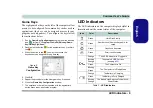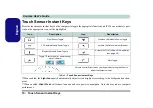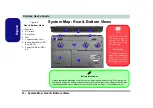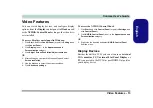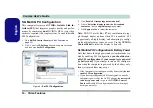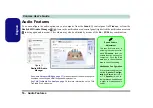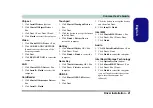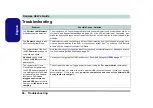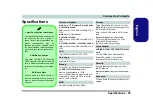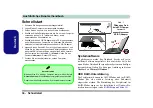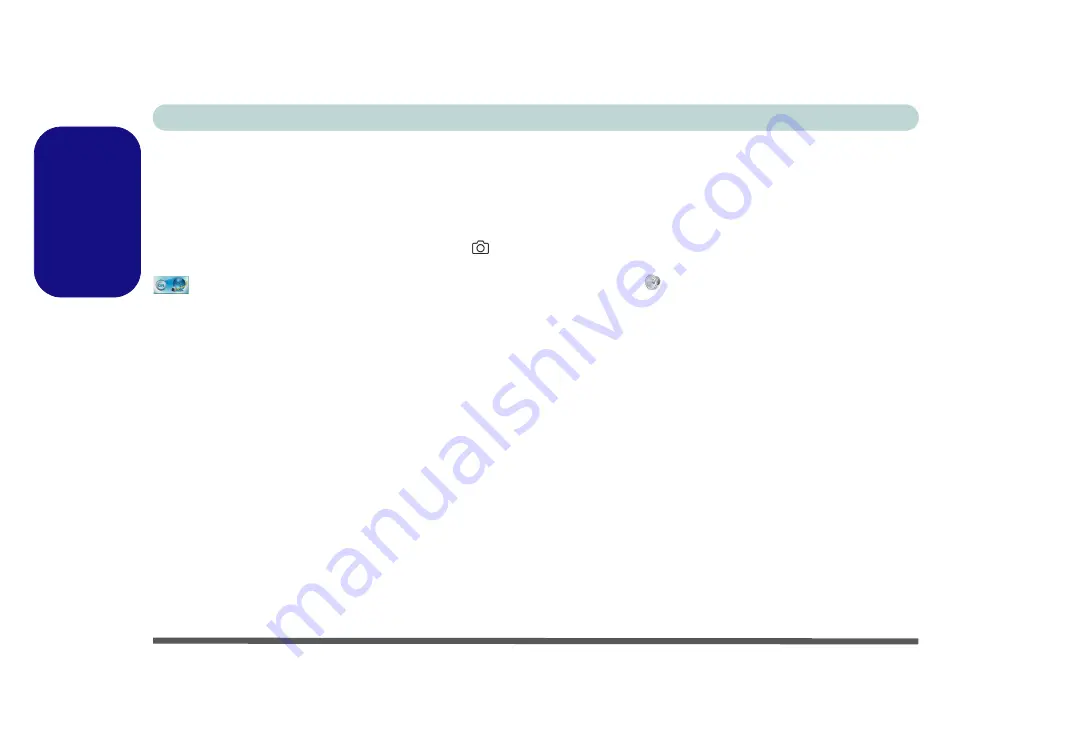
Concise User’s Guide
22 - PC Camera
English
PC Camera
Before installing the
PC Camera
driver, make sure the
PC Camera module is powered on. Use the
Fn + F10
key
combination
to toggle power to the PC Camera module.
When the PC Camera module is powered on, the
LED
will be highighted and the on-screen visual indicator
will briefly be displayed.
PC Camera Driver Installation
1. Click
Option Drivers
(button).
2. Click
1.Install WebCam Driver > Yes
.
3. Click
Next > Install > Finish
to restart the computer.
OR
Choose the language you prefer and click
Next > Next
> Finish
.
OR
Click
Next > Finish
to restart the computer.
4. Run the camera application from the desktop shortcut.
PC Camera Audio Setup
If you wish to capture video &
audio
with your camera,
it is necessary to setup the audio recording options in
Windows
.
1. Click
Start
, and click
Control Panel
(or point to
Settings
and
click
Control Panel
).
2. Click
Sound
(
Hardware and Sound
).
3. Click
Recording
(tab).
4. Right-click
Microphone
(Realtek High Definition Audio) and
make sure the item is not disabled.
5. Double-click
Microphone
(or select
Properties
from the right-
click menu).
6. Click
Levels
(tab), and adjust the
Microphone
and
Microphone Boost
sliders to the level required.
7. Click
OK
and close the control panels.
8. Run the camera application from the desktop shortcut.
9. Go to the
Devices
menu heading and select
Microphone
(Realtek....) (it should have a tick alongside it).
10. Go to the
Capture
menu heading and select
Capture Audio
(it should have a tick alongside it).
11. To obtain the best sound recording quality enable
Noise
Supression
in the
Realtek HD Audio Manager
control panel