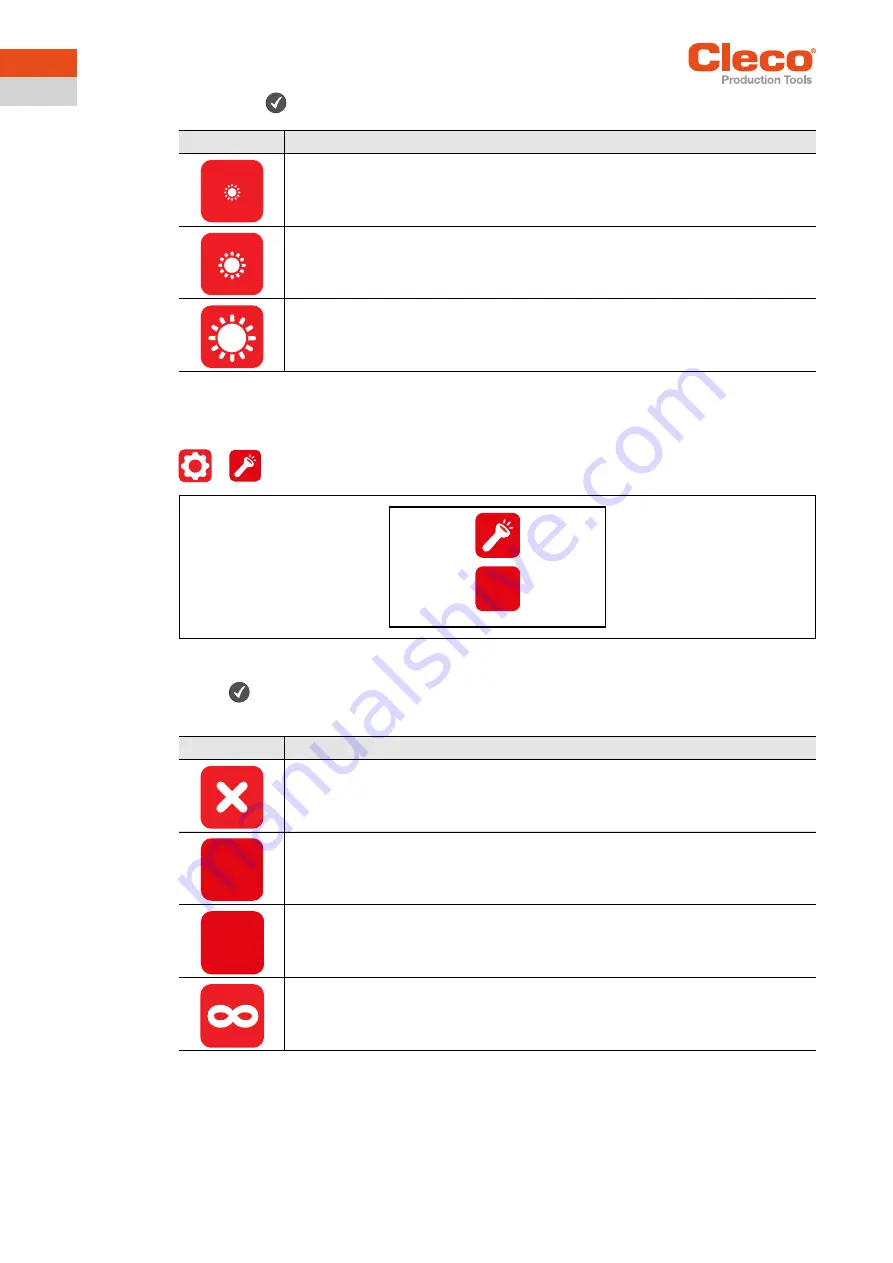
24
P2544PM | 2021-02
Apex Tool Group
3
EN
Press the
button to switch between the following options. The visible option is active.
3.7.3
Adjusting the
tool light
This menu is only available in the FastApps mode. The tool light illuminates the tightening position.
>
Fig. 3-15: Submenu - Adjusting the tool light
Die
-Taste drücken, um zwischen den nachfolgenden Optionen zu wechseln. Die sichtbare Option
ist aktiv.
Button
Description
Brightness Level 1: The LCD is dark and dimly lit.
Brightness Level 2: The LCD has medium illumination. This is the default setting that is
used when none of the buttons are selected (outlined in green).
Brightness Level 3: The LCD is brightly lit.
Button
Description
Tool light disabled. Tool light never goes on.
Tool light will only go on when the Start switch is pressed halfway. During tightening, it
is switched off.
Tool light is on as long as the Start switch is pressed halfway. If the Start switch is
pressed all the way, the tool light will go on for three seconds before it switches off.
Tool light is on as long as the Start switch is pressed. Tool light is on during the tighten-
ing process until the Start switch is released.
3
s
0
s
3
s
















































