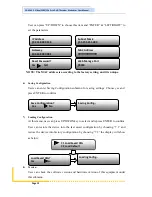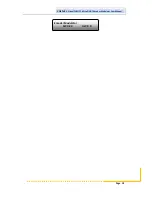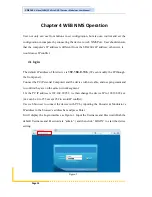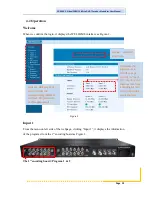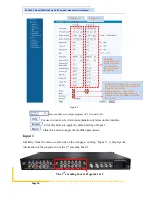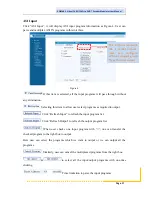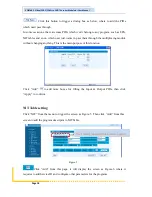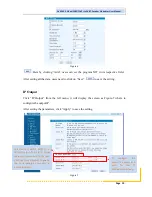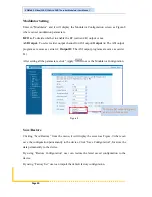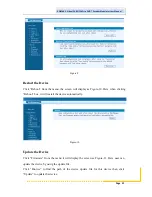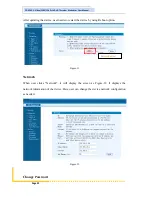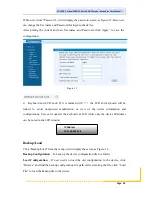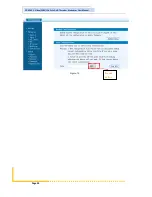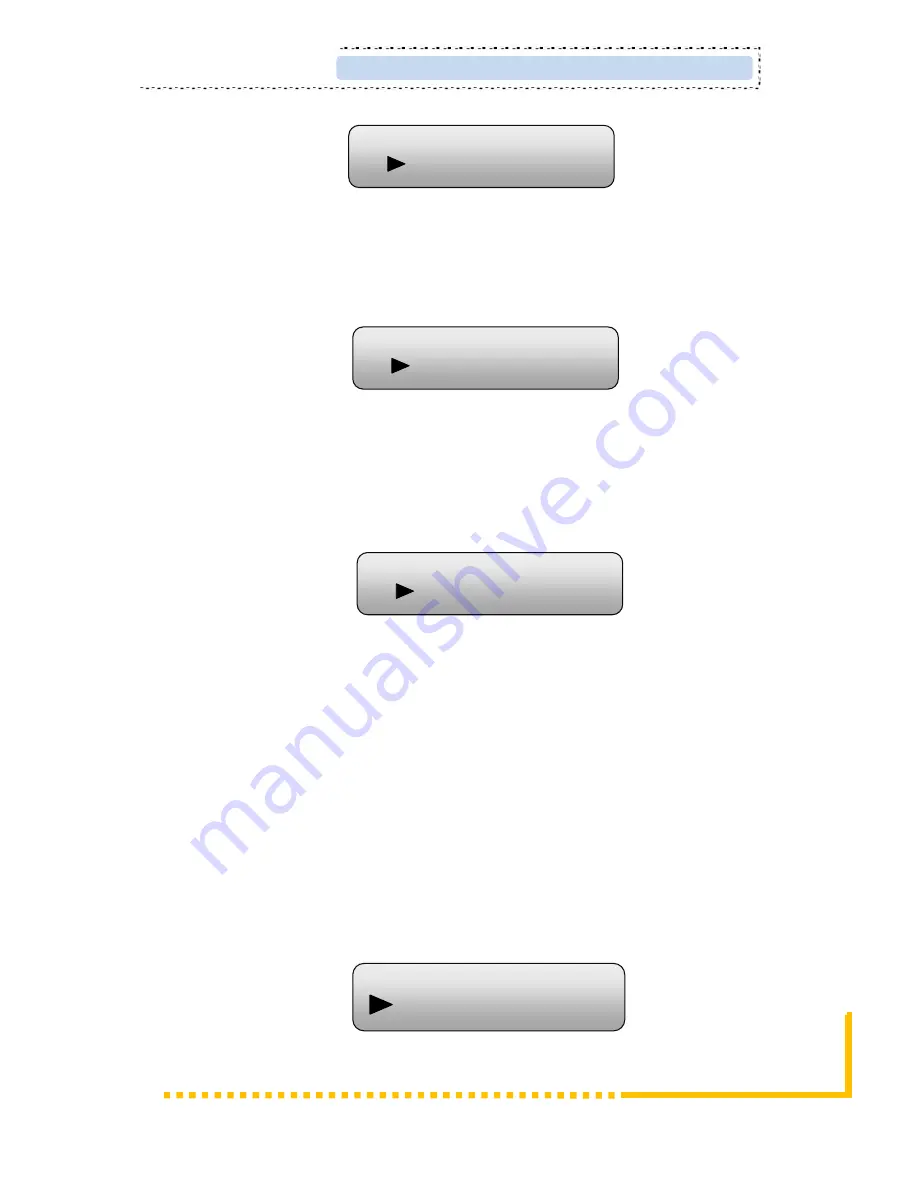
Constellation
Four different constellations QPSK, 16QAM and 64QAM will be shown on the LCD
window. User can set constellation type with the same method mentioned above.
Transmission Mode
When user enters Transmission Mode, the LCD would show the current working
mode. User can move LEFT/RIGHT keys to select and press ENTER key to
confirm. 2K and 8K are the options:
2K: When the device works as current mode, the number of current carrier is 2048
8K: When the device works as current mode, the number of current carrier is 8192
Guard Interval
In communications, guard intervals are used to ensure that distant transmissions do not
interfere with each other. These transmissions may belong to different users (as in
TDMA) or same user (as in OFDM). The purpose of the guard interval is to introduce
immunity to propagation delays, echoes and reflections, to which digital data is
normally very sensitive. There are four possible options provided to be selected. They
are 1/4, 1/8, 1/16, 1/32. User can shift the LEFT/RIGHT keys to select and press
ENTER to confirm.
Code Rate
Guard Interval
1/8 1/16 1/32
Bandwidth
6M 7M 8M
Constellation
QPSK 16QAM 64QAM
Transmission Mode
2K 8K
Page 9
SD4260
S-Video/CVBS/YPbPr to DVB-T Encoder Modulator User Manual