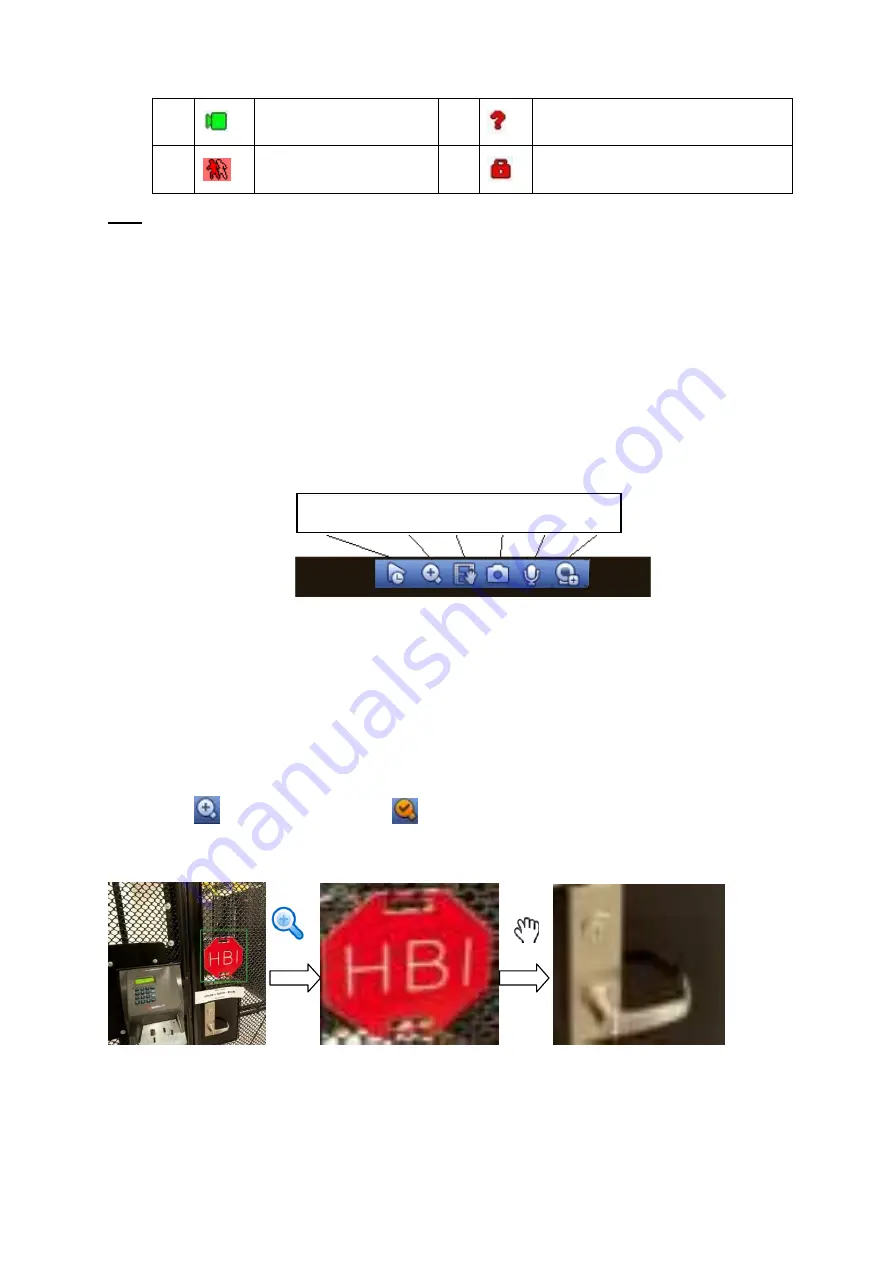
45
Tips
Preview drag: If you want to change position of channel 1 and channel 2 when you are
previewing, you can left click mouse in the channel 1 and then drag to channel 2, release mouse
you can switch channel 1 and channel 2 positions.
Use mouse middle button to control window split: You can use mouse middle button to switch
window split amount.
4.7.2
Preview control interface
Move you mouse to the top centre of the video of current channel, you can see system pops up the
preview control interface. See Figure 4-35. If your mouse stays in this area for more than 6 seconds
and has no operation, the control bar automatically hides.
Figure 4-35 Digital Channel
1) Realtime playback
It is to playback the previous 5-60 minutes record of current channel.
Please go to the Main menu->Setting->->System->General to set real-time playback time.
System may pop up a dialogue box if there is no such record in current channel.
2) Digital zoom
It is to zoom in specified zone of current channel. It supports zoom in function of multiple -channel.
Click button
, the button is shown as
.
There are two ways for you to zoom in.
Drag the mouse to select a zone, you can view an interface show as Figure 4-36.
Figure 4-36
Put the middle button at the centre of the zone you want to zoom in, and move the m ouse, you
can view an interface shown as in Figure 4-37.
1
Recording status
3
Video loss
2
Motion detection
4
Camera lock
1 2 3 4 6 7
Summary of Contents for PhoenixPlus-08
Page 1: ...Network Video Recorder User s Manual V 2 4 2 ...
Page 102: ...91 Figure 4 91 Figure 4 92 ...
Page 103: ...92 Figure 4 93 Figure 4 94 ...
Page 118: ...107 Figure 4 112 Figure 4 113 ...
Page 119: ...108 Figure 4 114 Figure 4 115 ...
Page 120: ...109 Figure 4 116 Figure 4 117 ...
Page 122: ...111 Figure 4 119 Figure 4 120 ...
Page 214: ...203 Figure 5 55 Figure 5 56 ...
Page 215: ...204 Figure 5 57 Figure 5 58 Figure 5 59 ...
Page 226: ...215 Figure 5 73 Figure 5 74 ...






























