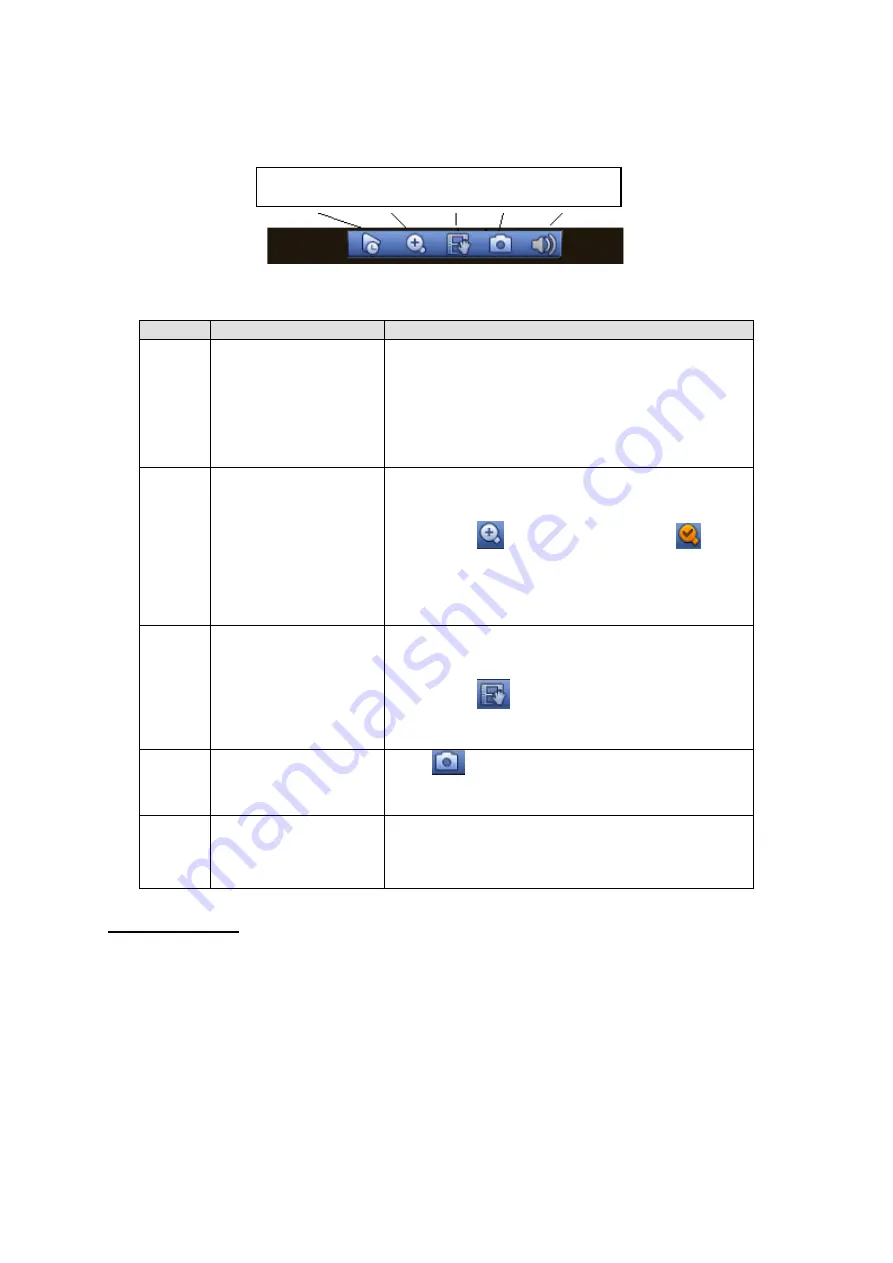
10
Move you mouse to the top centre of the video of current channel, you can see system pops
up the preview control interface. See Figure 2-3. If your mouse stays in this area for more
than 6 seconds and has no operation, the control bar automatically hides.
Figure 2-3
You can refer to the following sheet for detailed information.
SN
Name
Function
1
Realtime playback
It is to playback the previous 5-60 minutes
record of current channel.
Please go to the Main Menu->Setting->-
>System->General to set real-time playback
time.
System may pop up a dialogue box if there is no
such record in current channel.
2
Digital zoom
It is to zoom in specified zone of current
channel. It supports zoom in function of multiple-
channel.
Click button
, the button is shown as
.
Drag the mouse or use the middle button to
select a zone, you can view.
Right click mouse to cancel zoom and go back
to the original interface.
3
Real-time
backup
function
It is to backup the video of current channel to
the USB device. System can not backup the
video of multiple-channel at the same time.
Click button
, system begins recording. Click it
again, system stops recoridng. You can find the
record file on the flash disk.
4
Snapshot
Click
to snapshot once. The snapshot file is
saved on the USB device or HDD. You can go to
the Search interface (chapter 2.5) to view.
5
Mute
Click to mute. Click again to enable audio
function when preview.
Please note this function is for one-window
mode only.
Playback control
The playback control has the following features.
Support play, pause, and exit and drag function.
During the preview playback process, you can not see the channel title and record status
of current channel. It will display the channel title and t he record status once you exit the
preview playback.
During the preview playback, you can not switch the displayed channel or change
current window-display mode.
System closes preview control interface when you are switching split mode.
Please note the tour function has the higher priority than the preview playback. You can
not control the preview playback until the tour function ended.
1 2 3 4 5
Summary of Contents for Panther-16HP
Page 1: ...Standalone DVR Quick Start Guide Version 1 1 0 ...
Page 3: ...iii 3 3 Main Window 33 ...
Page 29: ...24 Please refer to the following figure for detailed information Figure 2 17 Figure 2 18 ...
Page 40: ...HD AVS Standalone DVR User s Manual V1 3 0 ...
Page 109: ...61 Figure 4 53 Figure 4 54 4 10 1 3 Encode ...
Page 135: ...87 Figure 4 81 Figure 4 82 Figure 4 83 ...
Page 141: ...93 Figure 4 89 Figure 4 90 ...
Page 142: ...94 Figure 4 91 Figure 4 92 ...
Page 145: ...97 Figure 4 96 Figure 4 97 ...
Page 151: ...103 Figure 4 106 Figure 4 107 4 10 4 1 2 2Trigger Snapshot ...
Page 179: ...131 Figure 4 141 ...






























