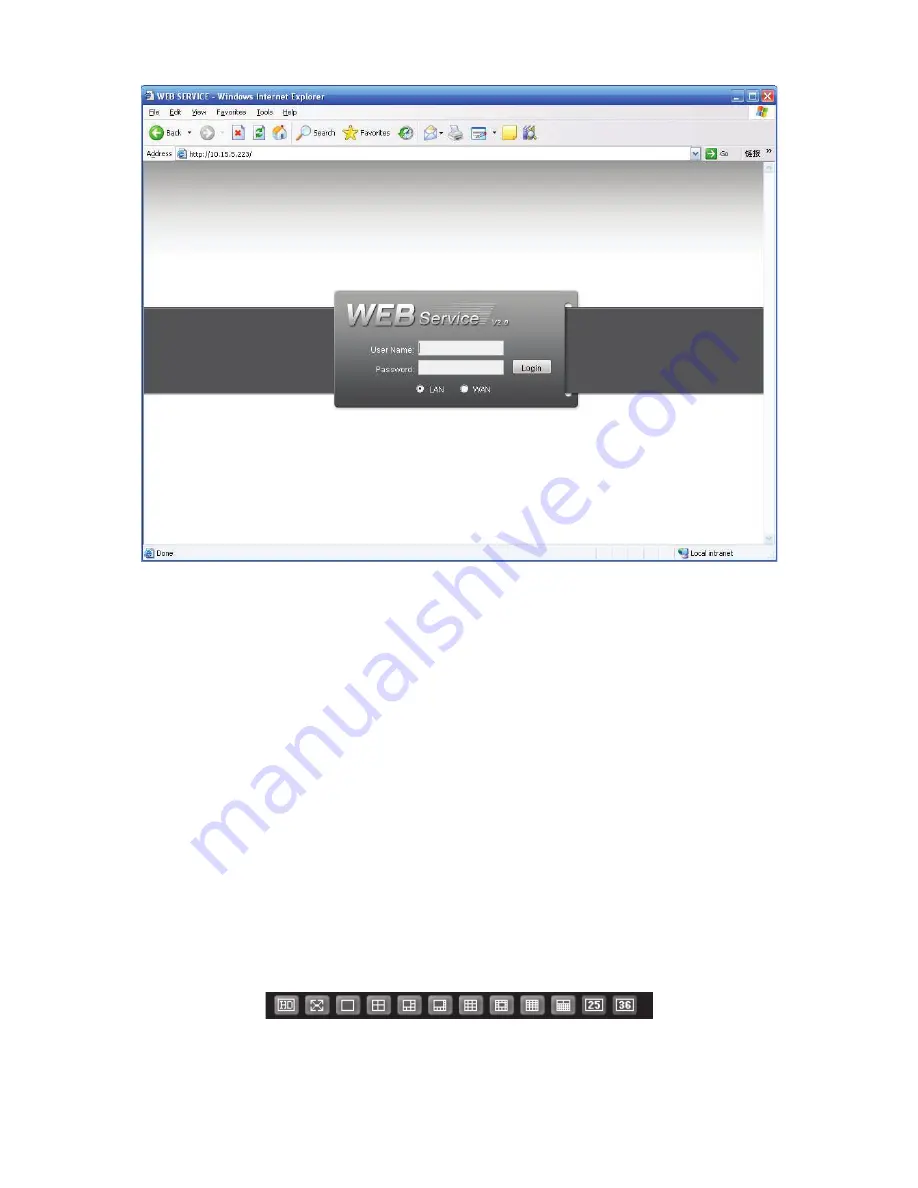
157
Figure 7-3
/$10RGH
/$10RGH
/$10RGH
/$10RGH
For the LAN mode, after you logged in, you can see the main window. See Figure 7-6.
This main window can be divided into the following sections.
z
Section 1: there are five function buttons: configuration (chapter 7.5), search (chapter 7.6),
alarm (chapter 7.7), about (chapter 7.8), log out (chapter 7.9).
z
Section 2: there are channel number and three function buttons: start dialog and local play,
refresh.
z
Section3: there are PTZ (chapter 7.3.2), color (chapter7.3.3) button and you can also select
picture path and record path.
z
Section 4:real-time monitor window. Please note current preview window is circled by a
green rectangle zone.
z
Section 5: Here you can view window switch button. You can also select video priority
between fluency or real-time.
System monitor window switch supports full screen/1-window/4-window/6-window/8-
window/9-window/13-window/16-window/20-window/25-window/36-window. See
X432H432H43 2H
Figure 7-4
X
.
Figure 7-4
Summary of Contents for N6 1U Series
Page 1: ... N6 1U Series DVR Quick Start Guide Version 5 1 1 ...
Page 34: ... N6 Series Standalone DVR User s Manual Version 5 1 1 ...
Page 98: ... 55 Figure 2 21 2 3 3 General 1 5U series Please refer to Figure 2 22 for connection sample ...
Page 123: ... 80 1 5U Series 2U Series Figure 3 12 ...
Page 144: ... 101 Figure 4 28 Figure 4 29 Figure 4 30 ...
Page 152: ... 109 Figure 4 46 ...
Page 192: ... 149 Figure 5 66 ...
Page 197: ... 154 Figure 6 11 ...
Page 217: ... 174 Figure 7 32 Figure 7 33 Figure 7 34 ...
Page 272: ...S o tware ...






























