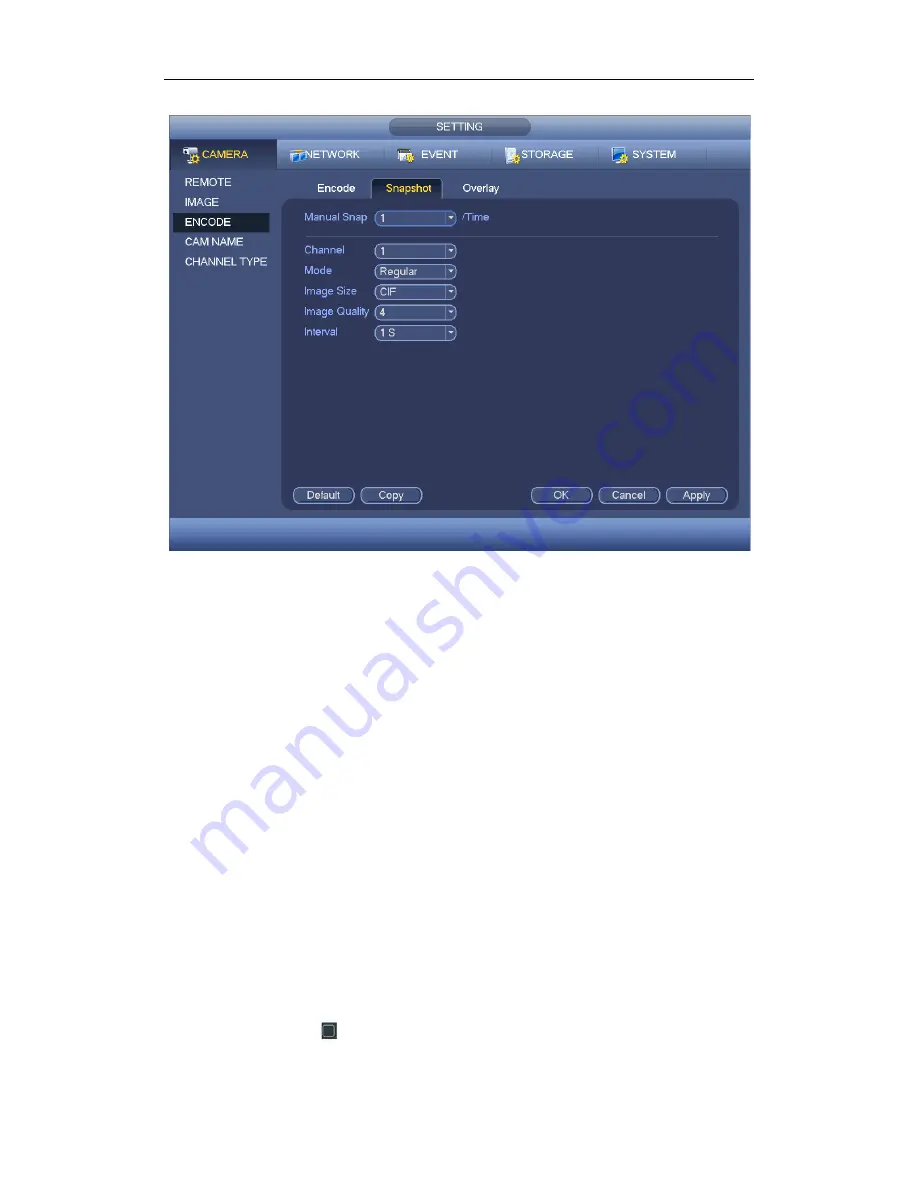
Standalone DVR User’s Manual
89
Figure 4-82
4.11.1.3.3 Overlay
Overlay interface is shown as in Figure 4-83.
Cover area: Here is for you to set cover area. You can drag you mouse to set proper
section size. In one channel video, system max supports 4 zones in one channel.
Preview/monitor: privacy mask has two types. Preview and Monitor. Preview means
the privacy mask zone can not be viewed by user when system is in preview status.
Monitor means the privacy mask zone can not be view by the user when system is in
monitor status.
Time display: You can select system displays time or not when you playback. Please
click set button and then drag the title to the corresponding position in the screen.
Channel display: You can select system displays channel number or not when you
playback. Please click set button and then drag the title to the corresponding position
in the screen.
Copy
:
After you complete the setup, you can click Copy button to copy current setup
to other channel(s). You can see an interface is shown as in Figure 4-84. You can see
current channel number is grey. Please check the number to select the channel or you
can check the box ALL. Please click the OK button in Figure 4-84 and Figure 4-83
respectively to complete the setup.
Please highlight icon
to select the corresponding function.
Summary of Contents for Eagle-04 Series
Page 1: ...Standalone DVR User s Manual Standalone DVR User s Manual V1 0 0 ...
Page 122: ...Standalone DVR User s Manual 113 Figure 4 109 Figure 4 110 ...
Page 128: ...Standalone DVR User s Manual 119 Figure 4 115 Figure 4 116 ...
Page 129: ...Standalone DVR User s Manual 120 Figure 4 117 Figure 4 118 ...
Page 203: ...Standalone DVR User s Manual 194 Figure 5 64 Figure 5 65 Figure 5 66 ...
Page 253: ...Standalone DVR User s Manual 244 ...
Page 255: ...Standalone DVR User s Manual 246 ...
Page 256: ...Smart DVR Quick Start Guide Version 2 0 0 ...
Page 266: ...Software NOT FOR SALE ...
Page 267: ......
















































