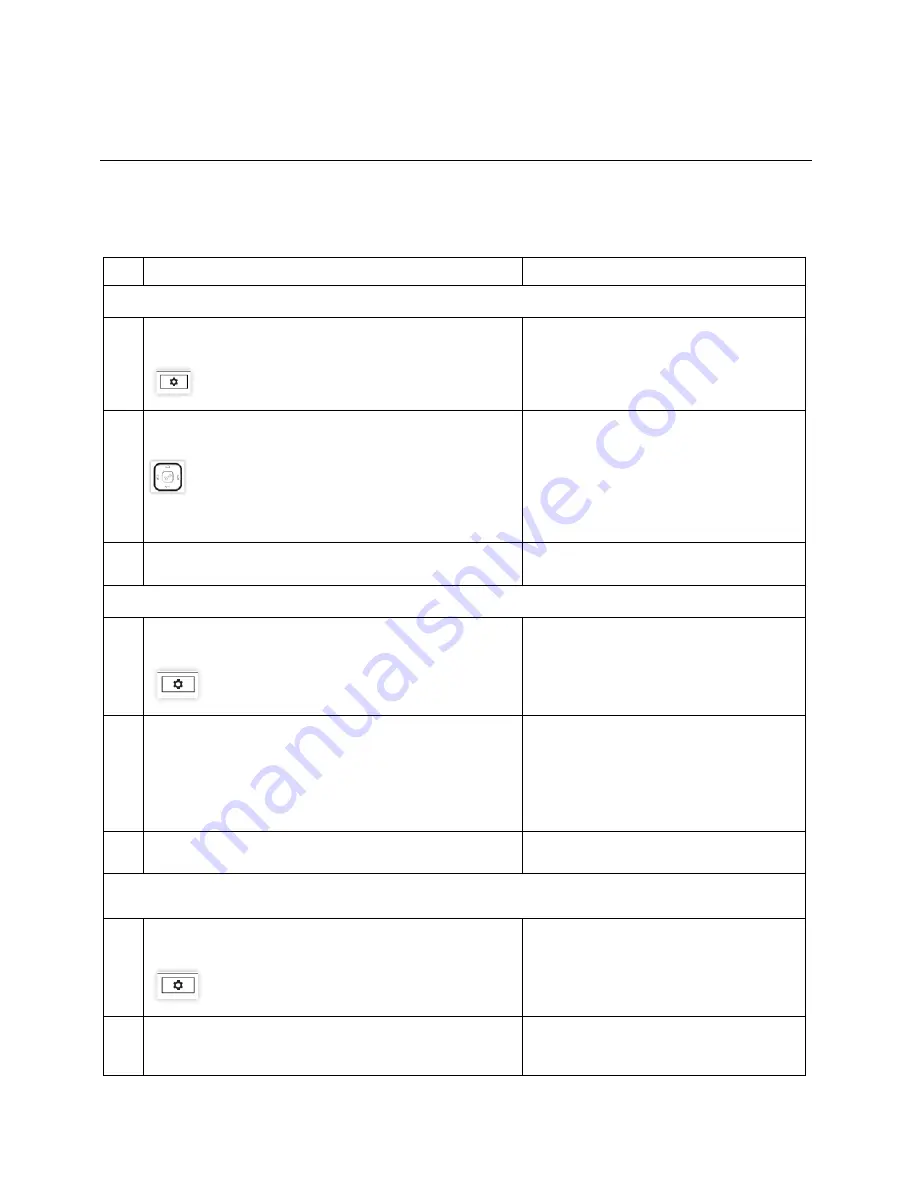
Mitel Phone Installation Guide
6
|
Clearspan
ADDITIONAL PROCEDURES
The following table lists the additional procedures for restarting a phone, and factory defaulting a phone:
RESTARTING PHONES
ACTION
EXPECTED RESULTS
Restart Mitel 6863i and 6865i
1
Press the
Option
Key.
The
Options
List is displayed.
2
Using the
Navigation/Select
Keys,
scroll down to Restart Phone. Select
Enter
.
The following message is displayed:
Restart Phone?
Cancel
# Confirm
3
Press
#
key to restart the phone
The phone will restart.
Restart Mitel 6867i, 6869i, 6920 and 6930
4
Press the
Option
Key.
The
Settings
screen is displayed.
The status is hi-lighted.
5
Scroll to Restart.
Press
Select
.
A Restart Phone box is displayed with the
following message:
Restart Phone?
Yes No
6
Select
Yes
.
The Phone will restart.
Restart Mitel 6873i and 6940
7
Press the
Option
Key.
The
Settings
screen is displayed.
8
Swipe the second page, if required.
A
Restart Phone
box is displayed with the
following message:













