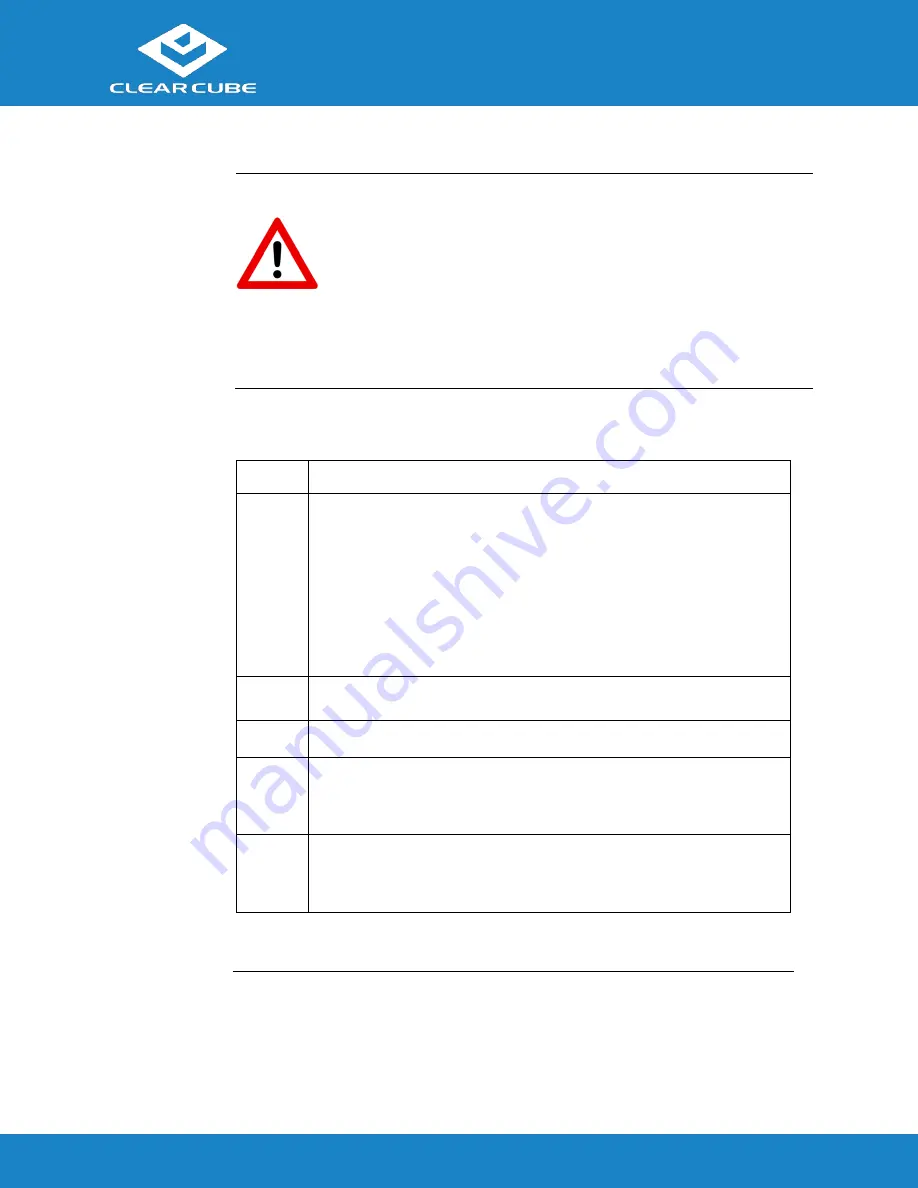
CD8831 Thin Client
ClearCube Technology, Inc.
(866) 652-3500
3
of
5
Thin Client Setup
Safety and
Precautions
•
Always mount the thin client vertically.
•
Do not install the thin client in areas where it can become wet or be
exposed to water.
•
Only use the power cord shipped with the thin client.
•
Ensure there is four inches of space surrounding the thin client.
Inadequate ventilation can damage the device.
Setting up a
Thin Client
The steps below show how to set up a thin client.
Step
Action
1
Carefully unpack the thin client and components. Ensure that you
have the following items:
•
Power cord and adapter (included)
•
USB mouse
•
USB keyboard
•
DVI-D monitor, DVI-I monitor, or both
2
Place the thin client vertically as shown on page 1.
3
Connect a USB keyboard and mouse to the thin client.
4
Connect an Ethernet cable to the Ethernet port on the rear of the thin
client and to the Ethernet port on the remote compute device or
network device.
5
Optionally, connect any peripherals to the thin client. If you
purchased a thin client with an internal WLAN card, attach the
included antenna to the rear of thin client.





