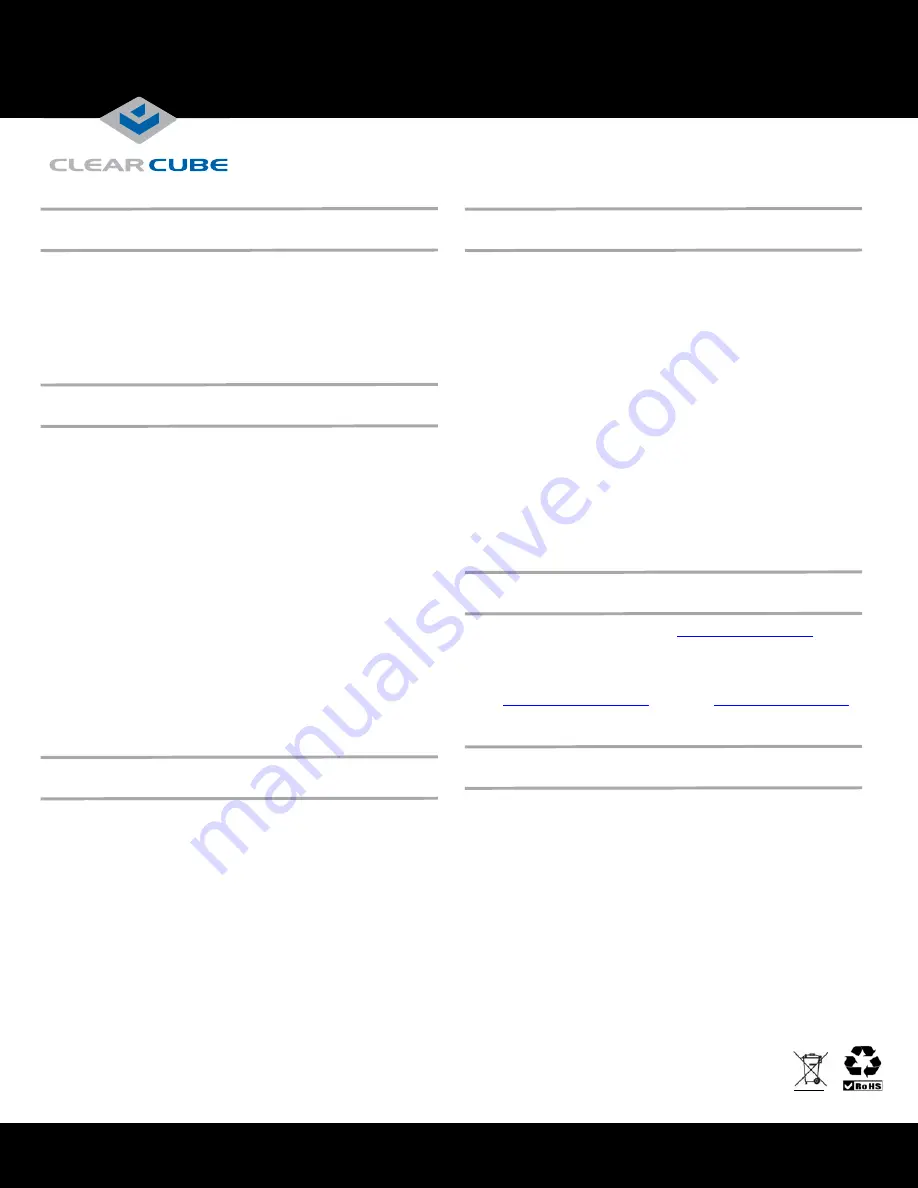
ClearCube Technology
8834 Capital of Texas Hwy N Austin, Texas 78759
voice 512 652 3500 www.clearcube.com
G0200119 Rev B
Ensuring Client & Host Firmware Compatibility
ClearCube PCoIP clients and host cards must use identical firmware
versions. If you are upgrading portions of existing ClearCube
deployments, ensure that all PCoIP devices use the same firmware
version. Additionally, devices must use firmware version 3.0 or
higher in a VMware
®
View environment. See
PCoIP User’s Guide
on the ClearCube Support site for instructions about identifying and
updating PCoIP device firmware.
Setting up the I9422 Zero Client
Perform the following steps to connect peripherals and a network
cable to the I9422.
ENSURE YOU FOLLOW THE MOUNTING &
COOLING REQUIREMENTS DETAILED BELOW. FAILURE TO
DO SO CAN DAMAGE THE CLIENT.
1.
Connect a USB keyboard and a pointing device to the USB ports
on the front or the rear of the I9422.
2.
Connect a CAT5 or CAT6 Ethernet cable to the RJ-45 Ethernet
jack on the rear of the I9422.
3.
Connect a monitor cable to each DVI-I port on the rear of the
I9422. If you are using VGA monitors, attach DVI adapters to
your monitor cables.
4.
Connect the AC power adapter, included with the I9422, to the
power jack on the rear panel of the I9422.
5.
Connect the AC power adapter to the AC power cable, and then
plug the cable into a power outlet.
6.
To power on the I9422, briefly press the power button on the
front of the I9422. The button turns green.
7.
To power off the I9422, press and hold the power button for three
seconds. The button turns orange when power is off.
Mandatory Setup & Cooling Requirements
Place the I9422 on a flat surface, as shown in the figures on the
previous page. Ensure the following in all scenarios:
•
Ensure at least 4 inches of space around all client edges and at
least 2 inches of space above the client.
•
Ambient temperature around a client must not exceed 35° C (95° F).
•
Do not stack any objects on top of the client.
•
Do not block the client’s side vents by leaning papers, folders,
computer speakers, or any other objects against the sides of
the client.
•
Adjacent furniture (file drawers, desk supports, chairs) do not
block or enclose any sides of the client.
•
Ensure that the client is standing vertically.
•
Do not place the client in enclosed environments such as on a
shelf or inside a drawer.
•
Cables connected to the client are supported.
I9422 Zero Client Buttons and Indicators
The I9422 has the following indicators on the front panel:
•
Power Button
–
Green: I9422 is powered on.
–
Orange: I9422 is powered off.
•
PCoIP Session Indicator
—Shows when a connection, or
session, is established between the I9422 and a blade. The
link indicator displays one of the following:
–
Green—A session is established between the client and a
blade.
–
Off—There is no session between the client and a blade.
•
Remote PC Power
—When an I9422 is connected to a
remote PC host, you can press the
Remote PC
button on the
front of the I9422 to put the remote PC in a soft off (S5, hot)
power state (use a writing pen or a similar object to press the
remote power button). Press the button again to wake the
remote PC. Video resumes at the OS login screen. You can
change the action performed when users press the Remote PC
power button. See the
PCoIP User’s Guide
for more
information.
Configuration Steps and Additional Information
See
PCoIP System User’s Guide
for
information about configuring the I9422 Zero Client and for
instructions about provisioning PCoIP processors on the I9422
Zero Client.
Email:
Web site:
Toll-free: (866) 652-3400
Phone: (512) 652-3400
FCC Compliance & Patent Information
This device complies with part 15 of the FCC Rules. Operation is
subject to the following two conditions: (1) This device may not
cause harmful interference, and (2) this device must accept any
interference received, including interference that may cause
undesired operation.
The ClearCube C3 architecture and all its components are
protected by granted and pending U.S. and international patents
including: US05926172, US05966056, US05994952,
US06012101, US06020839, US06037884, US06038616,
US06119146, US06148182, US06167241, and US06886055.
WEEE Disposal Guidelines
In the European Union, this electronic product is under European Directive
(2002/96/EC) WEEE. When this product reaches the end of its useful life or is
no longer used, do not discard it with conventional waste. Recycle this
product at an approved, designated recycling or treatment facility. Check with
local authorities for proper disposal instructions. For assistance, contact
ClearCube at


