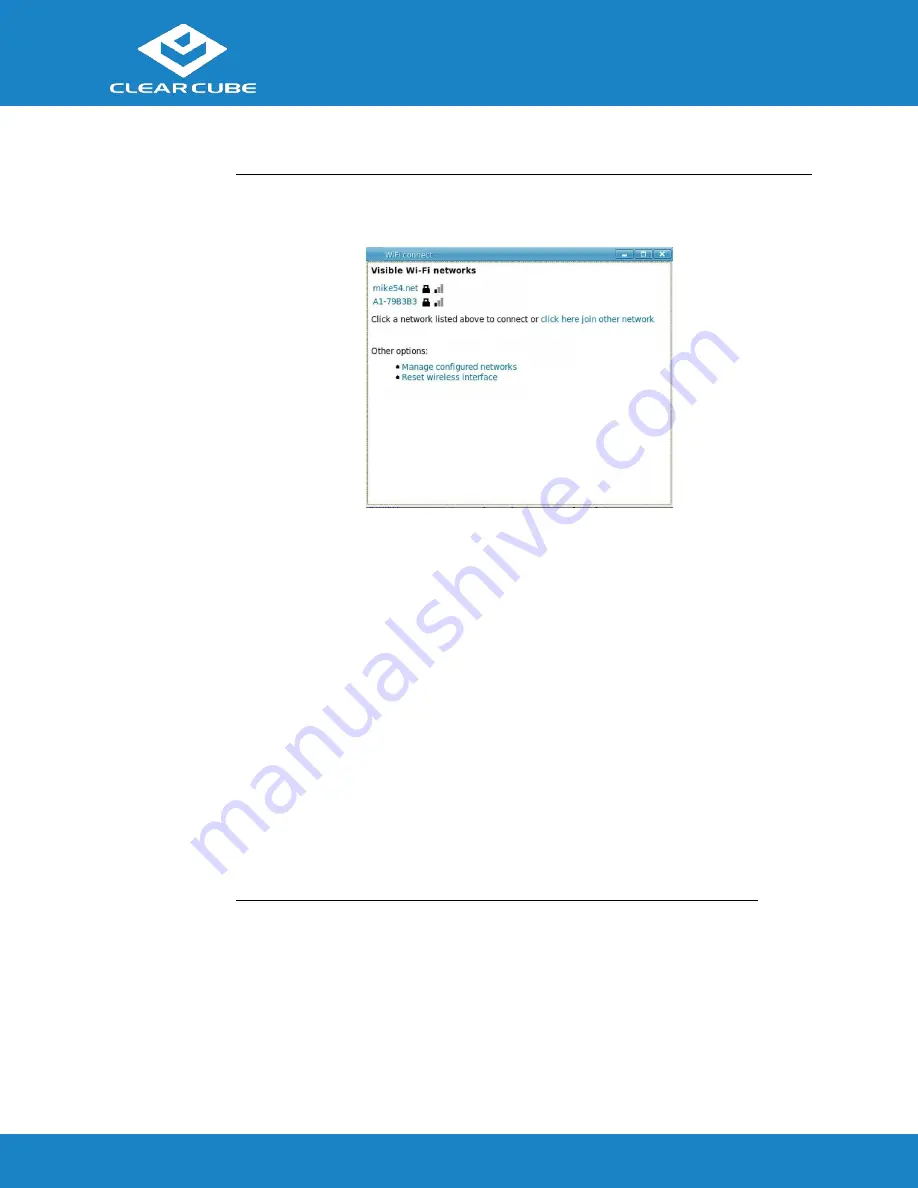
CD5011 ZERO+ Client
ClearCube Technology, Inc.
www.clearcube.com
(866) 652-3500
4
of
7
ZERO+ Client Setup,
Continued
Connecting to
Wireless
Networks
(continued)
The picture and list below detail wireless options available from the list of visible networks.
Figure 3. Visible Wi-Fi networks list and options
Connect to a hidden network
Administrators can prevent networks from appearing in the list of networks displayed after
pressing the network hotkey (
CTRL+ALT+w
). To connect to a network that is not
displayed, click the
click here to join other network
link. Click the network to connect to,
then type the network name (SSID) and password. (From the management menus, you can
change or disable this hotkey.)
To disable this hotkey from Cloud Desktop OS, click
Input > Keyboard > Hotkeys
. Clear
all values from the
Show and connect to available WiFi networks
field, making sure that
the field is empty. You can also change this and other hotkeys from the Cloud Desktop
Management application.
Delete remembered networks
Click
Manage configured networks
to display a dialog box containing remembered
wireless networks. You can delete any network entries from this list.
Reset wireless interface
If the ZERO+ Client is experiencing wireless network issues, you can click this link to
reset the wireless network adapter without rebooting the ZERO+ Client.







