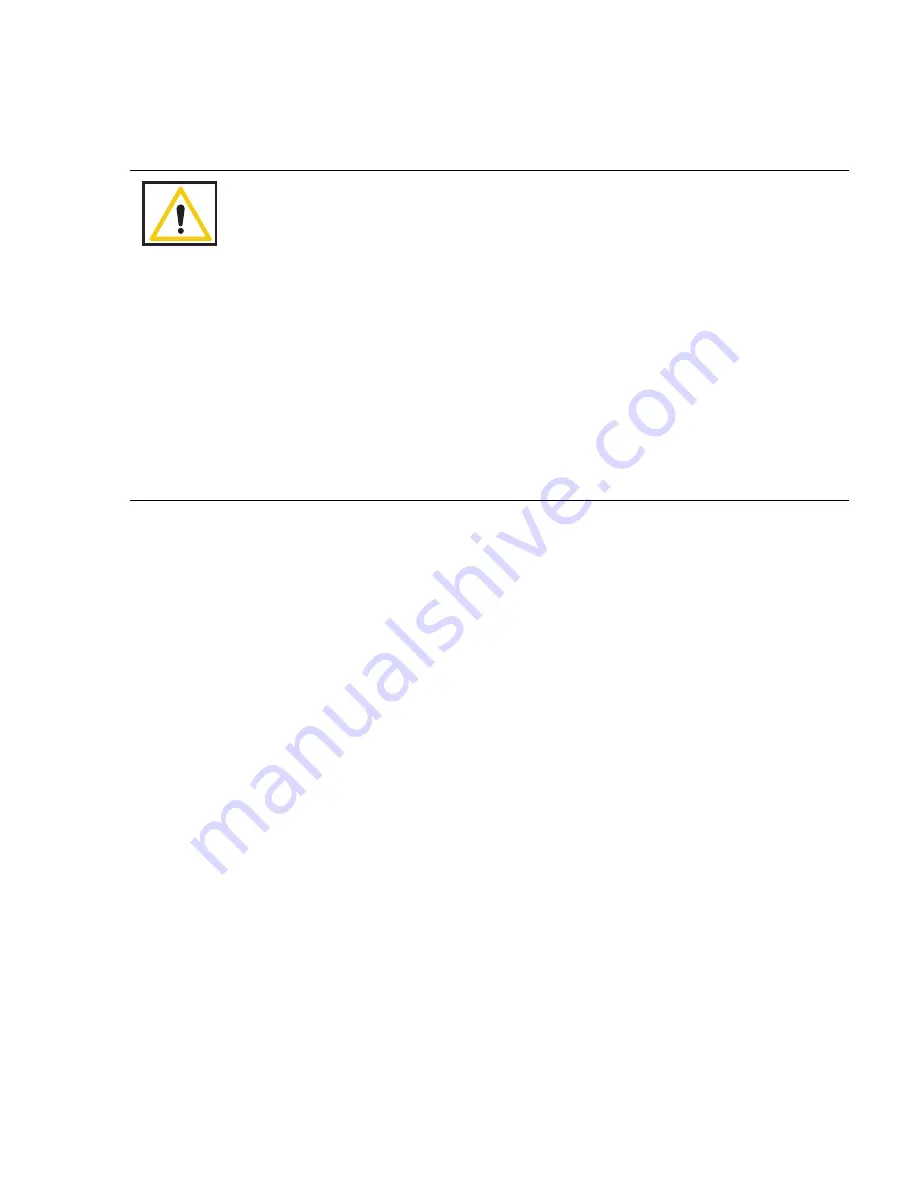
Chapter 2: Initial Setup and Operation - Operations
2-10
•
•
•
•
•
•
Scanning Items Into and Out of Surgery
Step 1
Press the
SCAN IN
button to activate the In-Scan Tray; “
Scanning In
” will appear on the
screen as notification. Scan packages of SmartSponge surgical sponges and towels into the
surgical case by holding them flat on the In-Scan Tray over the area marked “
Touch Here to
Scan”
. Hold the item until an audible tone is heard, and the system adds the pack contents to
the
IN
(inventory) column. See
Figure 2-5
. If the system displays the alert “
Pack Not
Verified - Retry Pack
” attempt to re-orient the package and scan again. If the alert “
Discard
Pack
” is displayed, throw out the defective package and start again with a new one. Packages
of sponges and towels must be scanned one package at a time. If two or more packages are
detected by the In-Scan Tray at once the system will display the “
Multiple Packs Detected
”
alert. Remove the scanned packages and re-scan one at a time. Do not rest sponge packages or
any other items on the In-Scan Tray.
Step 2
After sponges are scanned in, they may be opened to the sterile field using standard sterile
technique. ClearCount SmartSponges are to be used in the same manner as generic surgical
sponges.
Step 3
Sponges may be discarded into the Count Out Bucket at any time during the surgical case.
If a sponge(s) that has not been scanned in is detected by the Count Out Bucket, the system will
prompt the user on what action to take with the detected sponge(s). There is an option to
Accept
the
detected sponge(s) into the case or
Decline
them. See
Figure 2-6
. Accepting infers that a sponge(s)
Warning!
•
Holding items that
have not been
scanned in too close to the Count Out
Bucket may result in the items unintentionally being detected prior to use.
Follow the on screen prompts to remove the sponges from the scanned out
inventory or accept them into the case.
•
Holding items that
have been
scanned in too close to the Count Out Bucket
may result in the items unintentionally being detected prior to use. Dispose of
any items into the Bucket that have been scanned in and then scanned out
(detected) by the Count Out Bucket prior to use.
•
For the system to function, use only ClearCount disposables.
•
Do not place sponges from a previous surgical case into the Count Out Bucket.
This will cause the sponge counts not to reconcile properly.
•
Do not cut or tear SmartSponge disposables, as their RFID tags may separate.
•
Do not fill the Count out Bucket beyond its top edge. Items above the top edge
may not be counted.






























