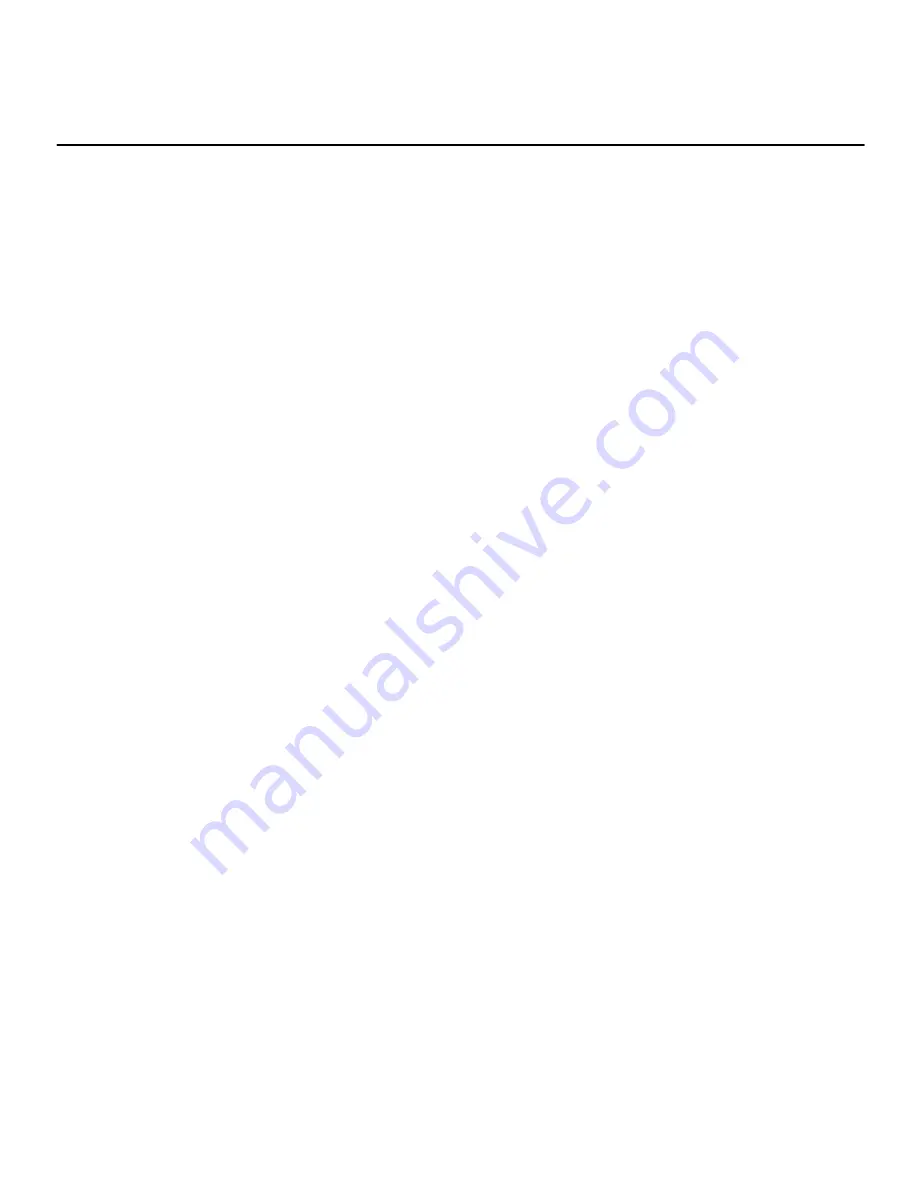
Clearcom WF-205
User Manual
WCDMA/3G Fixed Wireless Terminal
2
Table of Contents
Table of Contents ---------------------------------------------------------------------- 2
Safety and Maintenance ------------------------------------------------------------- 6
Your Phone ------------------------------------------------------------------------------ 9
1.1.
A
PPEARANCE
.............................................................................. 9
1.2.
K
EY DESCRIPTION
..................................................................... 10
1.3.
S
TATE ICONS
............................................................................ 13
1.4.
S
CREEN BACKGROUND LIGHT
..................................................... 14
1.5.
A
DJUST THE VOLUME
................................................................. 15
1.5.1.
During a call .................................................................... 15
1.5.2.
During MP3 playing ........................................................ 15
1.5.3.
During FM playing ........................................................... 15
Instructions before Use ------------------------------------------------------------ 16
2.1
C
ONNECTORS ON THE
P
HONE
..................................................... 16
2.2
A
SSEMBLE
M
ICRO
SD
CARD
(O
PTIONAL
) ..................................... 17
2.3
A
SSEMBLE BATTERY
................................................................... 18
2.4
A
SSEMBLE THE CORD LINE
.......................................................... 19
2.5
A
SSEMBLE THE ANTENNA
............................................................ 20
2.6
A
SSEMBLE THE PHONE ON THE WALL
........................................... 21
2.7
P
OWER ON
/
OFF
.......................................................................... 21
2.7.1.
Power on ......................................................................... 22
2.7.2.
Power off ......................................................................... 22
2.8
S
ECURITY PASSWORD
................................................................ 22
2.8.1.
PIN code ......................................................................... 22
Summary of Contents for WF-205
Page 1: ...WCDMA 3G Fixed Wireless Terminal WF 205 User Manual...
Page 9: ...Clearcom WF 205 User Manual WCDMA 3G Fixed Wireless Terminal 9 Your Phone 1 1 Appearance...
Page 10: ...Clearcom WF 205 User Manual WCDMA 3G Fixed Wireless Terminal 10 1 2 Key description...
Page 18: ...Clearcom WF 205 User Manual WCDMA 3G Fixed Wireless Terminal 18 2 3 Assemble battery...
Page 19: ...Clearcom WF 205 User Manual WCDMA 3G Fixed Wireless Terminal 19 2 4 Assemble the cord line...
Page 20: ...Clearcom WF 205 User Manual WCDMA 3G Fixed Wireless Terminal 20 2 5 Assemble the antenna...


































