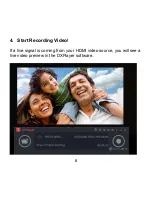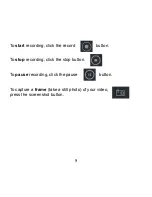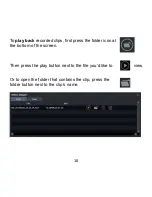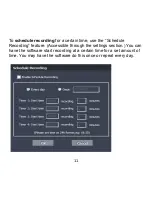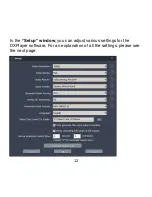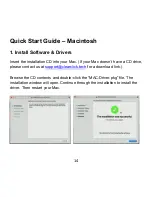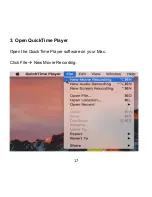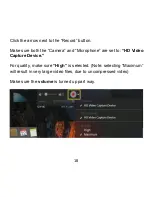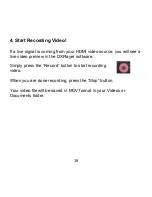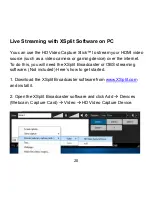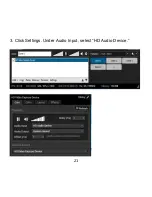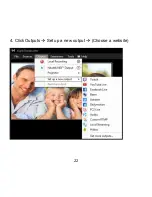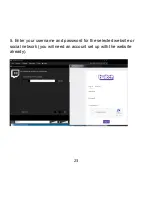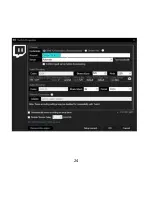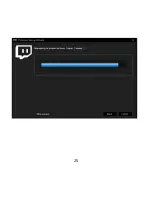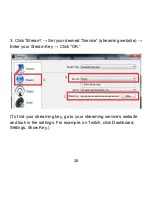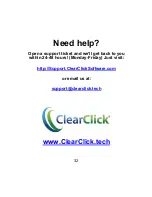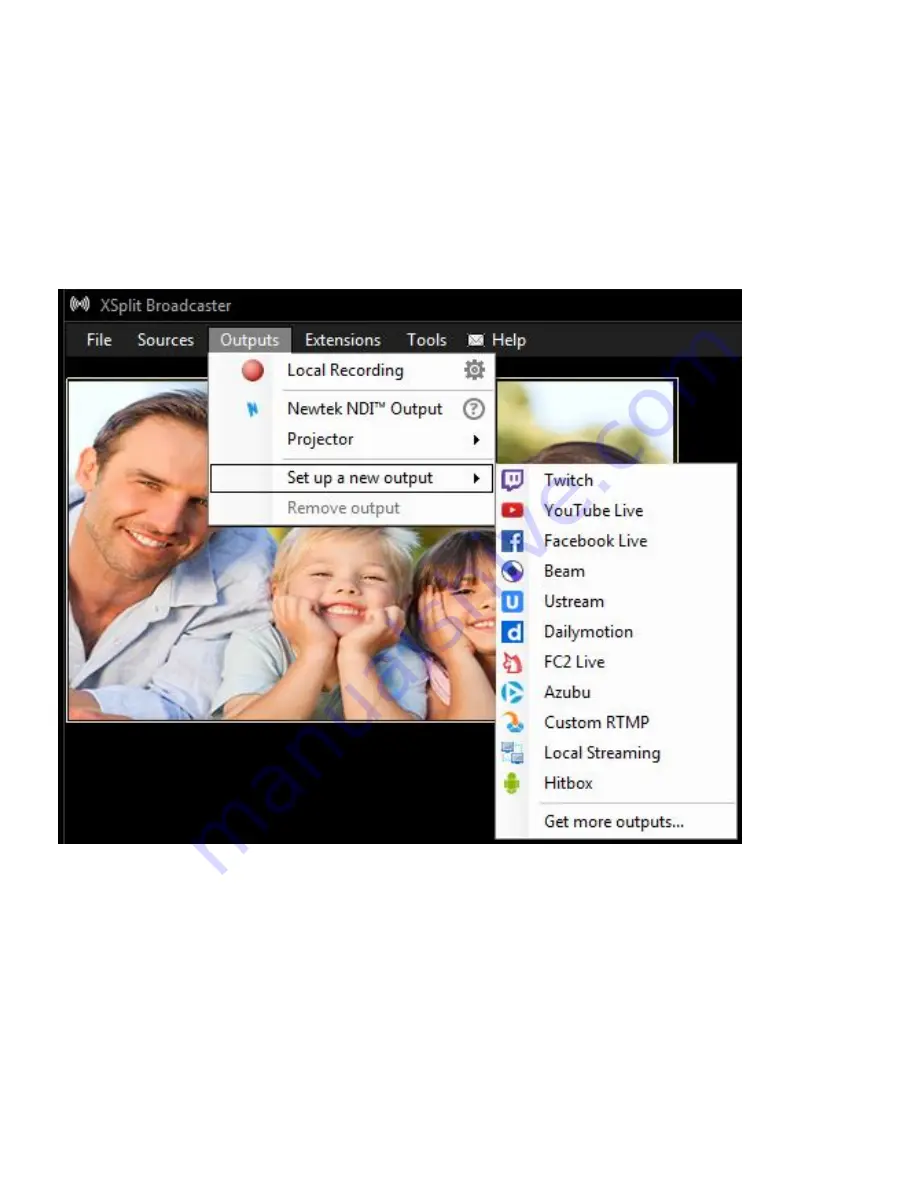Summary of Contents for HD Video Capture Stick
Page 17: ...16 An example of what your setup could look like ...
Page 22: ...21 3 Click Settings Under Audio Input select HD Audio Device ...
Page 23: ...22 4 Click Outputs Set up a new output Choose a website ...
Page 25: ...24 ...
Page 26: ...25 ...
Page 30: ...29 4 Click Sources Add Select Video Capture Device Device Select HD Video Capture Device ...