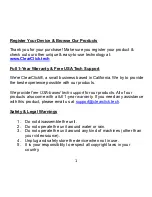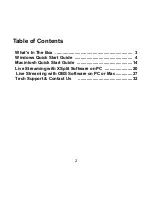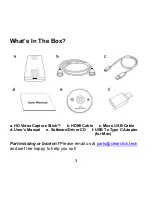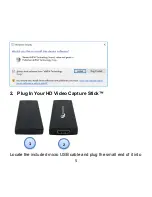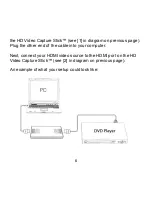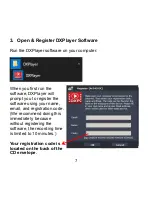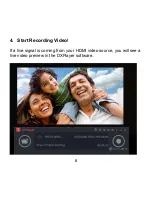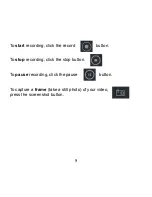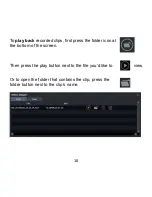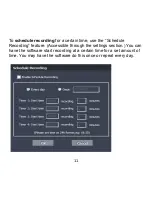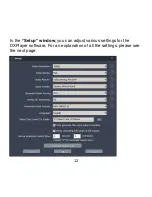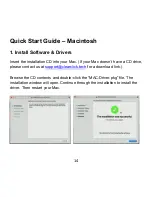ClearClick
®
720p/1080p
HD Video Capture Stick
™
Full 1-Year Warranty &
Free USA-Based Tech Support
This product comes with ClearClick®’s
full 1-year warranty
& free
USA-based tech support.
As a small business, we’re here to serve you!
If you have any issues with our product, please contact us at
.
www.ClearClick.tech
Summary of Contents for HD Video Capture Stick
Page 17: ...16 An example of what your setup could look like ...
Page 22: ...21 3 Click Settings Under Audio Input select HD Audio Device ...
Page 23: ...22 4 Click Outputs Set up a new output Choose a website ...
Page 25: ...24 ...
Page 26: ...25 ...
Page 30: ...29 4 Click Sources Add Select Video Capture Device Device Select HD Video Capture Device ...