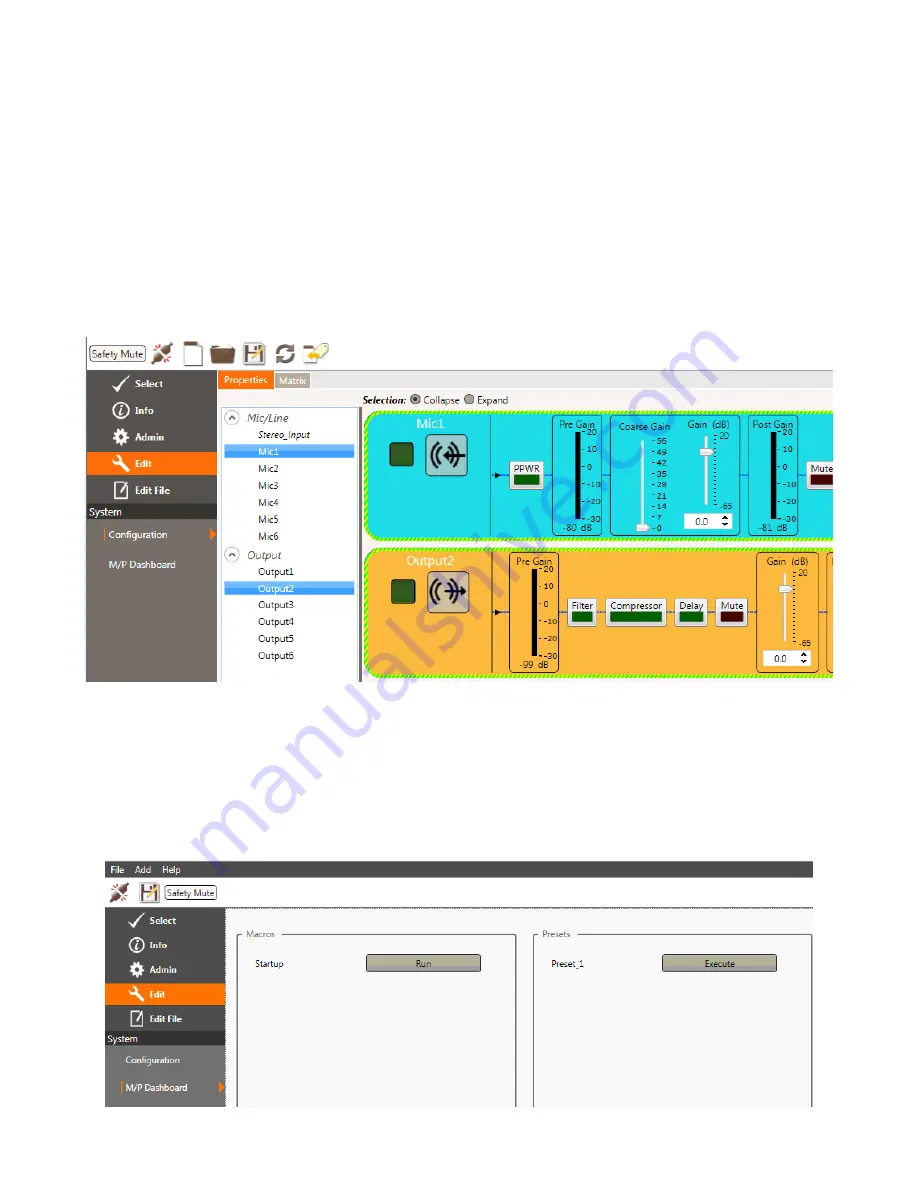
Q
uick
S
tart
G
uide
19
editinG a liVe COnFiGUratiOn
With a valid solution pushed to the unit, you can now continue to edit the live configuration using
the
edit
control to make adjustments. The distinction between editing the current solution on the
device and editing the file saved to the computer is shown by a border around the “live” controls.
As you make changes, they are saved separately to ensure the original configuration is not lost.
»
Note:
edit
and
edit File
are active when the device has a valid file.
c
onFiGuration
Click on the
edit
control at the side of the display, then the Configuration screen. The controls on
the
Properties
and
Matrix
tabs become active.
S
aFety
m
ute
The
safety Mute
button toggles on and off and is used to quickly mute all channels.
m
acroS
and
p
reSetS
Click on the
edit
control at the side of the display, then the M/P Dashboard screen. The controls
for Macros and Presets become active. These macros or presets can be executed on the “Live”
system. The macros and presets must have been previously created in the solution file.


















