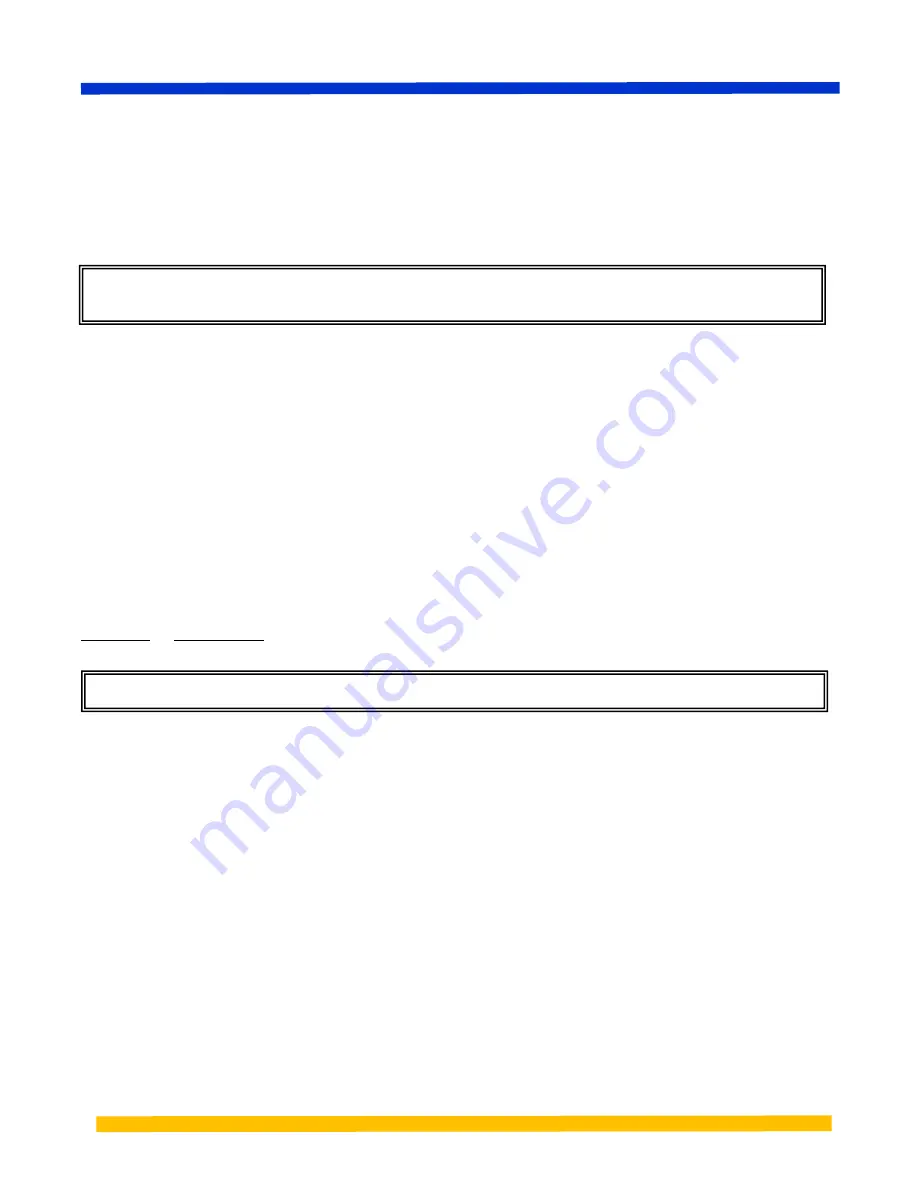
Page 3
Indications Table 1” in the Installation and Reference Guide to find the source of the problem. Once you
have corrected the problem, return to Step 2 and try to connect again.
If the WiFi Status Indicator continuously blinks amber, the software is being updated. Please wait until
the blinking stops, approximately two minutes.
STEP 3: INSTALLING YOUR
FILTERSCAN WiFi Home Air Filter Monitor
It is suggested that a licensed technician perform the installation.
WARNING! READ AND UNDERSTAND ALL INSTRUCTIONS.
Failure to follow all instructions may
result in electrical shock and/or serious personal injury.
With the cover still off, temporarily hold the monitor on the
RETURN
air plenum of your central air
conditioning system or forced-air furnace. Use a pencil eraser or other non-metallic object to press the
Send
button on the printed circuit board. See the diagram above for the button’s location. The WiFi
Status Indicator will begin to blink green, then amber. If it goes off without blinking red, the monitor is
able to communicate with your router from that location and you can install the monitor there. However,
if the WiFi Status Indicator blinks red before going off, the signal between the monitor and router is too
weak. You need to move your router so that either they are closer together or there are fewer
obstructions (walls, ceilings, etc.) between them. You can also try rotating your router so that a different
side faces in the direction of the monitor. After making these adjustments, press the
Send
button again
and see if you can get the monitor and router to successfully communicate with each other. If none of
these adjustments work, your remaining option is to add a WiFi router “repeater” or “range extender” to
your home WiFi network. These devices are placed between your router and the monitor and “extend”
the signal between them. We strongly recommend you get one with a WPS button. Once you install it,
repeat Steps 2 and 3, treating the range extender as if it were your router.
Consult the
Read This First
document and determine whether you are going to mount the monitor
upstream or downstream of the air filter. Set the Upstream/Downstream switch (SW4-2) to ON for
downstream mounting or OFF for upstream mounting.
WARNING! Ensure that the HVAC system blower motor/fan is turned OFF until instructed otherwise!
Locate a spot on the
RETURN
side of your central heating and cooling system
– preferably between
the air filter and the system blower
– that is large enough for you to place the monitor template on a flat
surface and is free of obstacles inside the duct.
NOTE:
The minimum distance for positioning the
FILTERSCAN
®
WiFi
Home Air Filter Monitor
from the air filter is six (6) inches. And, there should be at
least 6” of clearance from the surrounding walls and from any other components of the system.
Tape the monitor template on the system such that "TOP" is facing upward. Use a center punch to start
each hole. Drill one 3/8" hole for the sensor and four 7/64" holes for the mounting screws. Use care
when drilling to insure no internal parts are damaged by the drill.
Place the monitor
over the holes and align its sensor tube with the larger hole. Attach the Housing to
the air plenum using the mounting screws supplied. Note the sensor tube does not extend into the duct.
Replace the front cover on the monitor
.
STEP 4: CALIBRATE YOUR MONITOR
Install a clean, new air filter into your heating and cooling system.
1. After power is first applied, wait for approximately 15 seconds (warm up and stabilization time).
2. Turn the HVAC system OFF at the thermostat. Ensure the HVAC system blower is turned OFF and
that no conditions exist during this part of the calibration that would cause air to be moving within
the HVAC ducts, such as opening and closing of doors or windows.




