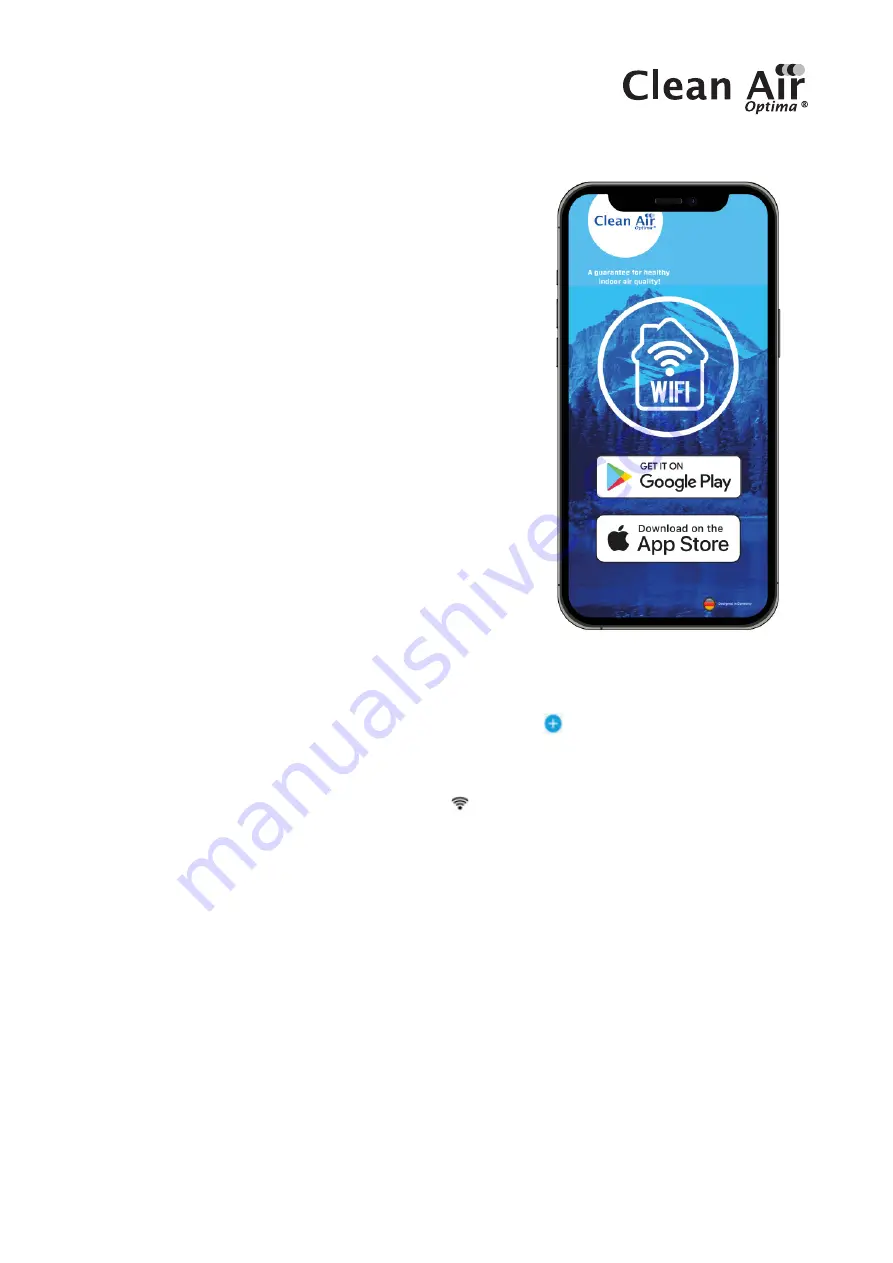
21
Operation with Clean Air Optima® App
Connectivity
Compatibility with smartphone and tablet:
iPhone, iPad and Android devices
Device connets via WiFi with App:
CleanAirOptima
About the Clean Air Optima® App
Set up WiFi connection
1. Download and install the Clean Air Optima® App in
the App Store or Google Play Store.
2. Make an account and log in.
3. Plug the device into the power socket and switch it on. The WiFi indicator will blink.
4. Make sure that your smartphone or tablet is successfully connected to your WiFi network.
5. Open the Clean Air Optima® App and click on ‘Add device’ . Your device is listed and you
can select it. If not choose ‘Auto Scan’. Follow the on-screen instructions to connect the
device to your network.
6. Choose to add the Clean Air Optima® device on the App, follow the instructions in the App.
7. When the device is paired, the WiFi indicator light stays on constantly.
8. After the configuration is successful, you can use the Clean Air Optima® App to operate the
device.
Note:
• If your default network has changed, reset the WiFi connection, follow step 3 to 8 in the
‘Set up WiFi connection’ section.
• If you want to pair multiple devices to your smartphone or tablet, you have to do this one
after the other.
• Make sure that the distance between your smartphone or tablet and the device is less than
5 meters and there are no obstacles. Also make sure you are in the same room as the
device.
Reset the WiFi function:
- Reset the WiFi by pressing the ‘Mode’ and ‘Timer’ button for 3 seconds, the indicator light of
the WiFi will blink rapidly.






























