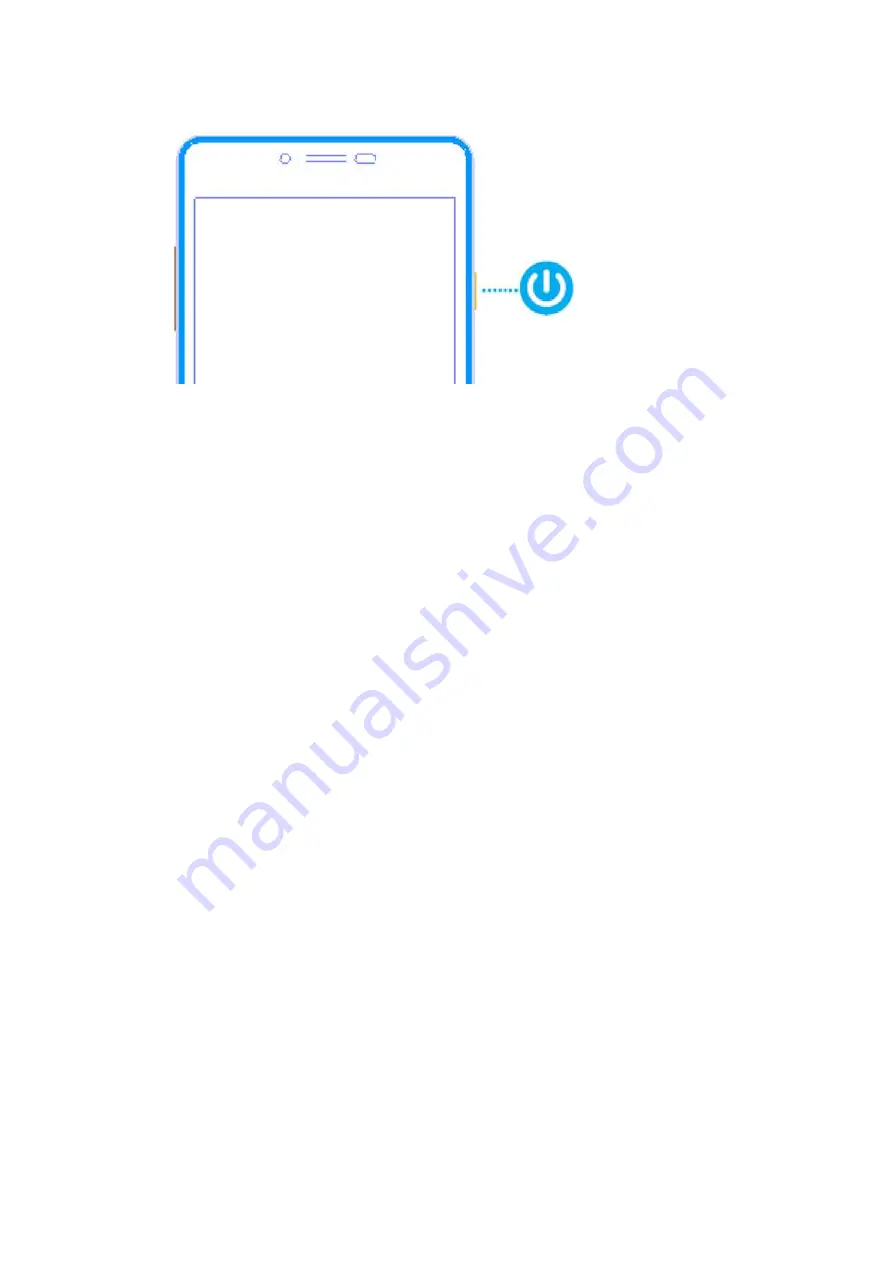
12
Type in PIN
— If you have already set the SIM code.
Search
—The handset will be searching for proper network connection.
3.3.2
Unlock SIM card
To avoid illegal use, the SIM card is enciphered with PIN (personal identification
number ) as a protection. When this function is ON and you have already set a PIN code,
you need to type in PIN code every time the handset is switched on in order to unlock SIM
card and use the handset.
You can turn off the SIM PIN code. Yet in this situation, the SIM card can't prevent
illegal use.
Input PIN code, press arrowhead icon to erase typing error and press OK to end
typing. For example, if the PIN code is set as 1234, then type "1234" then press OK.
The SIM card will be locked if you type in wrong code for three times continuously. The
handset will inform you to type in PUK code.
Attention:
Your network provider will set a standard PIN code (four to eight numbers)
for your SIM card. It is recommended that you change the code into a personal code as
soon as possible.
3.4
Home screen
Quick start: Home screen
The Home screen gives you all your latest information in one place. It's what you see
when you turn on the phone. It is the equivalent of the desktop on a computer. It’s your
gateway to the main features in your phone. You can customize your Home screen with
shortcuts, widgets, folders, and wallpapers.
You need slide the Home screen left or right to view more content in other panels on
the Home screen. You can add shortcuts, widgets, folders, etc. to Home screen.



























