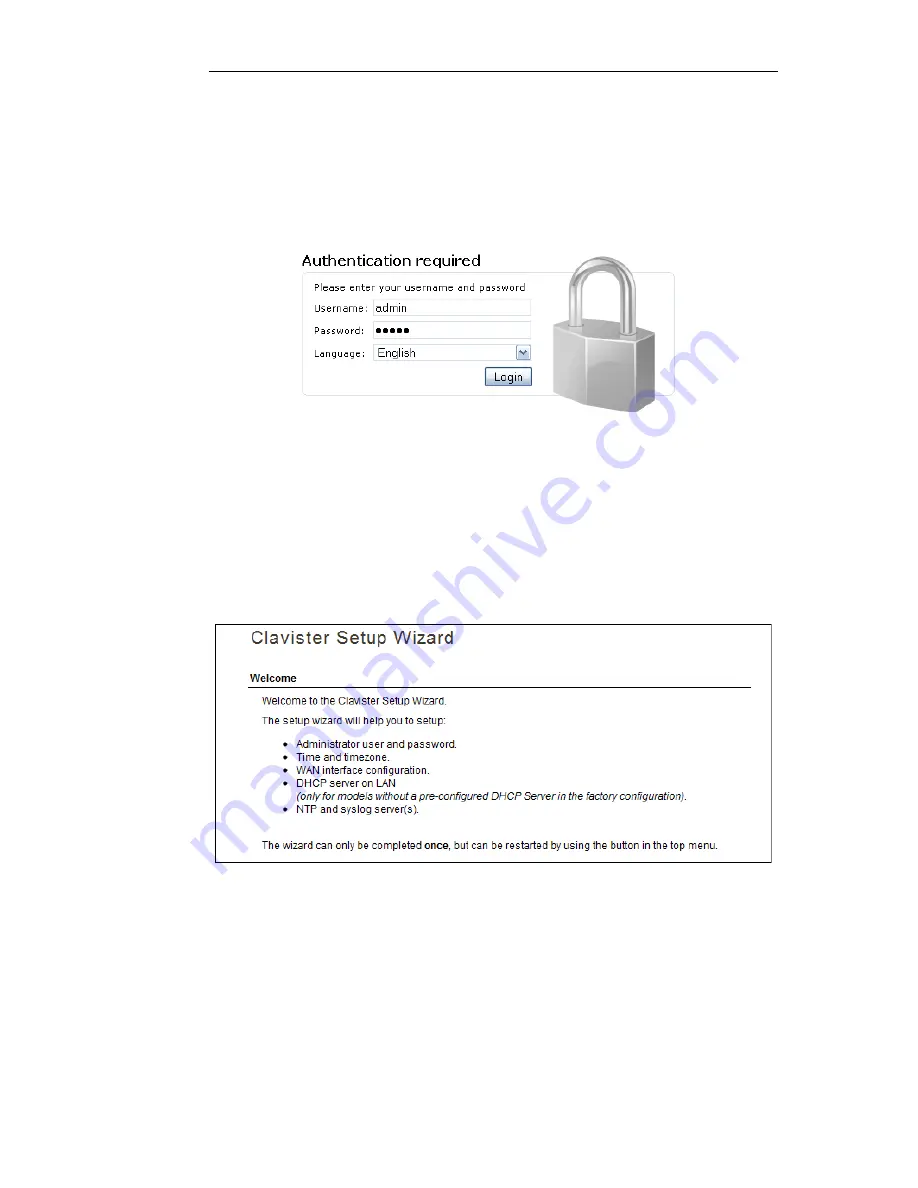
It is possible to configure cOS Core to use a CA signed certificate instead of self-signed certificate
for the management login and doing this is described in the
cOS Core Administration Guide
.
The Login Dialog
cOS Core will next respond like a web server with the initial login dialog page as shown below.
The available Web Interface language options are selectable at the bottom of this dialog. This
defaults to the language set for the browser if cOS Core supports that language.
Enter the administrator username admin and default password admin.
The Setup Wizard
After login, the Web Interface will appear and the cOS Core setup wizard should begin
automatically. The first wizard dialog is the wizard welcome screen which should appear as
shown below.
Cancelling the Wizard
The setup wizard can be cancelled at any point before the final
Activate
screen and run again by
choosing the
Setup Wizard
option from the Web Interface toolbar. Once any configuration
changes have been made and activated, either through the wizard, Web Interface or CLI, then
the wizard cannot be run since the wizard requires that cOS Core has the factory defaults.
The Wizard Assumes Internet Access will be Configured
The wizard assumes that Internet access will be configured. If this is not the case, for example if
Chapter 3: cOS Core Configuration
28
Summary of Contents for Eagle E7
Page 11: ...Chapter 1 Product Overview 11...
Page 23: ...Chapter 2 Installation 23...
Page 65: ...Chapter 3 cOS Core Configuration 65...
Page 72: ...Appendix B Declarations of Conformity 72...
Page 73: ...Appendix B Declarations of Conformity 73...
Page 76: ...Clavister AB Sj gatan 6J SE 89160 rnsk ldsvik SWEDEN Phone 46 660 299200 www clavister com...








































