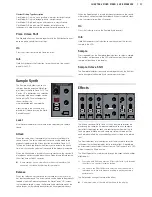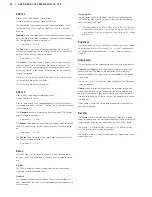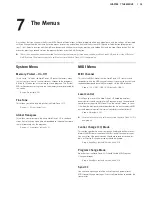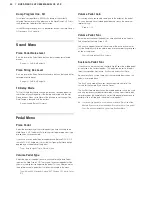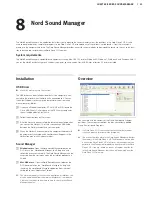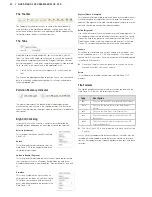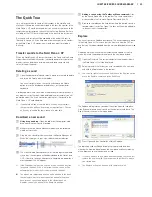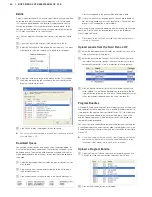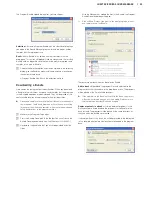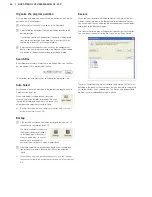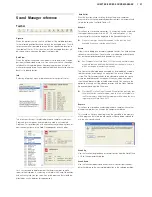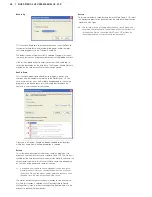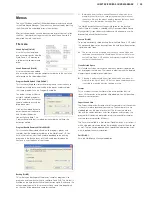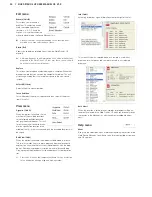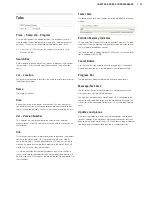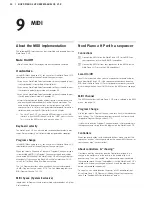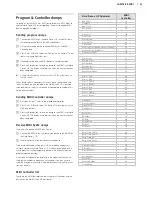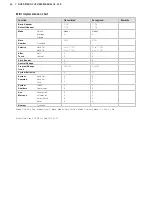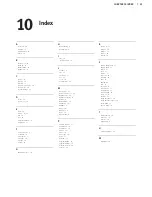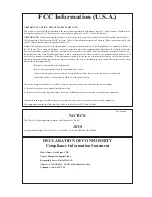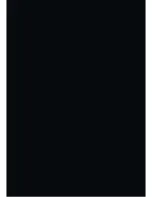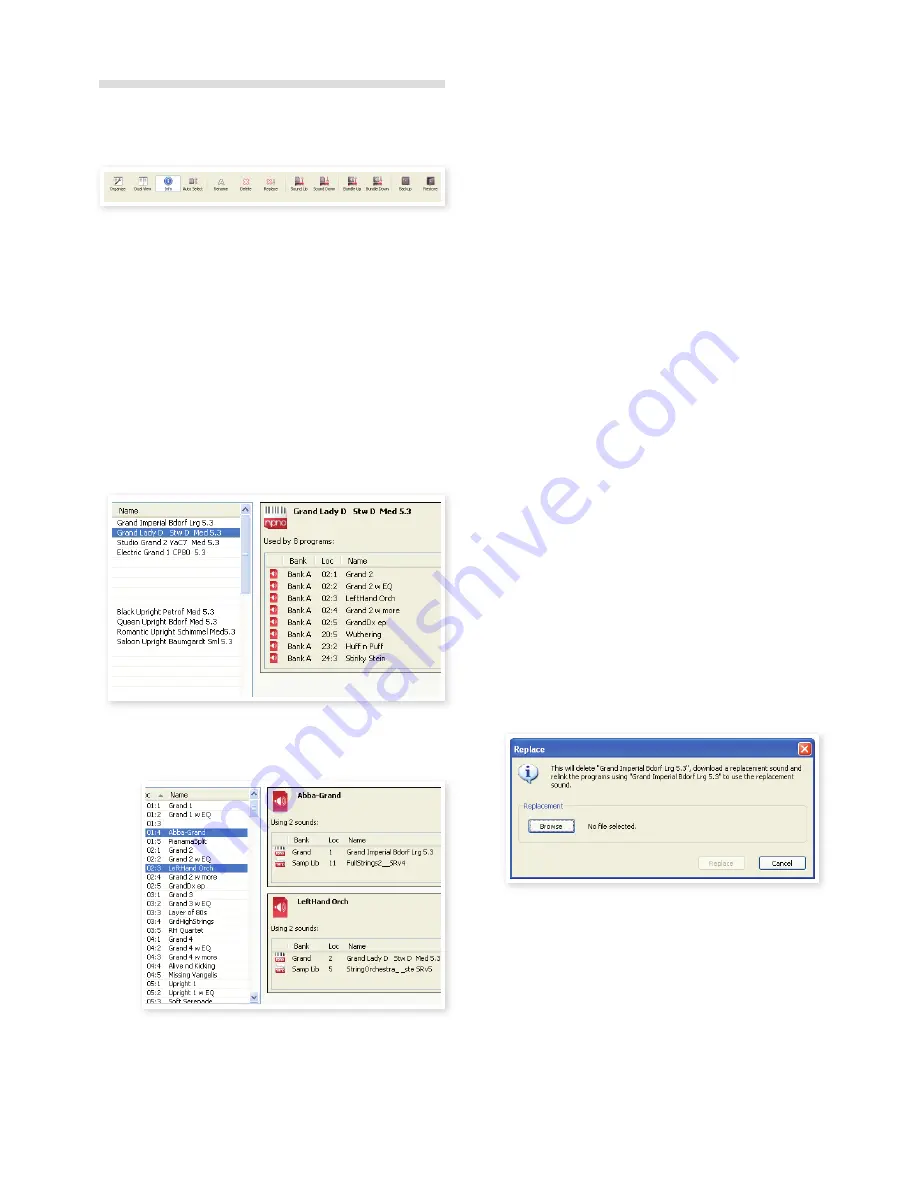
CHaPter8NordsoUNdMaNaGer
| 27
Sound Manager reference
Toolbar
Organize
When this option is active, the lists will show all the available locations
in the selected partition/bank and not only the occupied ones . This will
for instance make it possible to drag a file to a specific free location in
the middle of the list . If this is inactive, only the occupied locations will
be shown and re-arranging the order is not possible .
Dual View
When this option is checked, the window (if set to display the Program
partition) will be divided in two lists . You can make the lists show sepa-
rate banks with the drop-downs . Rearranging programs is simply a
matter of drag and drop . Drag a program from one bank/list to another
bank/list in either direction .
Info
Activating Info brings up an information area to the right of the list .
The Info area will show if a selected piano or a sample is used in any
Programs, or what pianos and samples are used in any selected
Programs . This provides you with an excellent way of keeping track of
how the content parts in the Nord Piano depends on each other .
Let’s say you need to delete some of the factory samples to make
room for new samples . By selecting a sample in the Samp Lib partition
and activating Info, you can see which of the programs that would be
affected by such a deletion (or replacement) .
Auto Select
With this function active, scrolling through the piano, sample or
program list with the computer keyboard arrow keys will automatically
select the sound in the Nord Piano 2 HP .
Rename
This allows you to rename a program . 16 characters can be used, and
the supported characters are: a-z, AZ, 0-9 and the hyphen (-) . Any
other characters will not be displayed in the Sound Manager lists .
M
Pianos or samples cannot be renamed so this function is not
available if you have selected any of these.
Delete
Allows you to delete one or several selected sounds . You will be asked
to confirm your intentions . You may also use the delete or backspace
key on the computer keyboard to perform this action .
M
Any Program in the Nord Piano 2 HP that used a particular piano
or sample that you deleted will probably not sound at all, since it
will be missing an important component.
The space that a deleted piano occupied is not immediately available
to other sounds, even though it is gone from the list and its location
is free . The Flash memory needs to be cleaned to free up the space
where the deleted sounds have been . When you add a new piano
the cleaning process will be initiated automatically . You also have the
option to manually start the cleaning process with the Clean Deleted
Space command from the File menu .
M
Flashing LEDs in the Piano Type and Model section indicates that
the piano that the current program tried to use is not available in
the Flash memory. Select another program or download the miss-
ing piano to the Nord Piano 2 HP.
Replace
This allows you to replace a selected piano or a sample with another
piano or sample that you have on the computer hard drive .
This function is not only about replacing the sound file in the memory,
all the programs that used the old sound, will be updated, relinked to
use the new sound instead .
Sound Up
Use this function to upload one or several sounds from the Nord Piano
2 HP to the computer hard drive .
Sound Down
Use this function to download one or several sounds from the com-
puter hard drive to the next available location in the selected partition .
Summary of Contents for Nord Piano 2 HP
Page 37: ......