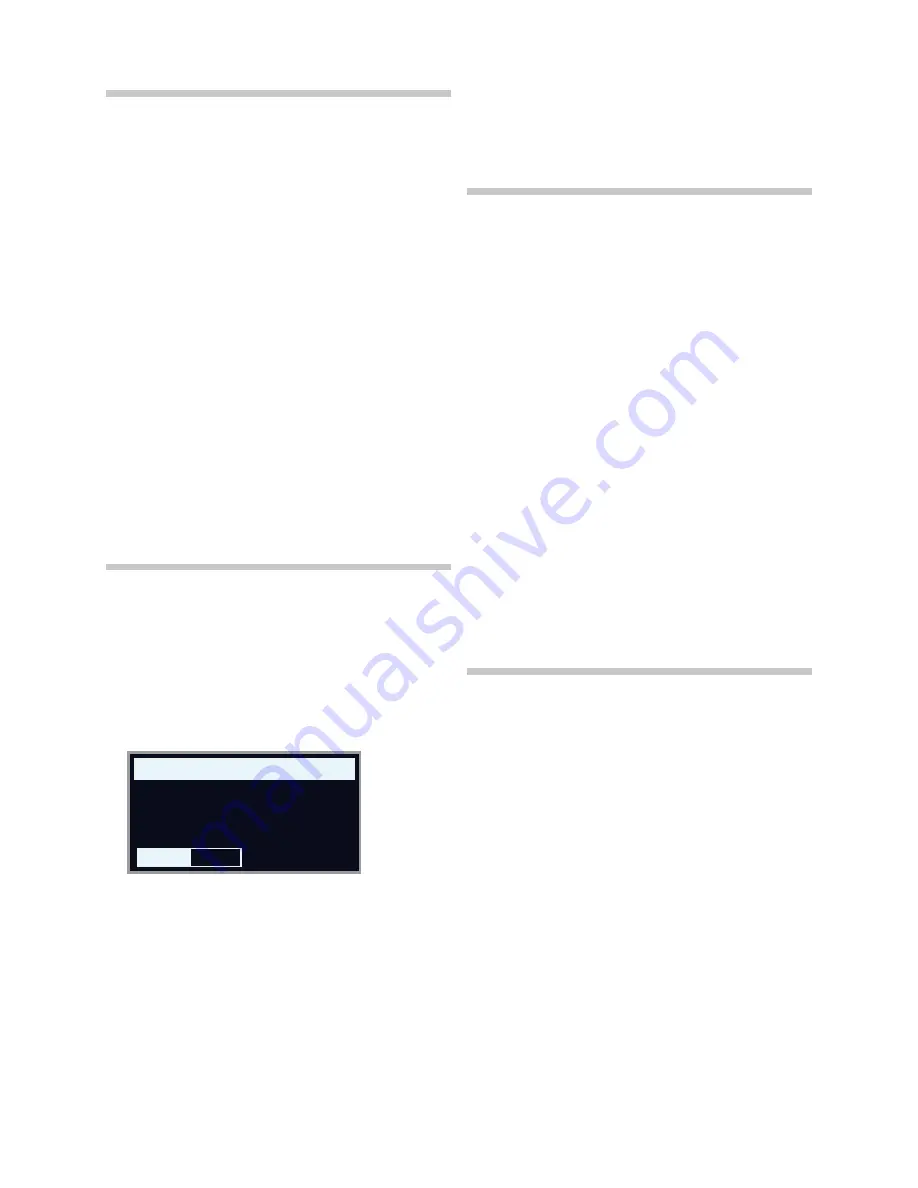
3. GETTING STARTED | 9
ACTIvATE EFFECTS
1
Activate the reverb by pressing the Reverb
ON
button.
2
Adjust the
DRY/WET
balance with the knob above the reverb
selector.
3
Activate the delay effect by pressing the Delay
ON/OFF
button once.
4
The LEDs above the button indicate which sound engine is routed
to the effect (
O
= Organ,
P
= Piano and
S
= Sample Synth). Press
SHIFT
and the Delay
SOURCE
button until the
P
LED is lit, if it is not
already.
Double-clicking the On Off / Source button is a shortcut for quickly
changing the source for any effects unit.
5
Try the
RATE
,
FEEDBACK
and
DRY/WET
controls, to alter the charac-
ter and intensity of the Delay effect.
ACTIvATING THE ROTARY SPEAKER
The Rotary Speaker – being most commonly used with the Organ – has
its speed controls located next to that section. The effect itself is located
in the
SPKR/COMP
unit however, and is activated and assigned just as
the Delay effect described above.
Pressing the Rotary Speed control when the effect is Off will auto-
matically turn on the Rotary Speaker and assign it to the left-most
of the currently active sound engines.
CREATE A SPLIT
1
Make sure that the Piano section is turned on.
2
To activate Split mode, press the
KBD SPLIT
button, located in the
top row above the Program area display.
3
To adjust the
position
of the Split point, press and
hold
the
KBD
SPLIT
button.
M
The “
6
“ symbol indicates that this button has functions which are
accessed by keeping the button pressed down.
4
There are two settings for the split point;
position
and
width
. Make
sure that the Position setting is focused (by pressing the
Pos
soft
button) and set the split point to C4 using the dial.
The keyboard is now divided into two zones, the split point being indi-
cated with a green LED above the keyboard.
ASSIGN THE PIANO TO THE UPPER ZONE
5
Hold
SHIFT
and press the Piano
ZONE SELECT
button so that only
the
UP
LED is lit.
This assigns the Piano to the upper zone of the keyboard. Feel free
to use the
OCTAVE SHIFT
buttons in the Piano section for accessing a
different range of the piano sound.
SET THE SAMPLE SYNTH TO THE LOWER ZONE
6
Turn
ON
the Sample Synth section. Hold
SHIFT
and press Sample
Synth
ZONE SELECT
so that the
LO
LED is lit. This will assign the
Sample Synth to the lower half of the keyboard.
LOAD A SAMPLE
1
Turn the
SAMPLE SELECT
dial and select a sample from the Sample
bank, perhaps a bass sound. The location and name of the sample
are shown at the bottom of the display.
When a sample is selected,
preset
settings for the Sample Synth
envelope, Dynamics and Filter settings are also loaded. These parame-
ters can subsequently be adjusted manually as desired. Descriptions of
these controls are found in the Sample Synth reference chapter, starting
on page 19.
SET UP A SPLIT CROSS-FADE (SPLIT WIDTH)
As a final step, let’s adjust the split point so that the split Sample Synth
and Piano sounds will transition gradually between one another:
2
Again, press and hold the
KBD SPLIT
button, located in the top row
above the Program area display.
3
Press the
Width
soft button. The Split
width
for each split point can
now be adjusted.
4
Set the width value to “Lrg” (large) by turning the dial. Let go of the
KBD SPLIT
button.
Playing across the Split point will now “cross-fade” between the lower
and the upper sound. Note that the split LED above the keyboard is lit
with a
red
light, indicating that a large split width is being used. With a
small width the LED will be yellow, and with width set to “off” the LED
will be green.
CREATE A TWO MANUAL B3
Setting up an Organ split, with two independent manuals, can be done
very quickly. Let’s try out the Program Init feature which will configure the
Organ section correctly, and turn off other active sound engines:
1
Press
PROG INIT
(Shift + Program 3 button). The display now pres-
ents four initialize options to choose from.
2
Press the
Dual Org
soft button (Program 2 button).
3
Make sure the
ORGAN MODEL
selector is set to
B3
and press the
ROTARY
Slow/Fast control to automatically turn on the Rotary
Speaker effect.
A keyboard split has now been created, providing one Organ manual to
the
left
of the split point – referred to as the
Lower
manual – and another
to the
right
which is referred to as
Upper
. Both Organ KB Zone LEDs are
now lit with a yellow color, meaning that the Organ is active across the
whole keyboard, in a Dual Organ split configuration.
4
Set the drawbars, Percussion, and other Organ settings for the
Upper manual as desired.
5
Press the
EDIT LOWER
button to focus the Lower manual for editing
and adjust the drawbars. Note that the display shows drawbar set-
tings for both manuals, but that the non-focused ones are “grayed
out”.
M
A two manual B3 using an external keyboard for one of the man-
uals can also be easily set up, by using the External KBD to Lo
function. Read more about this on page 17.
KEYBOARD SPLIT
Split Position
C4 Off
Width
Pos
Summary of Contents for Nord Electro 6
Page 32: ......
























