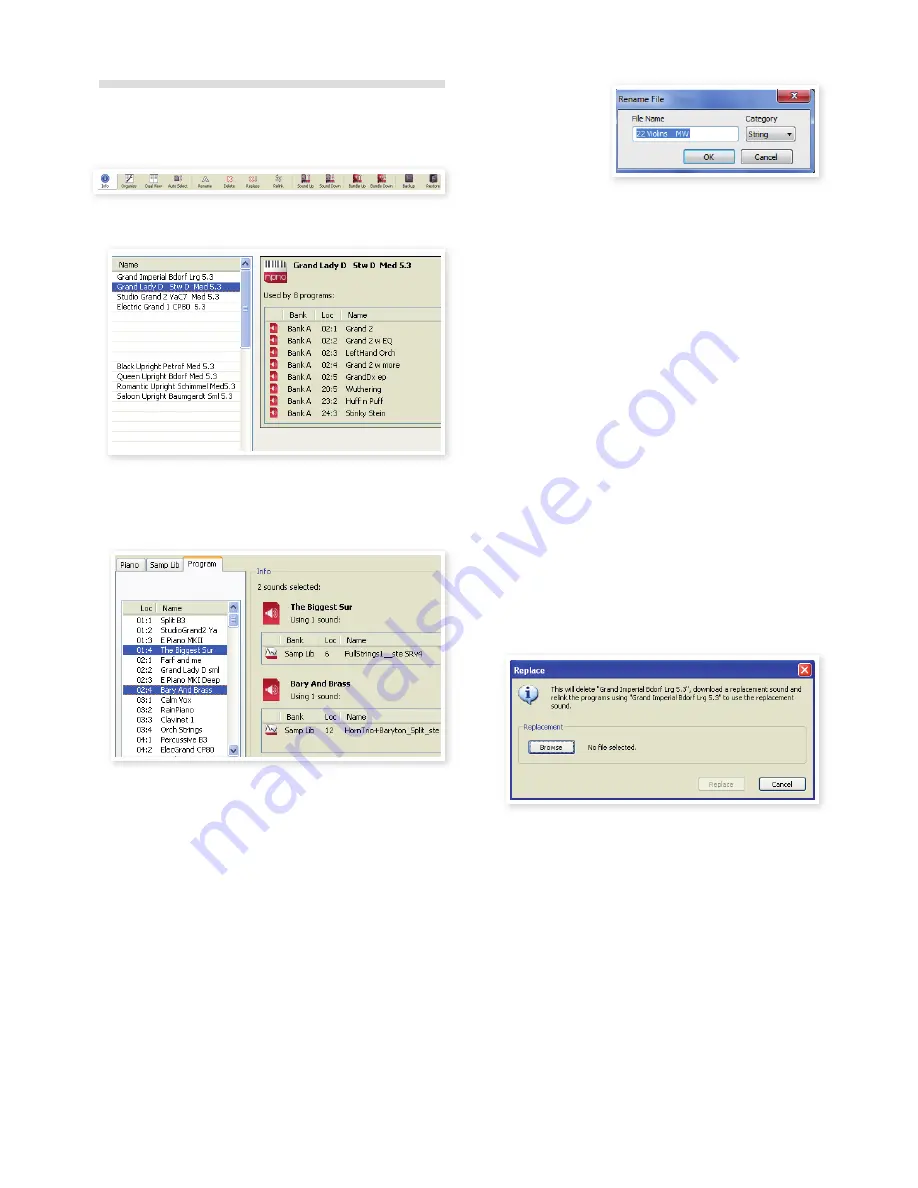
26 | NorDElEctro4DUsErMaNUalosv1.x
Sound Manager reference
Toolbar
.
Info
Activating .Info .brings .up .an .information .area .to .the .right .of .the .list . .
The .Info .area .will .show .if .a .selected .piano .or .a .sample .is .used .in .any .
Programs, .or .what .pianos .and .samples .are .used .in .any .selected .
Programs . .This .provides .you .with .an .excellent .way .of .keeping .track .of .
how .the .content .components .in .the .Nord .Electro .4D .depends .on .each .
other . . .
Let’s .say .you .need .to .delete .some .of .the .factory .samples .to .make .
room .for .new .samples . .By .selecting .a .sample .in .the .Samp .Lib .partition .
and .activating .Info, .you .can .see .which .of .the .programs .that .would .be .
affected .by .such .a .deletion .(or .replacement) .
Organize
When .this .option .is .active, .the .lists .will .show .all .the .available .locations .
in .the .selected .partition/bank .and .not .only .the .occupied .ones . .This .will .
for .instance .make .it .possible .to .drag .a .file .to .a .specific .free .location .in .
the .middle .of .the .list . .If .this .is .inactive, .only .the .occupied .locations .will .
be .shown .and .re-arranging .the .order .is .not .possible .
Dual View
When .this .option .is .checked, .the .window .(if .set .to .display .the .Program .
partition) .will .be .divided .in .two .lists . .You .can .make .the .lists .show .sepa-
rate .banks .with .the .drop-downs . .Rearranging .programs .is .simply .a .
matter .of .drag .and .drop . .Drag .a .program .from .one .bank/list .to .another .
bank/list .in .either .direction .
Auto Select
With .this .function .active, .scrolling .through .the .piano .or .program .list .
with .the .computer .keyboard .arrow .keys .will .automatically .select .the .
sound .in .the .Nord .Electro .4D . .
Rename
This .allows .you .to .rename .
a .Program .and .assign .a .
Category .to .it . .16 .char-
acters .can .be .used, .and .
the .supported .characters .
are: .a-z, .AZ, .0-9 .and .the .
hyphen .(-) . .Any .other .characters .will .not .be .displayed .in .the .Sound .
Manager .lists .
M
M
PianosMorMsamplesMcannotMbeMrenamedMsoMthisMfunctionMisMnotM
availableMifMyouMhaveMselectedManyMofMthese.
Delete
Allows .you .to .delete .one .or .several .selected .sounds . .You .will .be .asked .
to .confirm .your .intentions . .You .may .also .use .the .delete .or .backspace .
key .on .the .computer .keyboard .to .perform .this .action .
M
M
AnyMProgramMinMtheMNordMElectroM4DMthatMusedMaMparticularMpianoM
orMsampleMthatMyouMdeletedMwillMnotMsoundMatMall,MsinceMitMwillMbeM
missingManMimportantMcomponent.
The .space .that .a .deleted .piano .occupied .is .not .immediately .available .
to .other .sounds, .even .though .it .is .gone .from .the .list .and .its .location .
is .free . .The .Flash .memory .needs .to .be .cleaned .to .free .up .the .space .
where .the .deleted .sounds .have .been . .When .you .add .a .new .piano .
the .cleaning .process .will .be .initiated .automatically . .You .also .have .the .
option .to .manually .start .the .cleaning .process .with .the .Clean .Deleted .
Space .command .from .the .File .menu .
Replace
This .allows .you .to .replace .a .selected .piano .or .a .sample .with .another .
piano .or .sample .that .you .have .on .the .computer .hard .drive . .
This .function .is .not .only .about .replacing .the .sound .file .in .the .memory, .
all .the .programs .that .used .the .old .sound, .will .be .updated, .relinked .to .
use .the .new .sound .instead . .
Relink
Use .the .Relink .feature .if .you .want .one .or .several .selected .programs .to .
use .another .piano .or .sample .instead .of .the .current .sound . .The .sound .
in .question .have .to .be .present .in .the .memory .of .the .Nord .unit . .Relink-
ing .can .also .be .used .if .a .piano .or .sample .is .absent .in .the .Nord .unit, .to .
repair .the .programs .that .are .missing .a .component .
M
M
NotMallMNordMunitsMareMcompatibleMwithMtheMReplaceMandMRelinkM
features,MinMwhichMcaseMtheseMIconsMwillMbeMgrayedMout.
Summary of Contents for Nord Electro 4D
Page 36: ......

























