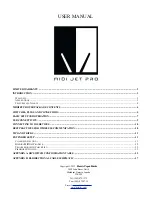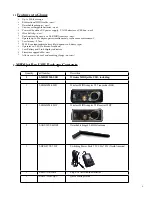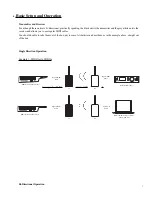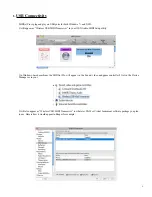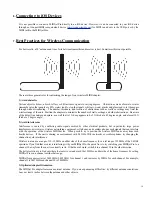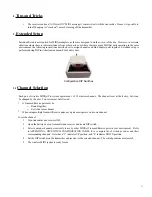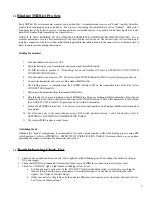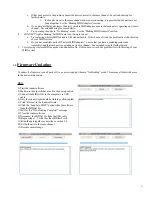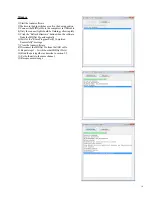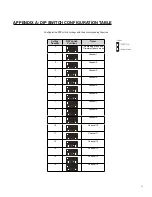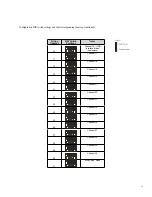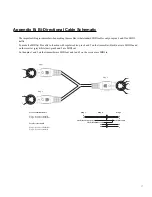9.2
Binding MIDIjet Pro Sets
Every MIDIjet Pro wireless adapter contains a unique identifier. A transmitter and receiver are “bound” together when they
acquire their counterpart’s unique identifier. The process of acquiring this information is called “binding”. Each pair is
bound together at the factory, however, if you happen to have mismatched pairs, it is possible to bind them together. It is also
possible to bind multiple transmitters to a single receiver.
NOTE: IT IS ONLY POSSIBLE TO USE A SINGLE TRANSMITTER AND RECEIVER SIMULTANEOUSLY. To use
multiple transmitters, turn the first transmitter off and then turn the second one on. The connect light will start blinking to
indicate a connection with the new transmitter. Running multiple transmitters bound to the same receiver at the same time is
likely to cause missed or dropped messages.
Binding Transmitters
1. Turn transmitter(s) and receiver OFF.
2. Open the battery door on transmitter(s) and receiver and locate DIP switch.
3. Set DIP switches to position 31, “Bind Setup” mode (all switches ON, refer to APPENDIX A: DIP SWITCH
CONFIGURATION TABLE).
4. Turn transmitter(s) and receiver ON. The colour of the POWER indicator LED will cycle between green and red.
5. Connect the transmitter and receiver with a standard MIDI cable.
6. The binding process is complete when the POWER indicator LED on the transmitter turns off and its yellow
CONNECT LED turns ON.
7. Disconnect the transmitter from the standard MIDI cable
8. Skip this step if you are only binding a pair of MIDIjet Pros. If you are binding multiple transmitters, plug the next
transmitter into the cable to the receiver and wait for the POWER indicator LED on this transmitter to turn off and
the CONNECT LED to turn ON. Repeat steps 6 and 7 with all transmitters.
9. Switch off all MIDIjet Pro devices. The devices are now bound together and all unique identifier information has
been stored.
10. Set all bound units to the same channel, using a DIP switch position between 1 and 30 inclusively (refer to
APPENDIX A: DIP SWITCH CONFIGURATION TABLE).
11. The wireless MIDI system is ready for use.
No Binding Mode
Although the “bound” configuration is recommended, two units operate together without the binding process using DIP
switch position 0 (refer to APPENDIX A: DIP SWITCH CONFIGURATION TABLE). This means there is no encryption
protecting the connection between the transmitter and receiver.
9.3
Troubleshooting Check List
1. Check power on Send and Receive units. Power lights should be blinking green. If not, change the batteries or plug in
DC power supply.
2. Check that MIDI Out is connected to transmitter (black case) and MIDI In is connected to receiver (grey case)
3. Check for ‘CONNECT’ light. Light should be blinking yellow. If not:
a. Set the units next to each other. If the ‘CONNECT’ light starts blinking yellow, you likely are exceeding the
range of the unit, another piece of equipment is creating interference, or an object is obstructing the radio
signals. See “Notes on Wireless Range”
b. If that does not solve the problem, try the units in a difference environment, away from other electronic devices.
See “Notes on Wireless Range”
12