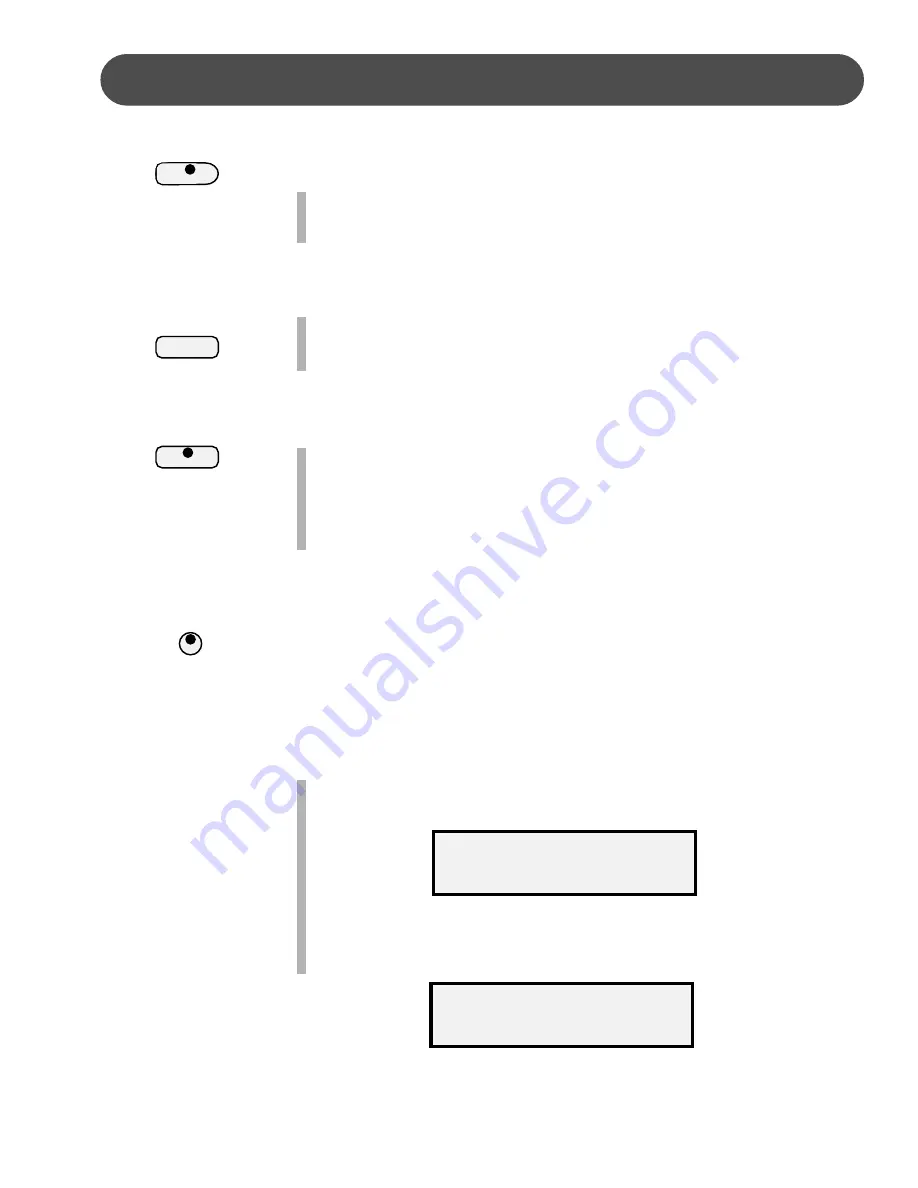
29
VARIATION
- To select the variation of the main patterns, press the
VARIATION button. The indicator will light up. If you press the
VARIATION button, then press the INTRO/ENDING button, the
variation pattern will play after the introduction.
FILL-IN
- The fill feature will insert a short rhythmic pattern of one to
two measures in length, depending on the rhythm style selected
and the variation.
Holding down the FILL IN button will extend the fill indefinitely.
ASSIGNING THE SPLIT POINT FOR THE AUTO ACCOMPANI-
MENT
- The keyboard is split into two sections at the default split
point G1 key for auto accompaniment.
A different split point for the auto accompaniment can be as-
signed in the Function menu “Auto A.Split”. Please see the
Function section of this manual for more information.
AUTO ACCOMPANIMENT
FILL IN
FUNCTION
V A R I A -
T I O N
METRONOME
- Use the metronome menu to choose the meter of
your choice, 2/4, 3/4, or 4/4 time. When any of the time signa-
tures have been selected, the metronome will be engaged.
If the auto accompaniment is playing the metronome sound will
replace the percussive rhythm sound immediately. If the auto
accompaniment is not engaged, press the METRONOME button
to start the metronome, and again to stop it. If the metronome
setting is in the “off” position, the metronome will not sound.
1.
Press the METRONOME button, the “Metronome” menu appears.
2.
Use the +/YES or the –/NO to choose the meter of your choice or
to turn the metronome off.
METRONOME
Metronome OFF
Metronome 4/4






























