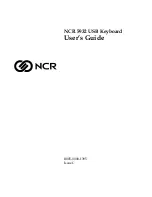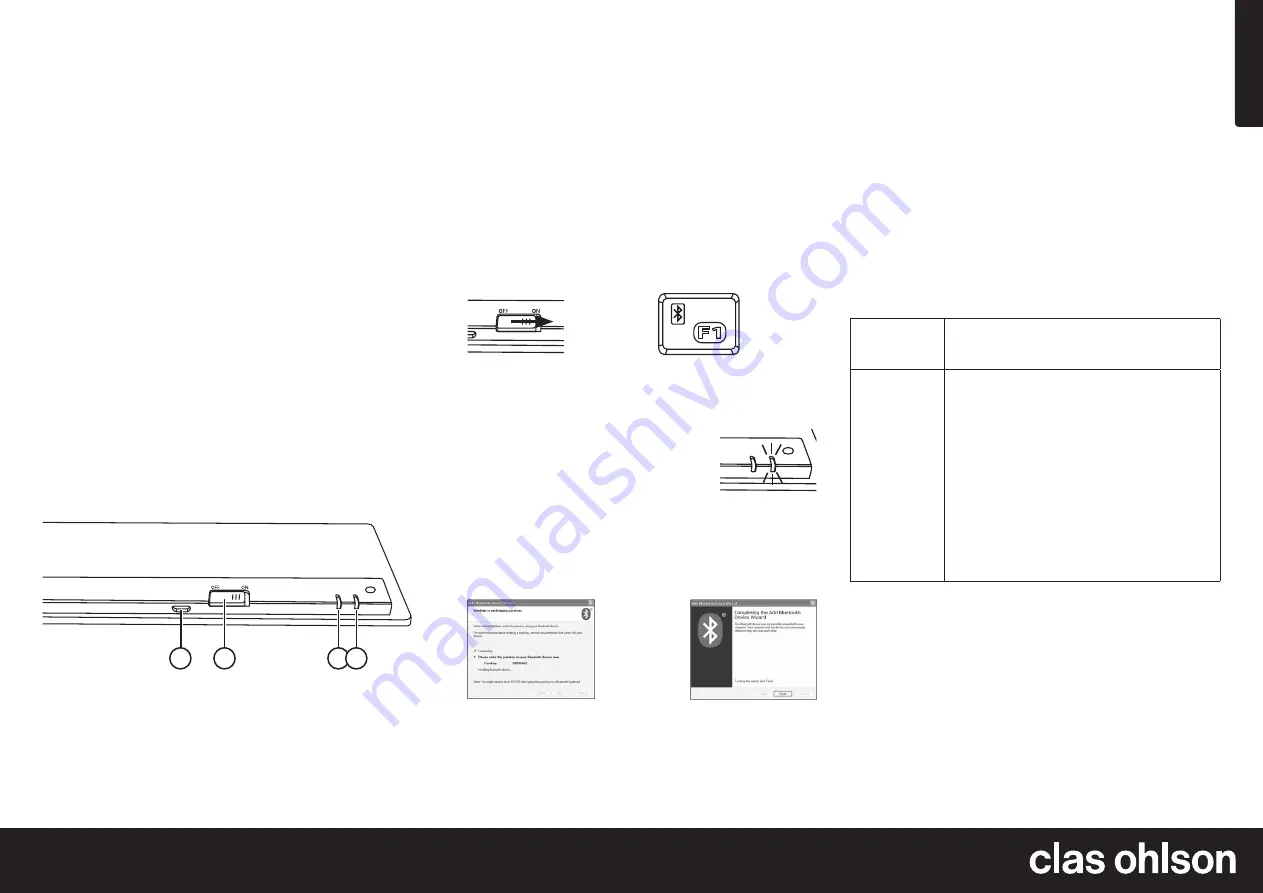
English
GREAT BRITAIN •
customer service
tel:
0845 300 9799
e-mail:
internet:
www.clasohlson.com/uk
1
2
3 4
Ver
. 20140401
Wireless Bluetooth
Keyboard
Art.no 18-8400
Model OY681
38-6371
OY681
Please read the entire instruction manual before using the pro-
duct and then save it for future reference. We reserve the right
for any errors in text or images and any necessary changes
made to technical data. In the event of technical problems or
other queries, please contact our Customer Services.
Safety
• Do not subject the keyboard to knocks and blows.
• Do not place the keyboard where there is a risk that it may
fall into water or other liquids.
• Do not plug in or unplug the USB cable with wet hands.
• Do not place the keyboard close to a strong heat source or
expose it to direct sunlight for prolonged periods.
• Never attempt to tamper with, repair or modify the keyboard
in any way. The built-in battery cannot be replaced.
• Use only the included USB cable for charging the keyboard.
Buttons and functions
Installation
Charging
1. Connect the USB cable to a computer or other USB
charging device. The red LED indicator (3) will come on to
show that charging is in progress.
Note:
The keyboard should be charged for at least 4 hours
before it is used for the first time or after a long period of
non-use.
2. When the LED indicator goes out, the keyboard is fully charged.
Establishing a Bluetooth connection with
a tablet/mobile phone/computer, etc.
Note:
• The keyboard can only be paired with one device at a time.
• If, for example, you have the keyboard paired with your
iPad and then decide to pair it with your mobile phone
instead, you can’t just reactivate the previous connection to
your iPad. You will have to delete the keyboard (Bluetooth
keyboard) from the list of Bluetooth devices connected to
your iPad and then carry out a new Bluetooth device search
to re-establish the connection.
Care and maintenance
Wipe the keyboard clean with a dry cloth as and when required.
Troubleshooting guide
The keyboard
won’t turn on.
The battery might be flat. Charge the keyboard
battery by connecting the included charge
cable to a computer or other USB charger.
The keyboard
doesn’t work.
• Make sure that a Bluetooth connection
has been properly established. Refer to
the
Establishing a Bluetooth connection...
section above.
• Make sure that no other wireless devices
are interfering with the wireless keyboard
connection.
• If the device that you are attempting
to connect the keyboard to is already
connected to another Bluetooth device,
this may impair or prevent the keyboard
from pairing with the device. Disconnect
the other (disrupting) wireless device.
Disposal
This product should be disposed of in accordance with local
regulations. If you are unsure how to proceed, contact your
local council.
Specifications
Bluetooth
3.0
Range
approx. 10 m
Charging current
5 V, 100 mA
Built-in battery
320 mAh, Li-pol
Operating temperature
0–35 ºC
1. USB port for the included charge cable
2. [ OFF/ON ] OFF/ON switch
3. LED charge indicator
4. LED Bluetooth indicator
1. Set the [ OFF/ON ] switch
(2) on the keyboard to
the
ON
position.
6. A password will now appear on
your device. Write the password
on the keyboard and press
[ ENTER ]. The two devices will
now connect (pair) with each other.
3. The blue LED Bluetooth indicator (4)
will flash to show that the keyboard is
detectable for other devices.
2. Hold in [ F1 ] (the button
with the Bluetooth symbol)
for 3 seconds.
7. The devices are now
paired.
4. Activate Bluetooth on the device to be connected to
the keyboard. Refer to the instruction manual of your device
for further clarification if you are unsure.
5. The keyboard will now appear on your device as “Bluetooth
keyboard”, select it.