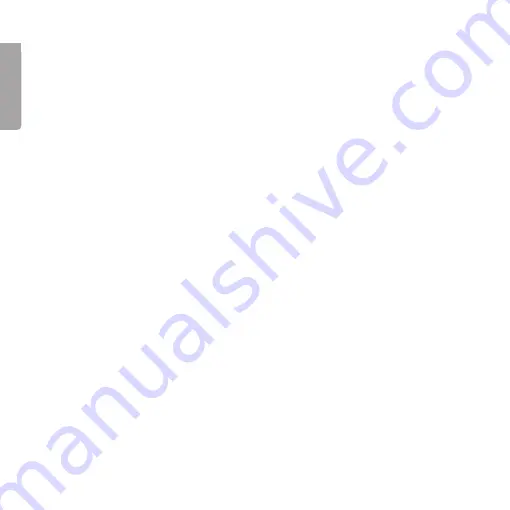
6
E
n
g
li
s
h
7
Properties and Configuration
The network card will appear as follows: Click on Start/Settings/Control panel.
Double-click on “System” and select “Hardware”. Select “Device Manager” and
right-click on the network card. Select “Properties” and chose to configure or
troubleshoot the network card.
Creating a Network Connection
Click on Start/Settings/Network Connections. At this stage it is possible to create
a new network connection.
Indicator Lights
The network card has two LEDs for control and troubleshooting:
• 10 M (green), flashes when the network card transfers data at a rate of
10 Mbps via the RJ-45 outlet.
• 100/1000 M (white), flashes when the network card transfers data at
a rate of 100/1000 Mbps via the RJ-45 outlet.
Disposal
Follow local ordinances when disposing of this product. If you are unsure about
how to dispose of this product contact your municipality.





















