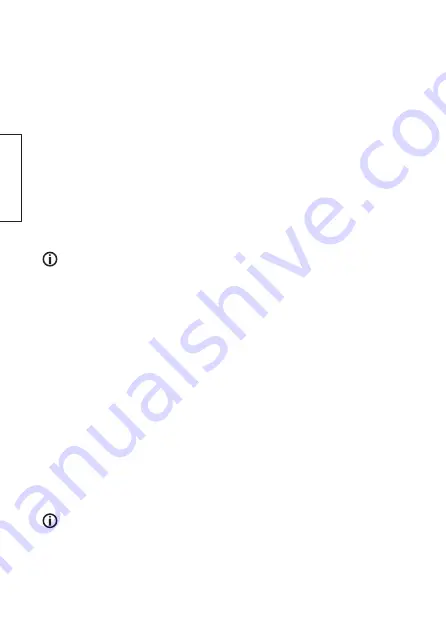
4
5
English
4. Installation
Install the software first
Install the software program from the included
CD
or
download
the installation files from
www.clasohlson.se.
Downloading: Search for the product (36-4208-1), select
Produktdetaljer
and then click on
Programvara inkl. drivrutin
to download the drivers. When the file has been download, it
should be opened using a suitable program.
Using Win10 for example: In Explorer, right-click on the file, select
Extract all
and then click
on
Extract
.
1. Open the disc/folder with the installation files in Explorer.
2. Click on
Setup.exe
.
3. Click on
Next
(Fig.1, page 28).
4. Click on
Next
and then on
Install
.
5. Click on
Finish
when the installation is complete. (Fig.2).
Installing the USB drivers
Certain operating systems will install drivers automatically whilst others (e.g. Win10)
require you to do it manually.
Automatic installation:
1. Plug the data logger into a USB port. The driver will begin to install. Click on
Next
. (Fig. 3)
2. Select
Install the software automatically
and click on
Next
. (Fig. 4)
3. Click on
Next
. (Fig. 5)
4. Click on
Finish
when the installation is complete. (Fig. 6)
Manual installation (using Win10):
1. Plug the data logger into a USB port.
2. Using the search box in the taskbar, search for
Device Manager
.
3. In the list, under
Other devices
, right-click on
TempRH DataRecorder
and select
Update driver
(Fig.7).
4. Click on
Browse my computer for drivers
(Fig 8).
5. Click on
Browse
and go to the place where you have the installation files (on the CD or
where they were downloaded and extracted) (Fig. 9). Select the
Driver
folder and then
click on
OK
. (Fig.10)
6. Click on
Next
. (Fig.11)
7. Click on
Close
once the drivers have been updated. (Fig. 12)
Note:
Every time the data logger is plugged into the computer, the same USB port that it
was installed in should be used.
Summary of Contents for 36-4208-1
Page 2: ...2...
Page 28: ...28 Fig 1 Fig 2 Fig 3 Fig 4 Fig 5 Fig 6...
Page 29: ...29 Fig 7 Fig 8 Fig 9 Fig 10 Fig 11 Fig 12...
Page 30: ...30 Fig 13 Fig 14 Fig 15 Fig 16...
Page 31: ...31 Fig 17 Fig 18...
Page 33: ...33...
Page 34: ...34...
Page 35: ...35...



















