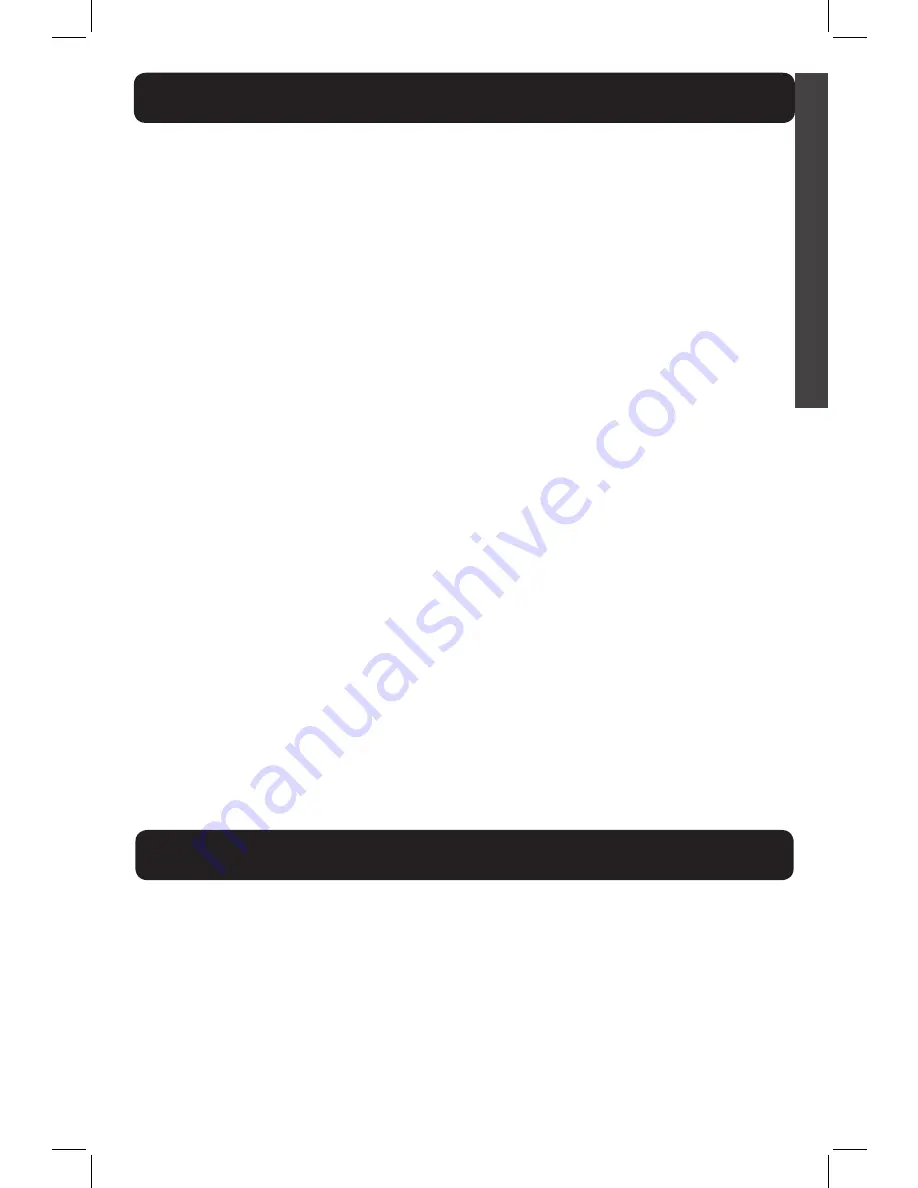
21
E
N
G
L
I
S
H
XLC7BT
MENU - BLUETOOTH
In standby mode, press MENU. Press MENU again to select Bluetooth. Here
you will find menu settings for this feature.
Device List
In Bluetooth mode, press MENU to select “Device List”. You will see the
Bluetooth-enabled devices paired to your XLC7BT.
Download PB
In Bluetooth mode, press MENU to select “Download PB”. Scroll to select
the desired cellphone, then press MENU.
NOTE:
•
For certain cell phones, you may need to press a key on your cell phone to
confirm the phonebook downloaded.
• The performance of the phonebook download feature depends on the
compatibility of your Bluetooth cell phone. Refer to the user’s manual
of your cell phone for more information about how that device uses
Bluetooth connectivity.
Add Headset
In Bluetooth mode, press MENU to select “Add Headset”. See page 15 for
complete instructions for this function.
Dial Default
If you have a mobile phone paired to the XLC7BT along with your home
phone line, you can choose the mobile phone to be your default device
when placing an outgoing call.
In Bluetooth mode, press MENU to select “Dial Default”. You will see list of
options for this function. Home is your regular phone line (wall outlet).
Use UP or DOWN to choose your default dial mode. Press MENU to save
your selection, or use FLASH / EXIT to return to the previous screen.
XLC7BT
MENU - 1 TIME DIAL
If you wish to use a different mode of dialing for the next outgoing call,
before placing the call, use the “1 Time Dial” feature from the Menu options.
1 Time Dial
In standby mode, press MENU. Press DOWN to select “1 Time Dial”. You will
see your list of additional options for dialing out. Select which one you wish
to use, then press MENU. The next screen displays the different methods of
dialing the number for the call: Manual, Phonebook, Caller List, Redial. Use
UP or DOWN to make your selection, press MENU. Follow the prompts to
place the call.
XLC7BT User Guide RevB.indd 21
9/18/17 11:18 AM






























