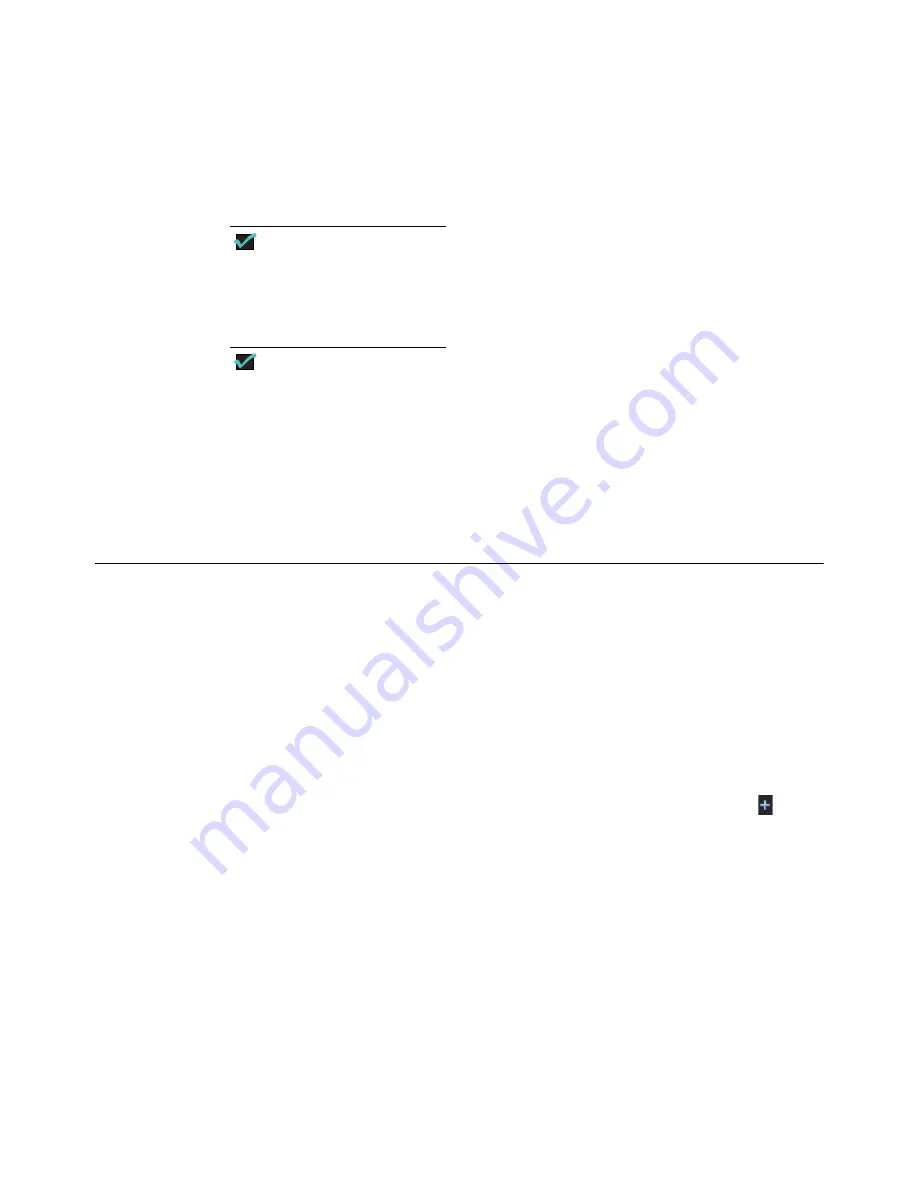
112
Chapter 7
Import and Export Images
RetCam 3 and RetCam Shuttle User Manual
PN 18-000393 Rev. A
Compatible Removable Media
For transfer or backup of smaller amounts of data, you can use a USB memory stick. Like
any Windows 7 computer, the Notebook computer supports nearly all USB devices. The
RetCam system can read from and write to all standard kinds of CDs, DVDs and USB
devices.
NOTE
From the system software, you can write (transfer) data to network folders or
USB devices.
USB 3.0 is not supported for RetCam 3 or RetCam Shuttle.
NOTE
Clarity Medical Systems, Inc. has successfully tested many SanDisk® brand
USB storage devices. Some USB storage devices require special formatting
before use with RetCam systems and we recommend purchasing
pre-formatted USB devices directly from Clarity. Call 1-800-215-6005 toll-free
in the US and ask for part number 03-12-025. If you experience problems
with your USB storage device, contact Clarity Technical Services.
(See complete Clarity Technical Services Contact Information on page
.)
Exporting Images
You can export data to any accessible location. A copy of the data is exported, leaving the
original data intact on the hard drive. There are three general steps to complete export:
1.
, page
2.
, page
3.
, page
Select Images for Export
1.
Go to the
Patients and Exam
screen and highlight the desired patient. Click
on the
left side to show all the exams for the selected patient.






























