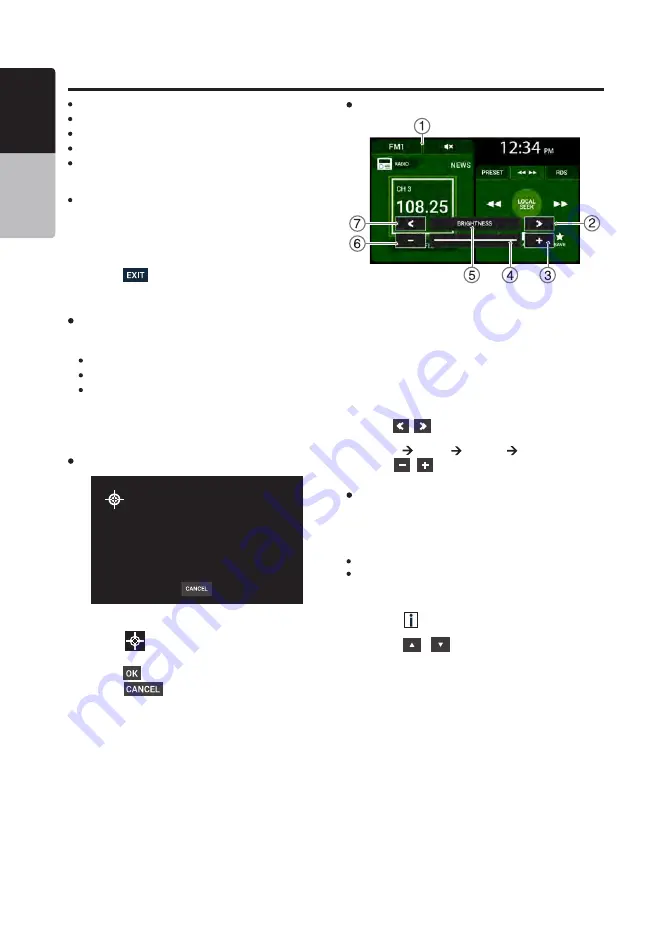
40 VX316A
English
Owner’s Manual
Settings Operations
Video Aspect Ratio
1. Select Video Aspect Ratio on the General Settings menu.
The display will change accordingly:
16:9
4:3 Pan Scan
Letterbox
2. Select the one of the listed items to select a ratio for video
play. The default ratio is “
16:9
”.
3. Select “
CANCEL
” to return to the previous display.
Call – press to answer incoming calls
End – end a telephone call conversation
Voicedial – activate the Voicedialer
Call/End – combination of Call and End functions
Mute - mute/unmute audio
Note:
Apart from Call, End, Voicedial and Call/End, the operation of each
function is the same as the button functions of the remote control.
For further details, refer to “Remote Control Operations”.
7. Press and hold the physical button on the steering re-
mote control to program the function. The button can be
released once the unit returns to the button display. The
assigned button now has the programmed function.
8. Press the
button to cancel the storing process and
to return to the previous display.
1. Current Mode Layout
2. Next Category Button
3. Increase Effect Button
4. Progress Bar Display
5. Category Name Display
6. Decrease Effect Button
7. Previous Category Button
Touch Panel Calibration
Screen Adjustment
1. Select Screen Adjustment on the General Settings menu.
The display will change according to the current mode display.
2. Press the
/
buttons to select the screen adjustment category
in the following order:
Brightness
Contrast
Saturation
Brightness...
3. Press the
/
buttons to adjust the screen setting.
1. Select Touch Panel Calibration on the General Settings
menu. The display will change accordingly.
2. Press the
target buttons in the order displayed on
the unit.
3. Press the
button to save calibration adjustment.
4. Press the
button during the calibration process
to cancel progress and return to the previous display.
System Reset
1. Select System Reset in the General Settings menu.
2. Select “
OK
” to confirm system reset.
3. Press “
CANCEL
” to return to previous display.
Notes:
The system will restart after resetting.
All previous settings on the unit will be reset.
About
1. Press the
button at the top menu. The display will
change accordingly.
2. Press the
/
buttons navigate the pages of the
About tab to view the unit information.






















