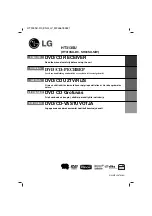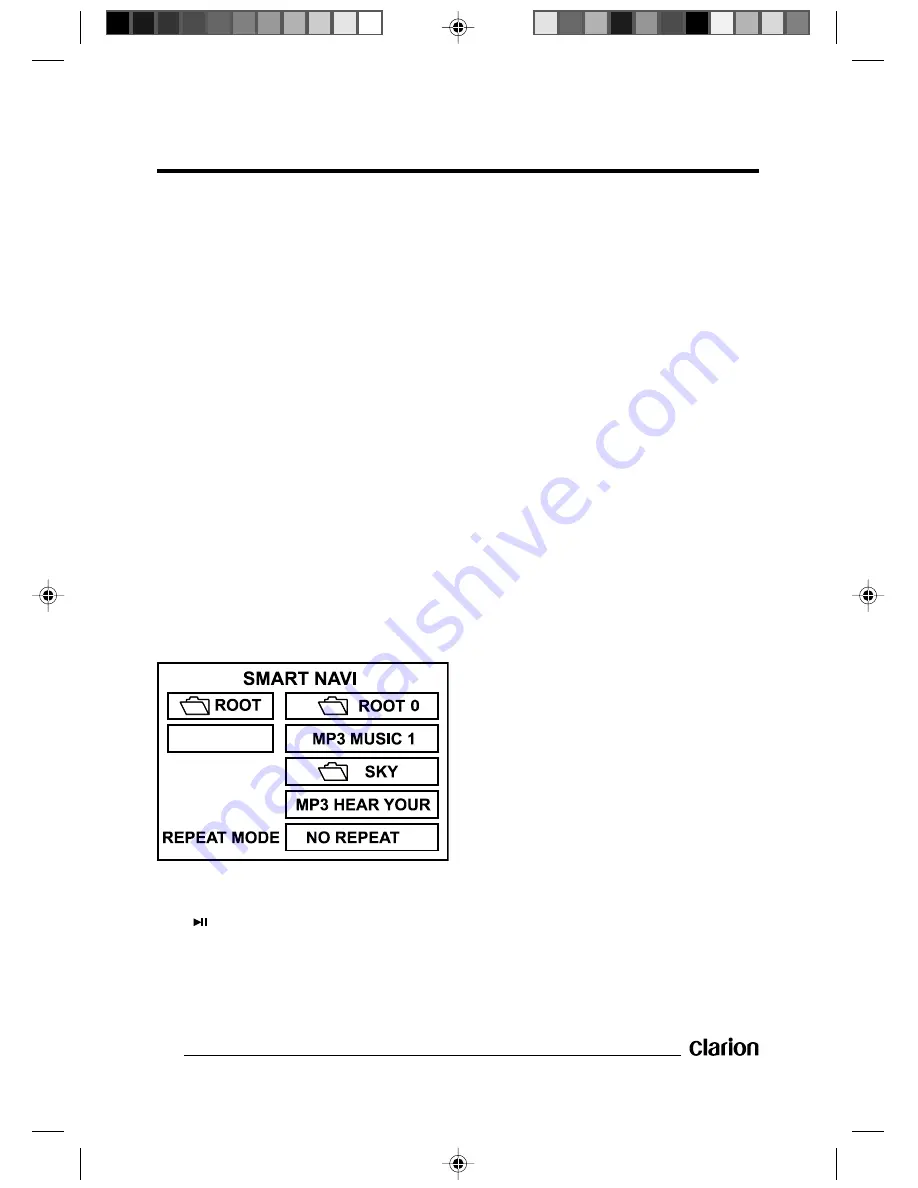
16
MP3 Disc Replay
•
Supported CD-R/RW
Standards:
- Disk at once
- Track at once
•
Supported File Formats:
- ISO9660, level 1 and level 2
- Joliet
- Romeo
•
File System:
- Max. 8 levels of folders
- 31 files in each folder
- Max. 255 folders
- Max. 255 files
•
Supported Bit Rates:
- @fs = 32, 44.1, 48, 96 kHz
- 32 kbit/s – 320 kbit/s
•
Supported ID3V1 Tags:
- Song name: 30 characters
- Artist: 30 characters
•
Supported ID3V2 Tags:
- Song name: 30 Characters
- Artist: 30 Characters
Example:
- Use
]
,
[
,
1
and
¡
to select an
item or folder, then press the
ENTER
or
PLAY
button.
- Pressing the
REPEAT
button
repeatedly can select three kinds of
play modes.
REP-ONE:
Plays the same song over
and again.
FOLDER REPEAT:
Plays all songs in
the current directory in sequence, over
and again.
NO REPEAT:
Plays all songs in the
current directory once.
During playback, use
]
/
[
to skip an
item ahead or back.
1
: Fast rewind,
¡
: Fast forward.
Note:
The folder cannot be selected during
playback. This can only be done after
pressing the
7
STOP
button. During
play, the screen will display the MP3-
ID3 instead of REPEAT MODE. In this
case, it only displays the song name
and artist.
•
Special Functions
- Volume, color, contrast and
brightness can be adjusted when in
the stop mode.
-
ANGLE:
Selects the volume, color,
contrast and brightness:
1
: Softer/Weaker
¡
: Louder/Stronger
-
DISPLAY:
Returns to normal values
(except for volume).
Notes:
- For MP3 discs, the above modes
cannot be adjusted.
- When the total value of the contrast
and brightness is 29, further increase
is impossible.
- Do not select excessively high values
for the contrast and brightness.