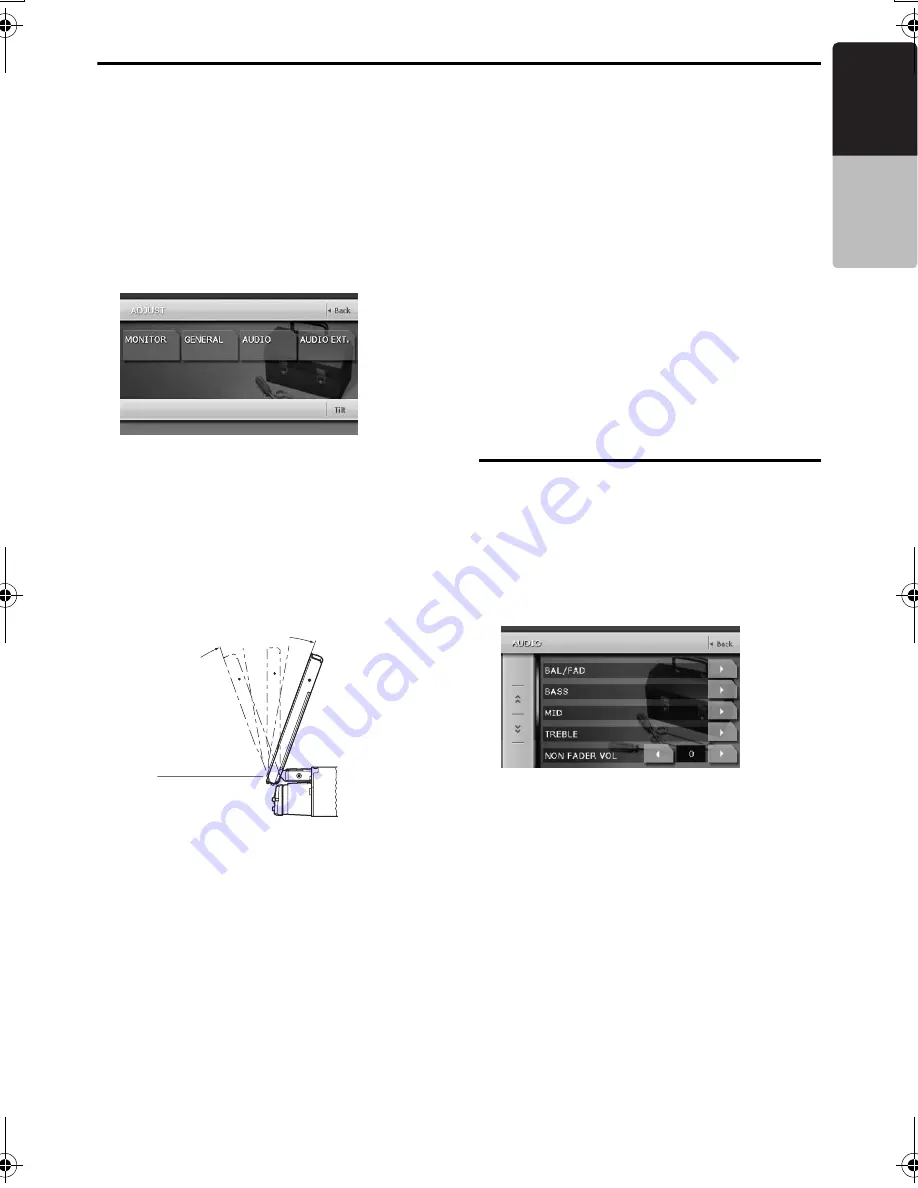
Basic Operations
25
VRX868RVD
English
Owner
’s ma
nua
l
Adjusting the angle of the liquid
crystal panel
The angle of the liquid crystal panel can be
adjusted depending on the mounting angle of the
unit or light coming into the car.
1. Turn the power on. When the liquid crystal
panel is closed, press the [
P
] (OPEN)
button.
2. Press the [
ADJ
] button to display the following
screen:
3. Repeat touching the [
Tilt
] key to adjust the
angle of the liquid crystal panel. Every
touching the [
Tilt
] key tilts the liquid crystal
panel forward or backward.
The adjusted angle is stored in memory.
*
Adjustment is possible within the range 70
°
to
110
°
.
*
There are 5 adjustable angle available.
Housing the liquid crystal panel
1. Press the [
P
] (OPEN) button.
The liquid crystal panel is housed
automatically.
Note:
•
When leaving this unit unused for a long period of
time or leaving your car, be sure to house the liquid
crystal panel.
Turning the liquid crystal panel
horizontal (Air conditioner operation
mode)
When the way the liquid crystal panel is mounted
hinders the operation of the air conditioner, the
position of the panel can be turned horizontal
temporarily.
1. Keep pressing the [
P
] (OPEN) button more
than 2 seconds when the liquid crystal panel
is open.
A beep sounds and the liquid crystal panel
turns horizontal.
*
Press the [
P
] (OPEN) button again for the
panel to return to the original position.
*
The unit can be set so that the panel returns to
the original position after a set time in the
horizontal position (See page 30).
Adjusting the AUDIO
Note:
•
When the optional 5.1 ch Surround Decoder
(DVH943N) is used, the following tone
adjustments cannot be made. To adjust the tone,
refer to the section “
5.1 ch Surround Decoder
Operations
”.
1. Press the [
ADJ
] button, then touch the
[
AUDIO
] key.
2. Touch the item key to adjust.
3. Perform the adjustment.
See the following sections for detail.
4. Touch the [
Back
] key to return to the previous
screen.
*
In the following sections, only the details
regarding adjustments are described,
procedures to select items are skipped.
MAX 110˚
70˚
VRX868RVD.book Page 25 Thursday, April 27, 2006 3:41 AM
Summary of Contents for VRX868RVD
Page 81: ......






























