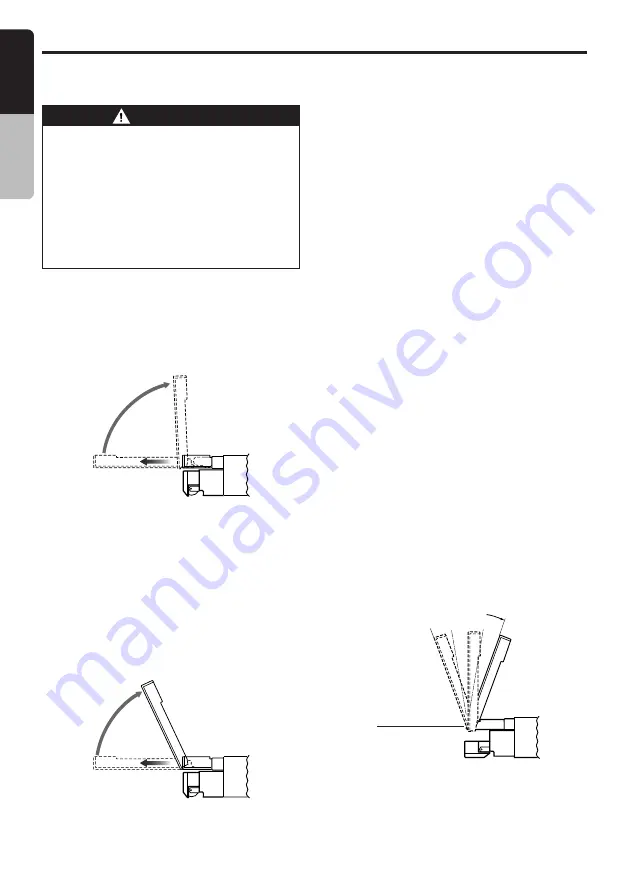
24
VRX745VD
English
Owner
’s manual
Opening and turning the liquid
crystal panel
Basic Operations
WARNING
• To prevent the battery from going dead,
operate this unit with the engine running,
if possible.
• When the liquid crystal panel is operat-
ing, be careful not to get your hand or fin-
ger caught between the panel and main
unit or the instrument panel of the car.
• Do not move the liquid crystal panel by
hand.
Standing up the liquid crystal panel
1. Press the [
OPEN
] button and the liquid
crystal panel comes out and stand up
automatically.
∗
While the liquid crystal panel is opening or
closing, the LED of the [
FUNC
] button blinks.
Notes:
• If the liquid crystal panel stops in the middle of its
operation, press the
[OPEN]
button to house the
panel and press the button again to stand it up.
The unit enters the same display mode as the
display was turned off the last time.
• If the liquid crystal panel stops at any point less
than 70°, the electronic beep will sound.
70˚
Panel calibration function
The liquid crystal panel’s maximum angle of
inclination can be adjusted to match the
installation configuration within the automobile.
• Perform this with the panel in its closed position.
1. Deeply push in [
FRONT OPEN
] button to
unlock the front panel.
2. Press and hold the [
TILT
] button for 2
seconds or longer, until the electronic beep is
heard.
3. The beep will sound twice, and the panel will
rise and the calibration function will begin.
4. After completion of the calibration, the panel
will close automatically.
∗
If the panel does not strike the instrument
panel or other parts of the car during
calibration, the maximum inclination will be
110°.
∗
If the panel strikes a car part during calibration
within a range of 70° inclination, the maximum
downward inclination will be 70°.
Adjusting the angle of the liquid
crystal panel
The angle of the liquid crystal panel can be
adjusted depending on the mounting angle of
the unit or light coming into the car.
●
To adjust the angle
1. Every time the [
TILT
] button is pressed, the
liquid crystal panel tilts forward or backward.
The adjusted angle is stored in memory.
∗
Adjustment is possible within the range 70° to
110°, or within the range set by panel
calibration.
∗
There are 5 adjustable angle available.
70˚
MAX110˚
















































