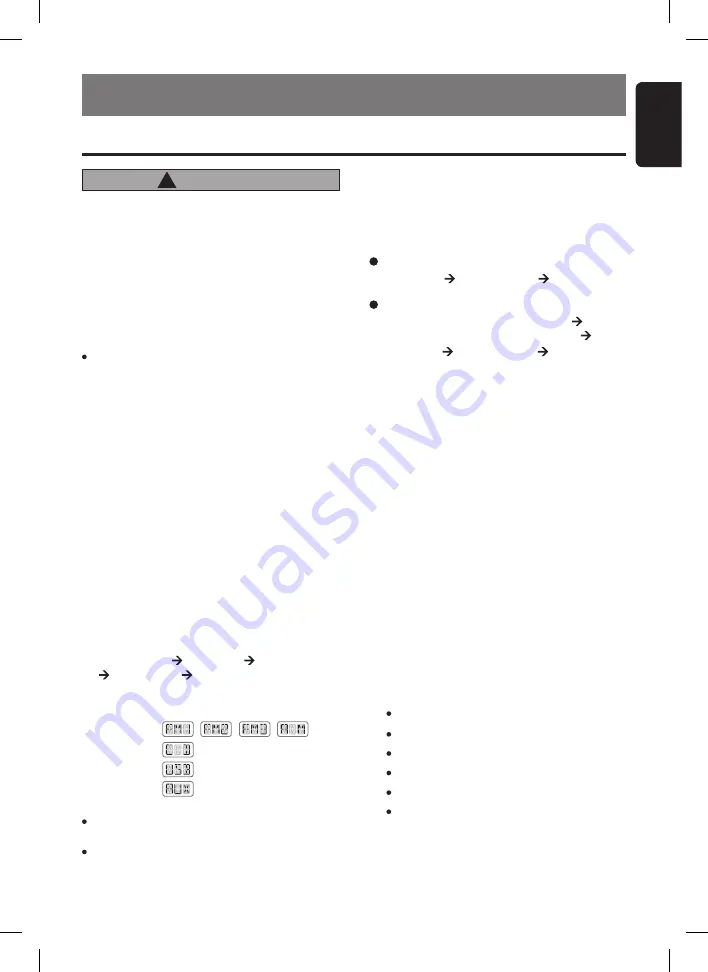
11
English
UDB275MP
Adjusting the volume
Turning the [
ROTARY
] knob clockwise increases
the volume; turning it counterclockwise decreas-
es the volume.
"
VOLUME:XX
" will be shown in the display while
“
VXX
” will be displayed in the message knob
indication where“
XX
” is the volume level from 0
(minimum) to 33 (maximum).
∗
The factory default setting for volume is "
17
".
Radio/CD (CD-DA)/AUX Mode:
Main display Clock display Main display
Note:
Be sure to read this chapter referring to the front diagrams of
chapter “
2. CONTROLS
” on page 3 (unfold).
7. OPERATIONS
CAUTION
!
Basic Operations
Be sure to lower the volume before switch-
ing off the unit power or the ignition key. The
unit remembers its last volume setting. If
you switch the power off with the volume up,
when you switch the power back on, the sud-
den loud volume may hurt your hearing and
damage the unit.
Turning on/off the power
Note:
Be careful about using this unit for a long time
without running the engine. If you drain the car’s
battery too much, you may not be able to start the
engine and this can reduce the service life of the
battery.
1. Press the [
SRC
] button.
2. The illumination of the display on the unit light
up. The unit automatically remembers its last
Operation mode and will automatically switch
to display that mode.
3. Press and hold the [
SRC
] button for 1 second
or longer to turn off the power for the unit.
Selecting a mode
1. Press the [
SRC
] button to change the Opera-
tion mode.
2. Each time you press the [
SRC
] button, the Op-
eration mode changes in the following order:
Radio mode CD mode (USB mode)
AUX mode Radio mode...
∗
Once selected, the preferred display becomes the
display default. When a function adjustment such
as volume is made, the screen will momentarily
switch to that function’s display, then revert back
to the preferred display several seconds after the
adjustment.
The 3-digit message knob indication will display
the correspondence mode as the following:
Radio mode :
CD mode :
USB mode :
AUX mode :
Notes:
If the CD mode is selected when no disc is inserted,
the display shows “
NO DISC
”.
If no USB drive is inserted, USB mode will not be
displayed.
Switching the display
1. Press the [
DISP
] button to select the desired
display.
2. Each time you press the [
DISP
] button, the
display switches in the following order:
MP3/WMA (Disc and USB) Mode:
Main-1 display
(Track No., play time)
Main-2 Display
(Folder No., Track No.)
Title Display Clock Display
Main-1 Display...
Displaying additional buttons
1. Push the [
PUSH OPEN
] cover to open the
flip down cover that consists of the following
buttons:
[
DIRECT
]
[
BAND
]
[
A-M
]
[
Z-EHCR
]
[
ADJ
]
[
ISR
]
,
,
,












































