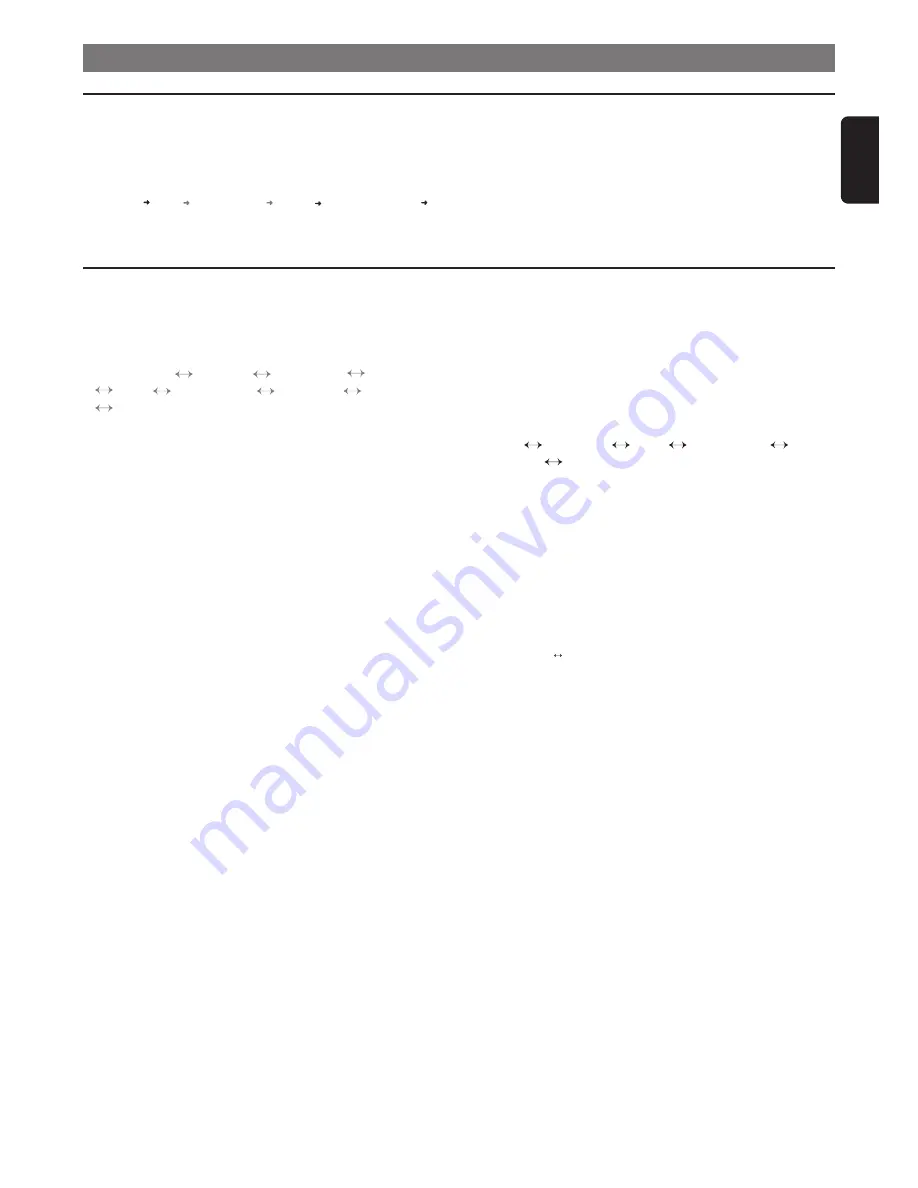
5
English
2. OPERATIONS
Basic Operations
Power on/off
1. Press the [
PWR
] button to turn on the power.
2. Press [
PWR
] button again to turn off the power.
Selecting a source mode
1. Press [
SRC
] button to change the operation mode.
TUNER
CD*
USB/iPod*
AUX*
BLUETOOTH*
TUNER
...
* When CD is not inserted, USB/iPod and AUX device is not connected,
or Bluetooth device is not paired, the related source mode will be
skipped.
Adjusting the Volume
1. Turn [
ROTARY
] knob to adjust the volume.
Switching the display
1. Press the [
DISP
] button to select the desired display.
Audio Setup
You can adjust a sound effect or tone quality to your
preference.
1. Press [
MENU
] button.
2. Then press [
x
] or [
v
] button to select the audio
setup item:
AMBIANCE
BASS*1
TREBLE*1
LOUDNESS
DIST
BALANCE*2
FADER*2
AUTO-VOL
AMBIANCE
…
Notes:
*1 These items can be performed only when the item “
AMBIANCE
” is set
to “
USER
”.
*2 This item can be performed only when the system item “
DIST
” is set to
“
ALL
”.
• AMBIANCE:
select the desired audio effect in preset
memory
• LOUDNESS:
bass or treble emphasized
• DISTRIB(Distribution):
Sound repartition
• BALANCE:
balance of the right and left speakers
• FADER:
balance of the rear and front speakers
• AUTO-VOL:
Automatic Volume Control
3. Press the [
w
] and [
z
] button to adjust the value.
• AMBIANCE:
USER/CLASSIC/JAZZ/POP-ROCK/
TECHNO/VOCAL(default: USER)
• BASS / TREB:
-7 ~ +7 (default: 0)
• LOUDNESS:
INACTIVE/ACTIVE(default: ACTIVE)
• DISTRIB:
ALL PSGR / DRIVER(default: ALL PSGR)
• BALANCE:
L7 ~ R7 (default: CENTER)
• FADER:
R7 ~ F7 (default: CENTER)
• AUTO-VOL:
INACTIVE/ACTIVE (default: ACTIVE)
4. After completing settings, press [
MENU
] button to return
to the previous mode.
Setting Ambiance
This unit is provided with 6 types of sound quality effects
stored in memory. Select the one you prefer.
∗
The factory default setting is “
USER
”.
1. Select “
AMBIANCE
” in audio items.
2. Press the [
w
] and [
z
] button, select a tone effect.
USER
CLASSIC
JAZZ
POP-ROCK
TECHNO
VOCAL
• USER :
user custom
• CLASSIC:
Midrange and treble emphasized
• JAZZ:
bass and treble emphasized
• POP-ROCK:
bass, mid and treble emphasized
• TECHNO:
Increase the bass and treble
• VOCAL:
mid emphasized
Setting sound repartition
1. Select “
DIST
” in audio items, and press [
ROTARY
]
button.
2. Press the [
w
] and [
z
] button, the tone effect changes.
ALL PSGR DRIVER
• ALL PSGR (All passengers):
Front and rear balance
• DRIVER :
Speaker of copilot balance
Summary of Contents for RU-9478
Page 1: ...Owner s manual RU 9478 ...










