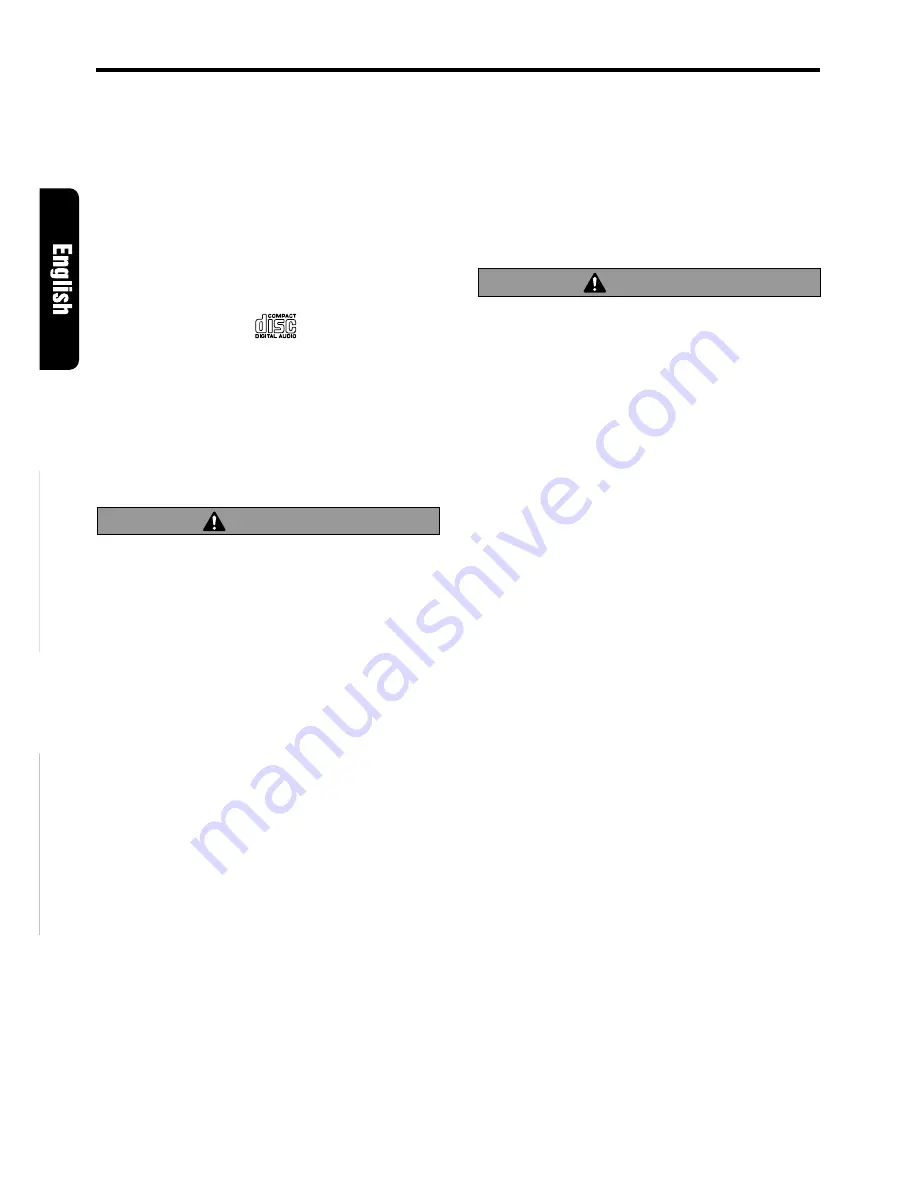
14
RDX755Dz
CD Operations
Loading a CD
1. Press OPEN button
1
to access the CD in-
sertion slot behind the FLIP DOWN PANEL.
2. Insert a CD into the center of the insertion
slot with the label side facing up. The CD plays
automatically after loading.
Notes:
• Never insert foreign objects into the CD insertion slot.
• If the CD is not inserted easily, there may be
another CD in the mechanism or the unit may
require service.
• Discs not bearing the
mark and CD-ROMs
cannot be played by this unit.
Loading 3
"
(8 cm) compact discs
∗
No adapter is required to play a 3
"
CD.
∗
Insert the 3
"
CD into the center of the insertion slot.
∗
When a 3
"
CD is loaded, “SINGLE” lights in the
display.
3. Close the FLIP DOWN PANEL.
CAUTION
Be careful not to catch your hand or fingers
while closing the FLIP DOWN PANEL.
Notes:
• If the FLIP DOWN PANEL does not open fully,
gently open with your hand.
• After loading a CD, always close the FLIP DOWN
PANEL.
Listening to a CD already inserted
Press FNC button
3
to select the CD mode. Play
starts automatically. If no CD is loaded in the unit,
“NO DISC” appears in the display.
Pausing play
1. Press Play/pause button
2
to pause play.
“PAUSE” appears in the display.
2. To resume CD play, press Play/pause button
2
again.
Ejecting a CD
1. Press OPEN button
1
to open the FLIP
DOWN PANEL.
2. Press Eject button
)
to eject the CD. Take it
out from the ejected position.
∗
“DISC CHECK” appears in the display when
the CD is left in the ejected position.
3. Close the FLIP DOWN PANEL.
CAUTION
Be careful not to catch your hand or fingers
while closing the FLIP DOWN PANEL.
Notes:
• If the FLIP DOWN PANEL does not open fully,
gently open with your hand.
• After taking out the CD, be sure to close the FLIP
DOWN PANEL.
∗
If a CD (12 cm) is left in the ejected position for 15
seconds, the CD is automatically reloaded (Auto
reload).
∗
3
"
CDs (8 cm) are not auto reloaded. Be sure to
remove it when ejected.
Notes:
• If you force a CD into before auto reloading,
this can damage the CD.
• “DISC CHECK” in the display shows you a CD is
left in the unit. Be sure to press Eject button
)
and remove it in this case.
Selecting a track
●
Track-up
1. Press the right side of SEARCH button
%
to
move ahead to the beginning of the next track.
2. Each time you press the right side of SEARCH
button
%
, the track advances ahead to the
beginning of the next track.
●
Track-down
1. Press the left side of SEARCH button
%
to
move back to the beginning of the current track.
2. Press the left side of SEARCH button
%
twice
to move to the beginning of the previous track.








































