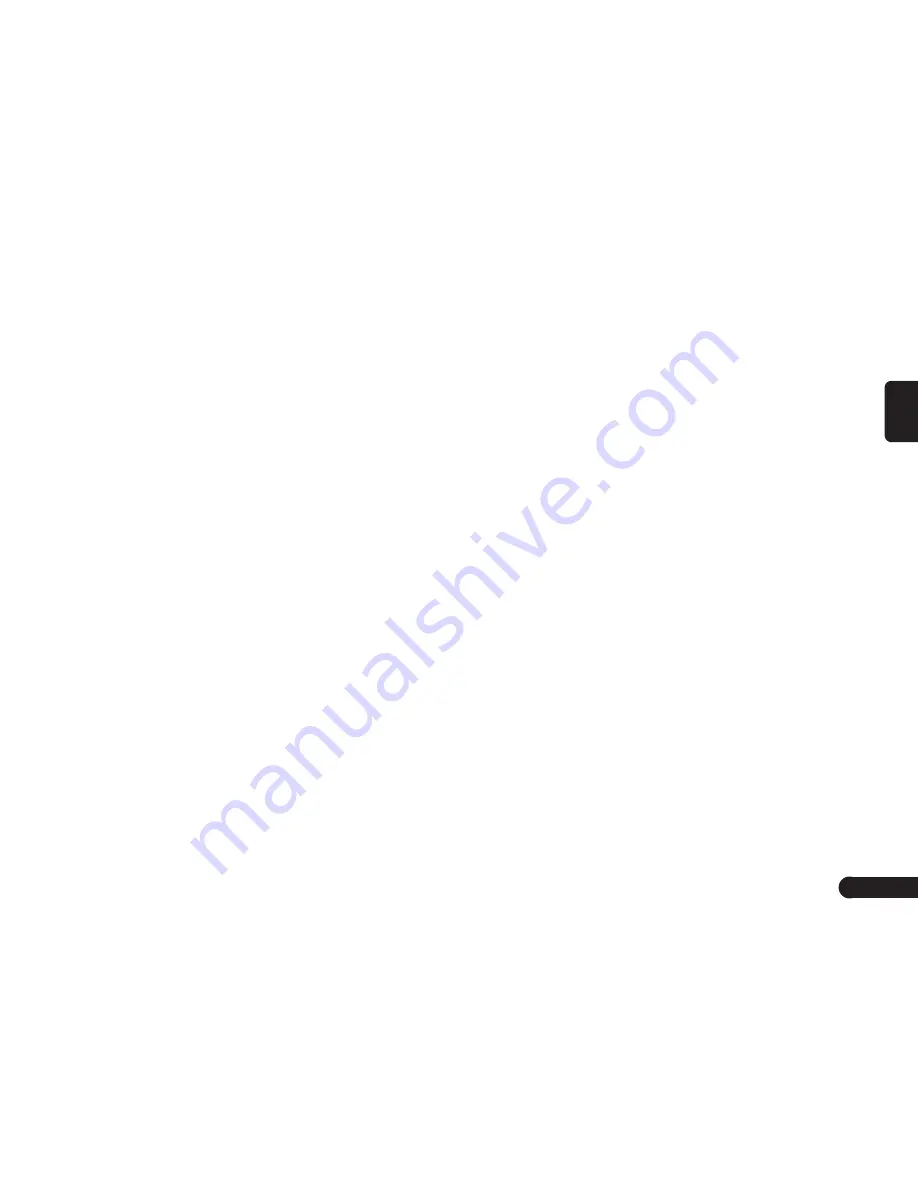
31
English
●
[SXM Movie Listings] key: You can
browse the nearby theaters and
current movies.
●
[Where am I?] key: You can browse
the information on current location.
●
[SXM Weather Alerts] key: You can
browse the weather alerts lists and
set the alerts.
●
[Navigation Version] key: You can
browse the Navigation Version of
this unit.
●
[GPS Position] key: You can
browse the information on the cur-
rent GPS data.
3
Touch the desired item to view the
information, and about some itmes
you can operate as per the infor-
mation prompted.
Summary of Contents for QY-8150
Page 1: ...QY 8100 QY 8150 SERIES MODEL Navigation system manual ...
Page 33: ......


































