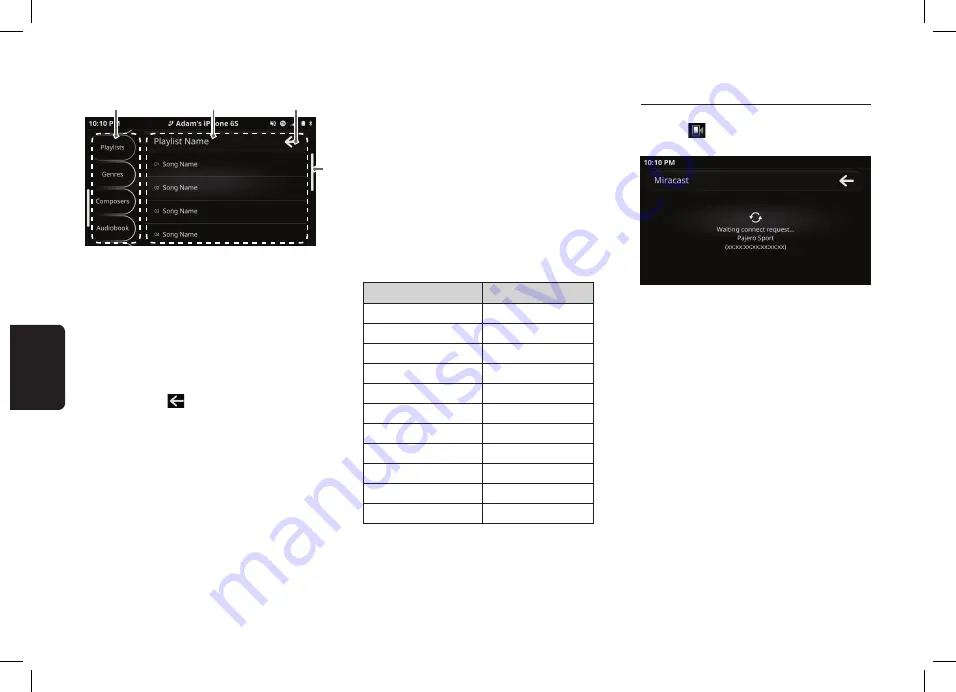
52
English
Selecting a Song from iPod Menu
1
2
4
3
1) iPod directory tab
2) Category / Track list
3) Back button
4) Scroll bar
1. Select the desired iPod category from iPod direc-
tory tab. The display will change accordingly.
2. If desired iPod category is not in the tab, slide the
iPod directory tab up or down to look for more
iPod categories.
3. Select the desired category to go to the next
level; press the
button to return to the previ-
ous level of the selected category. Repeat steps
2 and 3 until the last level (song list).
4. If the desired item is not in the list. Slide up or
down to view other list from current view.
5. Select the desired song at the last level of the cat-
egory to play the track. iPod Menu will be exited
automatically.
Available iPod Categories
Playlists
Artists
Albums
Songs
Genres
Composers
Audiobooks*
Podcasts*
iTunes Radio**
* Availability depends on iPod
** Availability depends on Region
Notes:
1. During iTunes Radio Live station, all buttons will be dis-
abled except Play/Pause button.
2. During iTunes Radio features station, all buttons will be
disabled except Play/Pause button and Next Track button.
Supported iPod/iPhone Devices
Supported iPod/iPhone and compatible software
version:
iPod/iPhone
Compatible Version
iPhone 7 Plus
iOS 11
iPhone 7
iOS 11
iPhone SE
iOS 11
iPhone 6S Plus
iOS 11
iPhone 6S
iOS 11
iPhone 6 Plus
iOS 11
iPhone 6
iOS 11
iPhone 5s
iOS 11
iPhone 5c
iOS 10.3.3
iPhone 5
iOS 10.3.3
iPod Touch 6th Gen
iOS 11
* The supported devices above were tested with the re-
spective versions listed in the table. Other versions of the
same devices may not work properly.
* For further details on device compatibility, please visit:
http://clarion.com.my/iop-compatibility
12. Miracast OPERATIONS
Select Miracast Mode
Press the
button to select the Miracast mode
from Video source.
Connecting to Miracast
1. When the unit is waiting for a connection, con-
nect to Miracast using a mobile phone.
2. After a successful connection is made, the sys-
tem will mirror the phone’s interface on the dis-
play screen.
3. Phone operations can be performed through the
unit when connected by Miracast.
4. Miracast will be disconnected when switching
source modes.
Notes:
• Miracast connectivity and availability depends on the
phone.
• Bluetooth is not available when Miracast is connected.






























