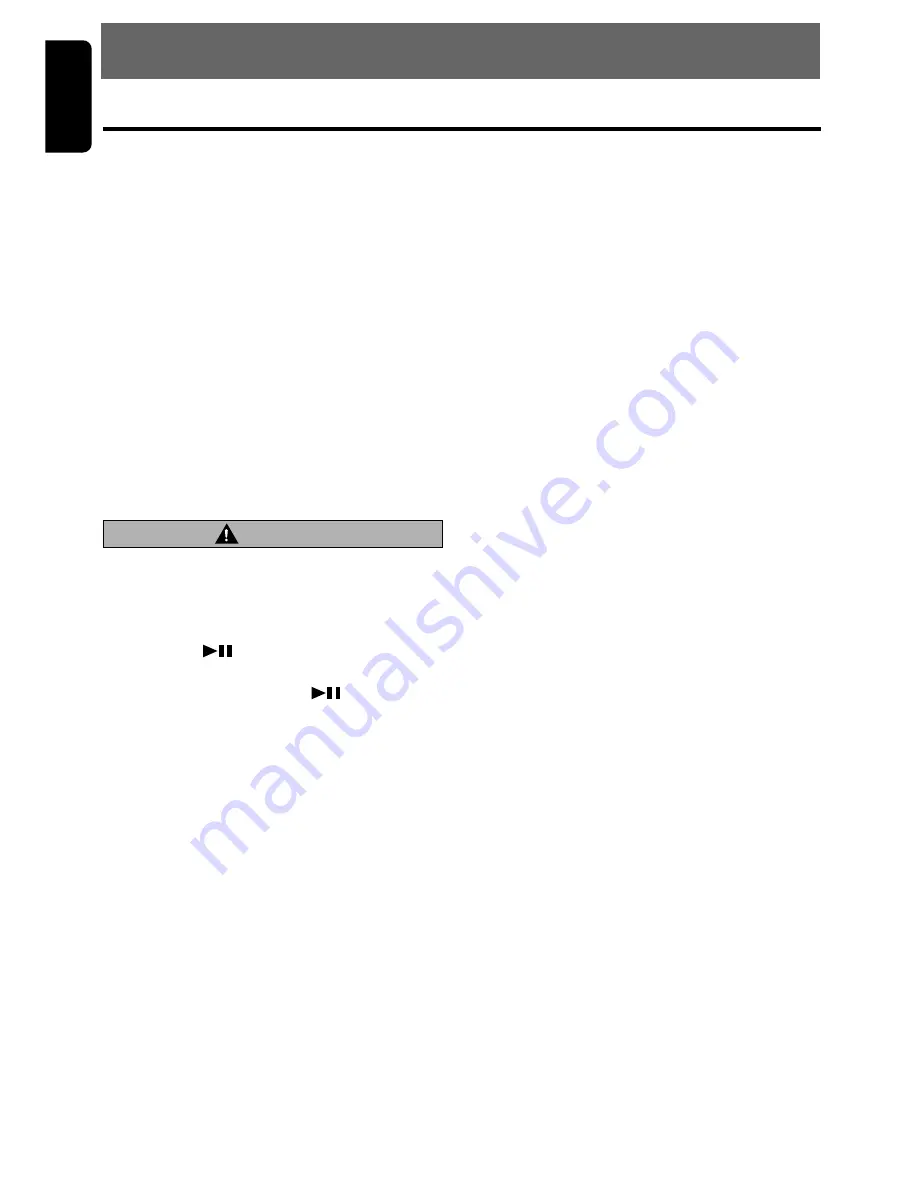
24
DXZ545MP
English
CD changer functions
When an optional CD changer is connected
through the CeNET cable, this unit controls all
CD changer functions. This unit can control a to-
tal of 2 changers.
Press the [
FNC
] button and select the CD
changer mode to start play. If 2 CD changers
are connected, press the [
FNC
] button to select
the CD changer for play.
∗
If “
NO MAG
” appears in the display, insert the maga-
zine into the CD changer. “
DISC CHECK
” appears
in the display while the player loads (checks) the
magazine.
∗
If “
NO DISC
” appears in the display, eject the maga-
zine and insert discs into each slot. Then, reinsert
the magazine back into the CD changer.
Note:
• Some CDs recorded in CD-R/CD-RW mode may
not be usable.
• If a CD-text CD is not input its disc title or a track
title, “
NO TITLE
” appears in the display.
Procedure to scroll a title
Set “
SCROLL
” to “
ON
” or “
OFF
”.
(The factory default setting is “
ON
”. Refer to the
subsection “
Turning the screen saver function
on or off
” in section “
Operation common to
each mode
”.)
●
When set to “ON”
The title is automatically kept scrolling.
●
When set to “OFF”
To scroll just 1 time when the title was changed
or the [
T
] button was pressed.
Selecting a CD
Press the [
UP
] or [
DN
] button to select the de-
sired disc.
∗
If a CD is not loaded in a slot of magazine, pressing
the [
UP
] or [
DN
] button can not work.
Selecting a track
●
Track-up
1. Press the [
d
] button to move ahead to the
beginning of the next track.
2. Each time you press the [
d
] button, the
track advances ahead to the beginning of the
next track.
●
Track-down
1. Press the [
a
] button to move back to the
beginning of the current track.
2. Press the [
a
] button twice to move to the
beginning of the previous track.
Fast-forward/fast-backward
●
Fast-forward
Press and hold the [
d
] button for 1 second or
longer.
●
Fast-backward
Press and hold the [
a
] button for 1 second or
longer.
CD Changer Operations
8. OPERATIONS OF ACCESSORIES
CAUTION
CD-ROM discs cannot be played from every
CD changer, it’s depended on the model.
Pausing play
1. Press the [
] button to pause play.
“
PAUSE
” appears in the display.
2. To resume play, press the [
] button again.
Displaying CD titles
This unit can display title data for CD-text CDs
and user titles input with this unit.
∗
Title data for CD-text CDs can be displayed with
this unit only when it is connected to CDC655Tz.
●
When connected to DCZ625 or CDC1255z
Press the [
DISP
] button to display the title.
●
When connected to CDC655Tz
1. Press the [
DISP
] button to display the title.
2. Each time you press and hold the [
DISP
] but-
ton for 1 second or longer, the title display
changes in the following order:
User title (disc)
➜
CD-text title (disc)
➜
Artist
name
➜
CD-text title (track)
➜
User title (disc)…
Notes:
• If the CD playing is not a CD-text CD or no user
title has been input, “
NO TITLE
” appears in the
display.















































