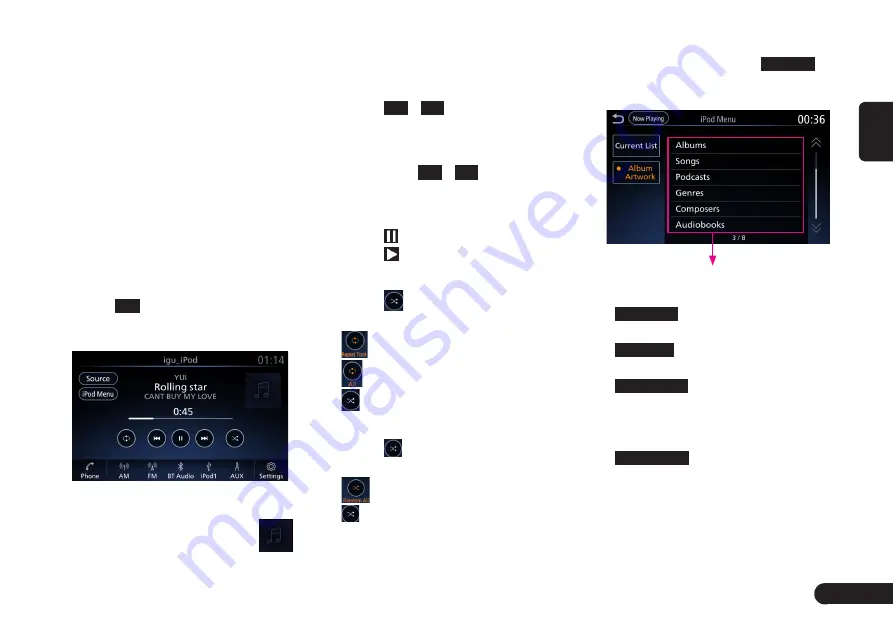
17
English
4. iPod Operations
This unit can play audio files stored
in an iPod. You can use it as an audio
device by simply copying desired
audio files into it.
iPod Connection
Connect iPod device to USB port.
When connecting iPod, this unit will
read the files automatically. The track
information display on the screen
once playback start.
iPod Mode Selection
1
Touch
iPod
in the audio source
screen ((Fig 2-4-1) page 6) to
enter the iPod playback screen.
(Fig 4-1-1)
If the playing track has an album
artwork, the upper right icon
will be displayed as the track's
album artwork.
■
Track up / down
1
Touch
x
/
v
to go to the
previous or next track.
■
Fast Forward / Fast Reverse
1
Long press
x
/
v
for fast
reverse or fast forward.
■
Pause / Play
1
Touch to pause.
2
Touch
to resume playing.
■
Repeat Play
1
Touch
to switch the repeat play
mode.
: play one track repeatly.
: play all tracks repeatly.
: repeat off.
■
Shuffle Play
1
Touch
to switch the shuffle play
mode.
: play all tracks in random.
: random off.
■
iPod Menu
1
In the iPod playback screen((Fig
4-1-1) page 17), touch
iPod Menu
to enter the iPod menu screen.
And the category list is displayed.
{Category List}
(Fig 4-1-2)
G
Now Playing
: return to the playing
screen.
G
Current List
: go to the current list
screen.
G
Album Artwork
: set the album artwork
of the playing track is diaplayed
or not in the playbak screen ((Fig
4-1-1) page 17).
G
{Category List}
: enter the category
list to select a track.
Summary of Contents for PP-4360
Page 1: ...Owner s Manual PP 4360...
Page 17: ...16 English select a track...


















