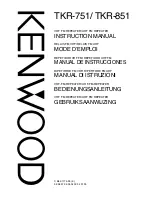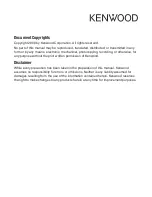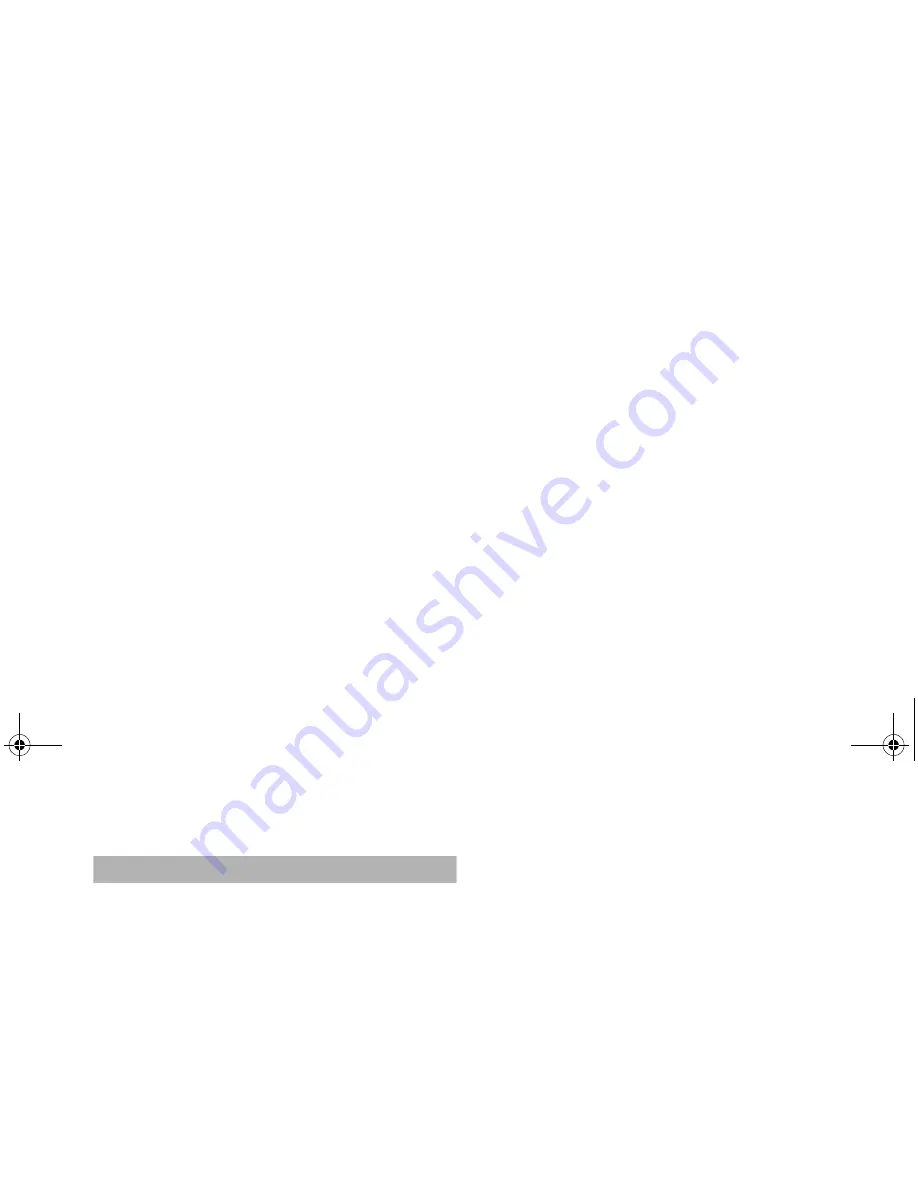
SIRPNP
35
For USA and Canada only
This product is warranted against all defects in material workman-
ship for a period of one year from the date of original purchase.
Clarion ProAudio products, except for speakers, are covered by a
two year limited warranty when installed by an authorized Clarion
dealer. The conditions of this limited warranty and the extent of
responsibility of Clarion Corporation of America (“Clarion”) under
this limited warranty are as follows:
1. PROOF OF DATE OF PURCHASE WILL BE REQUIRED FOR
WARRANTY SERVICE OF THIS PRODUCT. IN THE CASE
OF THE TWO (2) YEAR LIMITED WARRANTY FOR CLARION
PROAUDIO PRODUCT, PROOF OF INSTALLATION BY AN
AUTHORIZED DEALER IS REQUIRED. INFORMATION
ABOUT CLARION AUTHORIZED WARRANTY SERVICE
CENTERS MAY BE OBTAINED BY CONTACTING CLARION
AT THE ADDRESS BELOW.
2. This limited warranty will become void if service performed by
anyone other than an approved Clarion Warranty Service Cen-
ter results in damage to the product.
3. This limited warranty does not apply to any product which has
been subject to misuse, neglect or accident, or which has had
the serial number altered, defaced or removed, or which has
been connected, installed, adjusted or repaired, other than in
accordance with the instructions furnished by Clarion.
4. This limited warranty does not cover car static or other electrical
interferences, tape head or laser pick-up cleaning or adjust-
ments, or labor costs for the removal or reinstallation of the unit
for repair.
5. The sole responsibility of Clarion under this limited warranty
shall be limited to the repair of the product or replacement of the
product, at the sole discretion of Clarion.
1. Limited warranty information
6. Product must be shipped in its original carton or equivalent car-
ton, fully insured, with shipping charges prepaid. Clarion will not
assume any responsibility for any loss or damage incurred in
shipping.
7. ALL IMPLIED WARRANTIES EXCEPT TO THE EXTENT PRO-
HIBITED BY APPLICABLE LAW SHALL HAVE NO GREATER
DURATION THAN THE WARRANTY PERIOD SET FORTH
ABOVE. UNDER NO CIRCUMSTANCES SHALL CLARION BE
LIABLE FOR ANY LOSS OR DAMAGE, DIRECT OR CONSE-
QUENTIAL, ARISING OUT OF THE USE OR INABILITY TO
USE THE PRODUCT. BECAUSE SOME STATES DO NOT
ALLOW LIMITATIONS ON HOW LONG AN IMPLIED WAR-
RANTY LASTS OR EXCLUSIONS OR LIMITATIONS OF INCI-
DENTAL OR CONSEQUENTIAL DAMAGES, THE ABOVE
LIMITATIONS OR EXCLUSIONS MAY NOT APPLY TO YOU.
8. THIS LIMITED WARRANTY GIVES YOU SPECIFIC LEGAL
RIGHTS, AND YOU MAY ALSO HAVE OTHER RIGHTS
WHICH VARY FROM STATE TO STATE.
9. Should you have any difficulties with the performance of this
product during the warranty period, please call or visit our web
site (www.clarion.com) for a listing of Authorized Warranty Ser-
vice Centers in your area. You may also contact Clarion at the
address listed below.
In USA:
Clarion Corporation of America
Attn: Customer Service Manager
661 W. Redondo Beach Blvd.
Gardena, CA. 90247-4201
1-800-GO-CLARION
(310)327-9100
In Canada:
Clarion Canada, Inc.
Warranty Service Center
2239 Winston Park Drive
Oakville, Ontario L6H 5R1
(905)829-4600
Clarion_SIRIUS_PnP_Shuttle_Users_Guide.book Page 35 Friday, March 12, 2004 3:51 PM