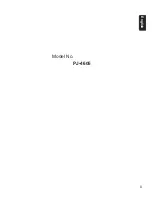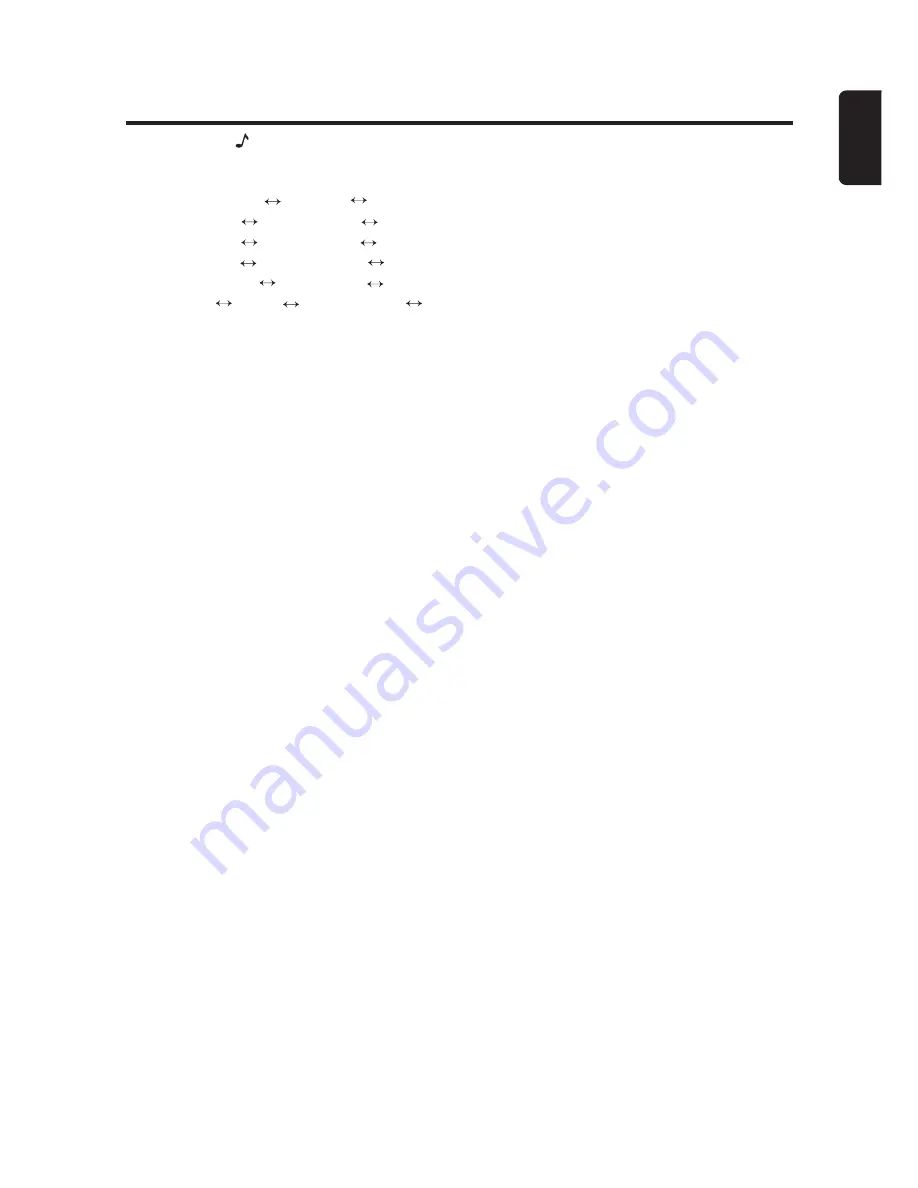
11
English
System Setup
1. Long press [ ] button.
2. Then press [
x
] or [
v
] button to
select the system setup items:
AUTO STORE
∗
DX/LO
∗
AUX SENS
∗
BT SELECT
BT DELETE BT DISCON
A-ANSWER A-CONNECT
TEL MEMORY PIN CODE
DIMMER BEEP EQ-SELECT
RESET
•
BT SELECT:
select paired device to
connnet
•
BT DELETE:
delete paired device
•
BT DISCON:
disconnect device
•
A-ANSWER:
auto answer
•
A-CONNECT:
auto connect
•
TEL MEMORY:
priority for
phonebook download
•
DIMMER:
dimmer control
•
BEEP:
button beep sound
•
EQ-SELECT:
select rear or
subwoofer
•
RESET:
memory reset
∗
These items are setting for the different
source mode. The detailed operations
please follow the following source mode
operations chapter.
3. Turn [
ROTARY
] knob to adjust the
setting.
•
BT SELECT/BT DELETE/BT
DISCON/A-ANSWER/A-CONNECT:
detailed operations are below
•
DIMMER:
ON/OFF (default: ON)
•
BEEP:
TYPE-A/TYPE-B/OFF
(default: TYPE-A)
•
EQ-SELECT:
G-EQ, BASS/TREBLE
(default: G-EQ)
•
RESET:
detailed operations are
below
4. After completing settings, press [
DISP
]
button to return to the previous mode.
Note:
• You can press [
DISP
] button to return to
the previous layer duiring operations.
Select Paired Device
This is a setting for user to select one of
the paired mobile phones to connect.
1. Select “
BT SELECT
” in system setup
items.
2. Turn the [
ROTARY
] knob to choose one
of the paired devices.
3. Press the [
ROTARY
] knob to connect.
Delete Paired Device
This is a setting for user to delete one of
the paired device from the list.
1. Select “
BT DELETE
” in system setup
items.
2. The paired device appears in the
display, then turn [
ROTARY
] knob to
choose one of the paired devices.
3. Press [
ROTARY
] knob.
4. Turn [
ROTARY
] knob to select
“
CANCEL
” or “
ARE U SURE
”, and
press [
ROTARY
] knob.
CANCEL
: cancel deleting the paired
device.
ARE U SURE
: confirm to delete the
paired device.
Notes:
• Deleted paired device will not automatically
rearrange in the paired device list.
• After deleting the device, the phone book
and the call history records will be deleted
too.
Disconnect Device
This option is used to disconnect the
currently connected device.
1. Select “
BT DISCON
” in system setup
items, and press [
ROTARY
] knob.
2. Press and turn the [
ROTARY
] knob to
select “
ARE U SURE
” or “
CANCEL
”.
ARE U SURE
: confirm to disconnect
the paired device.
CANCEL
: cancel disconnecting the
paired device.
3. Press the [
ROTARY
] knob to confirm.